This exterior scene was created by Michał Horba from Evermotion in 3ds Max and V-Ray (check V-Ray prices in Evermotion Shop!). It is a part of Archexteriors vol. 30 collection. This collection consists of 10 exterior scenes with building templates. It's perfect to make fast exterior visualizations, placing your building model in ready to render environment with complete foliage, ground and surroundings - no need to spend precious time for making secondary elements in your visualization.
Click on image to enlarge
Scene number five is placed in a forest environment with a concrete driveway. With this scene (
available here) you get dozens of trees and plants models. Natural lighting is provided by V-Ray Sun and Sky.
Click on image to enlarge
The final render - camera 2.
Click on image to enlarge
The final render - camera 3.
Click on image to enlarge
Wireframe view - camera 1.
Click on image to enlarge
Wireframe view - camera 2.
Click on image to enlarge
Wireframe view - camera 3.
Click on image to enlarge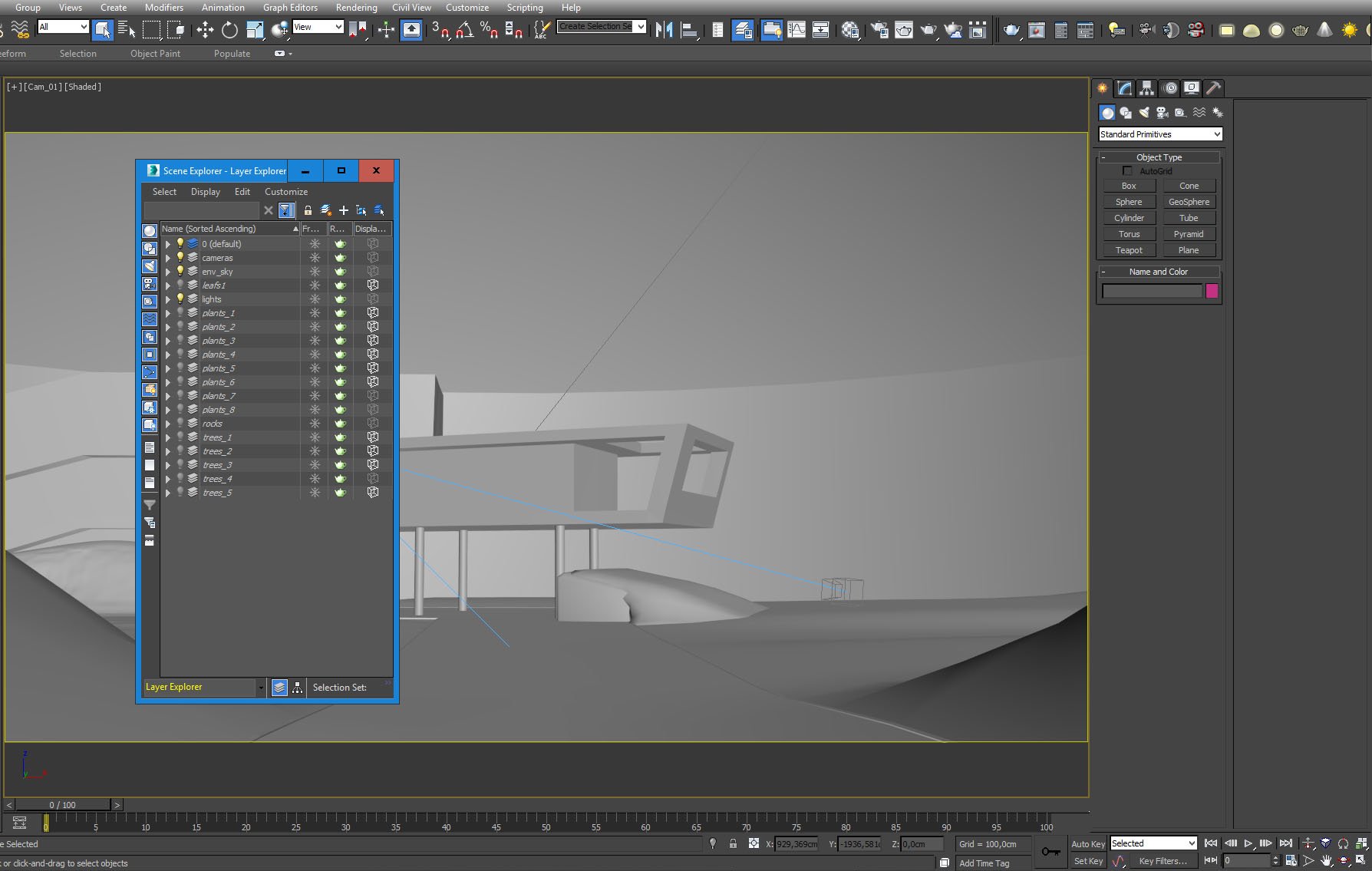
As you can see, there are 8 layers of scattered plants and five layers of trees. The scattering was made with Forest Pack (if you are interested in
Forest Pack, more information is here).
Click on image to enlarge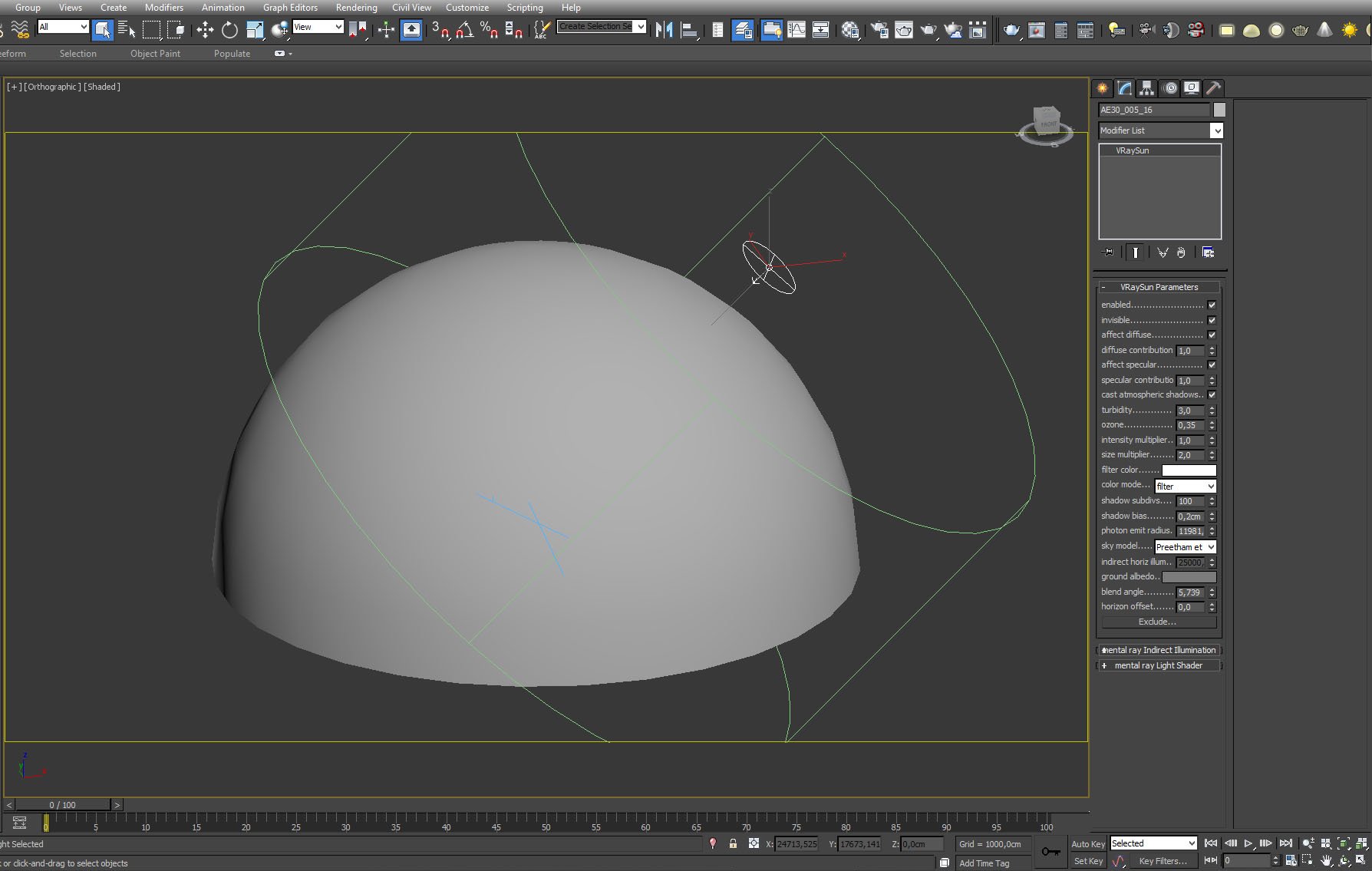
We have put a sky dome above the whole scene and a VraySun. Settings on the right.
Click on image to enlarge
Sky dome with a material enabled in viewport.
Click on image to enlarge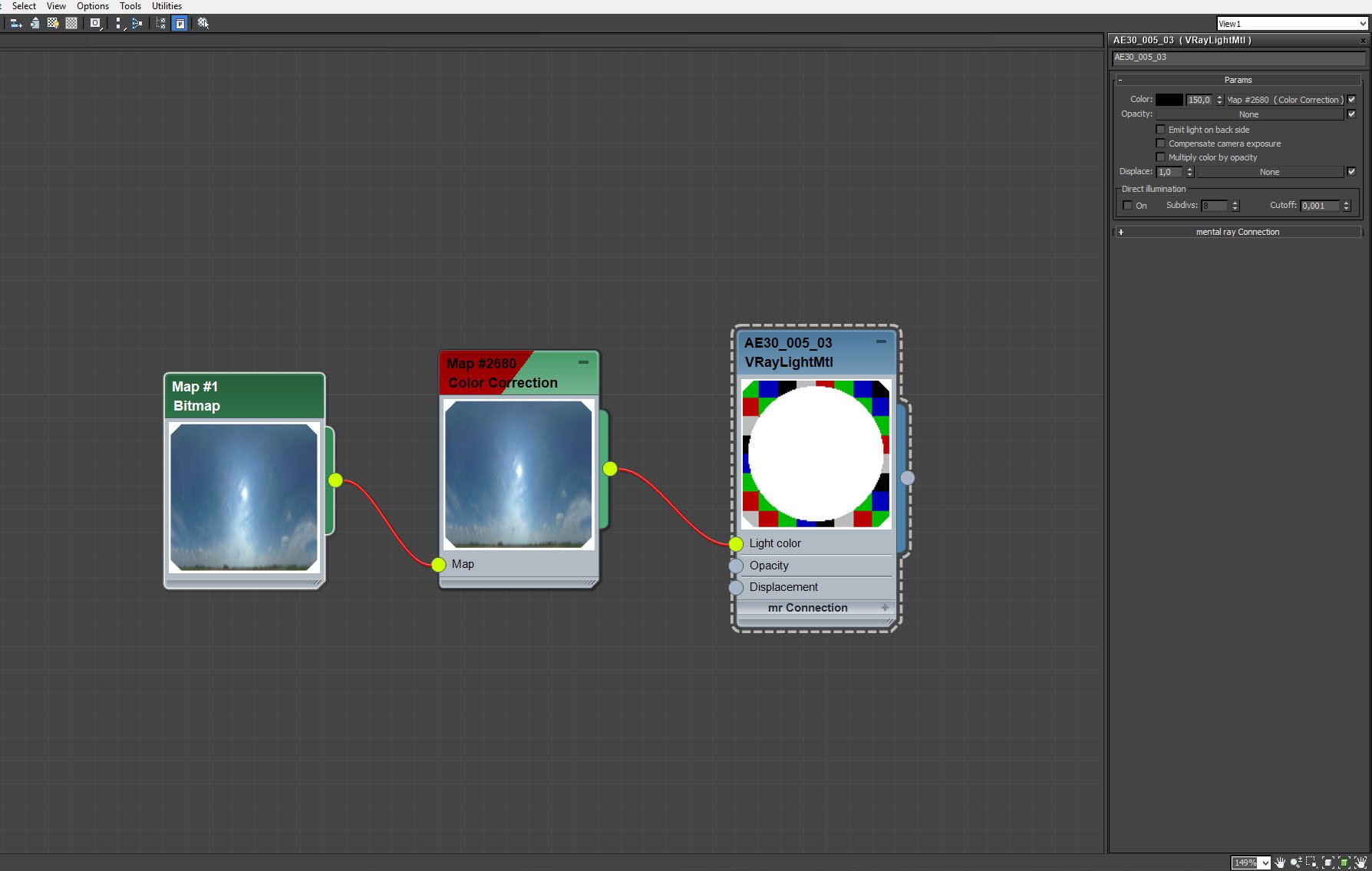
Sky dome material settings.
Click on image to enlarge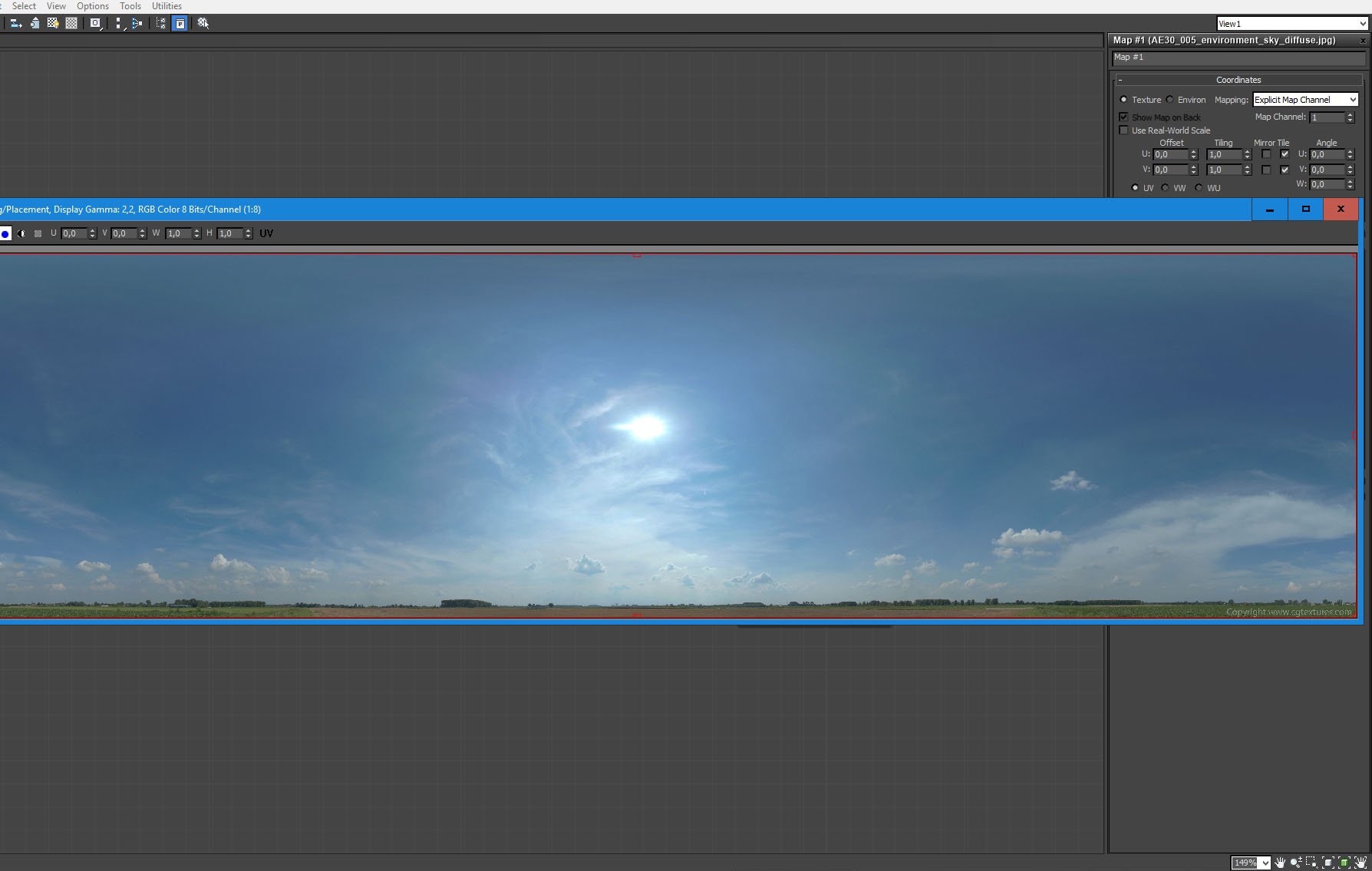
Sky dome bitmap.
Click on image to enlarge
The second bitmap that was used was a trees map wrapped on a cylinder.
Click on image to enlarge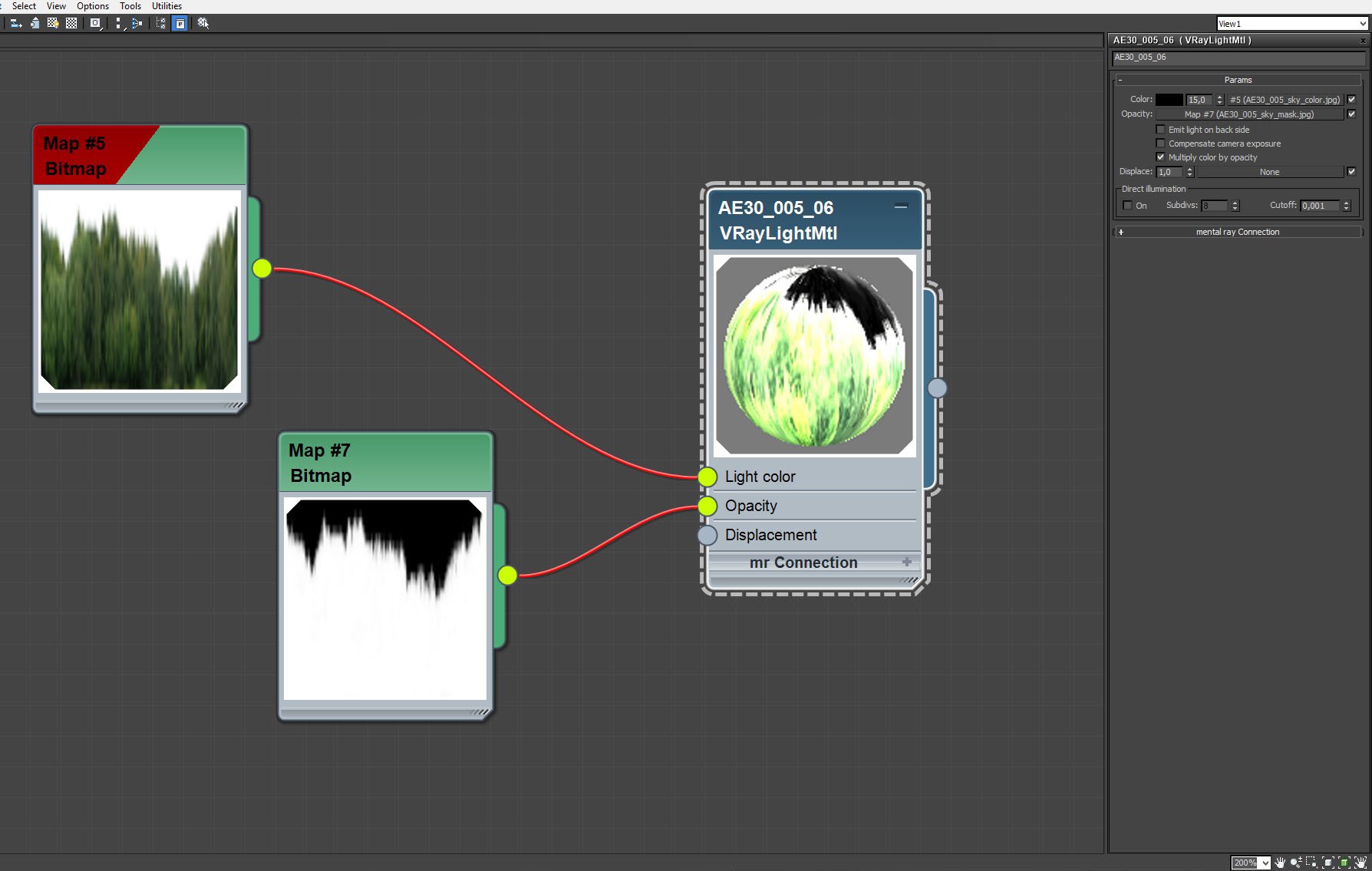
Trees bitmap - material settings.
Click on image to enlarge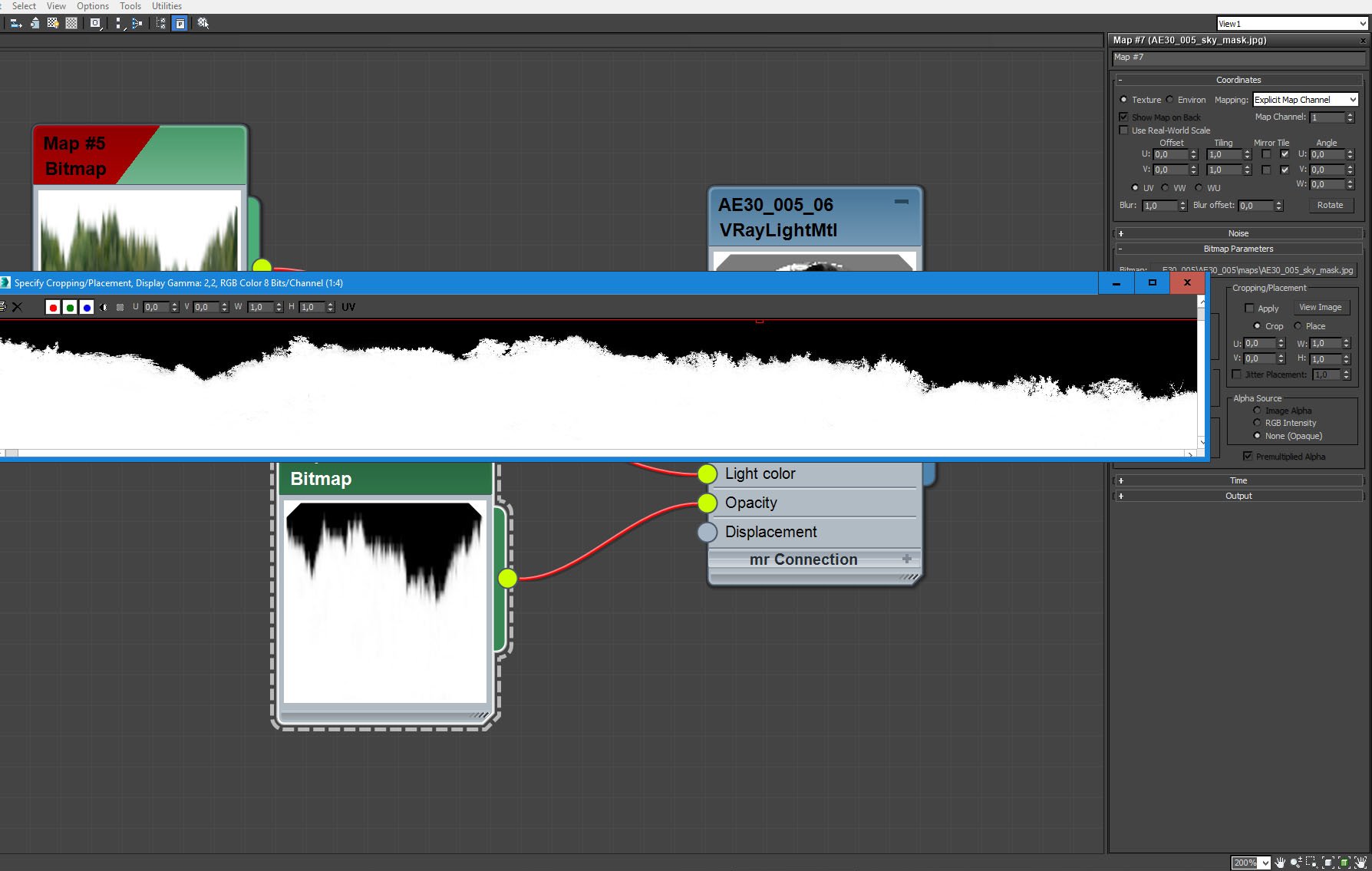
We used b&w map for opacity channel to exclude pixels above trees.
Click on image to enlarge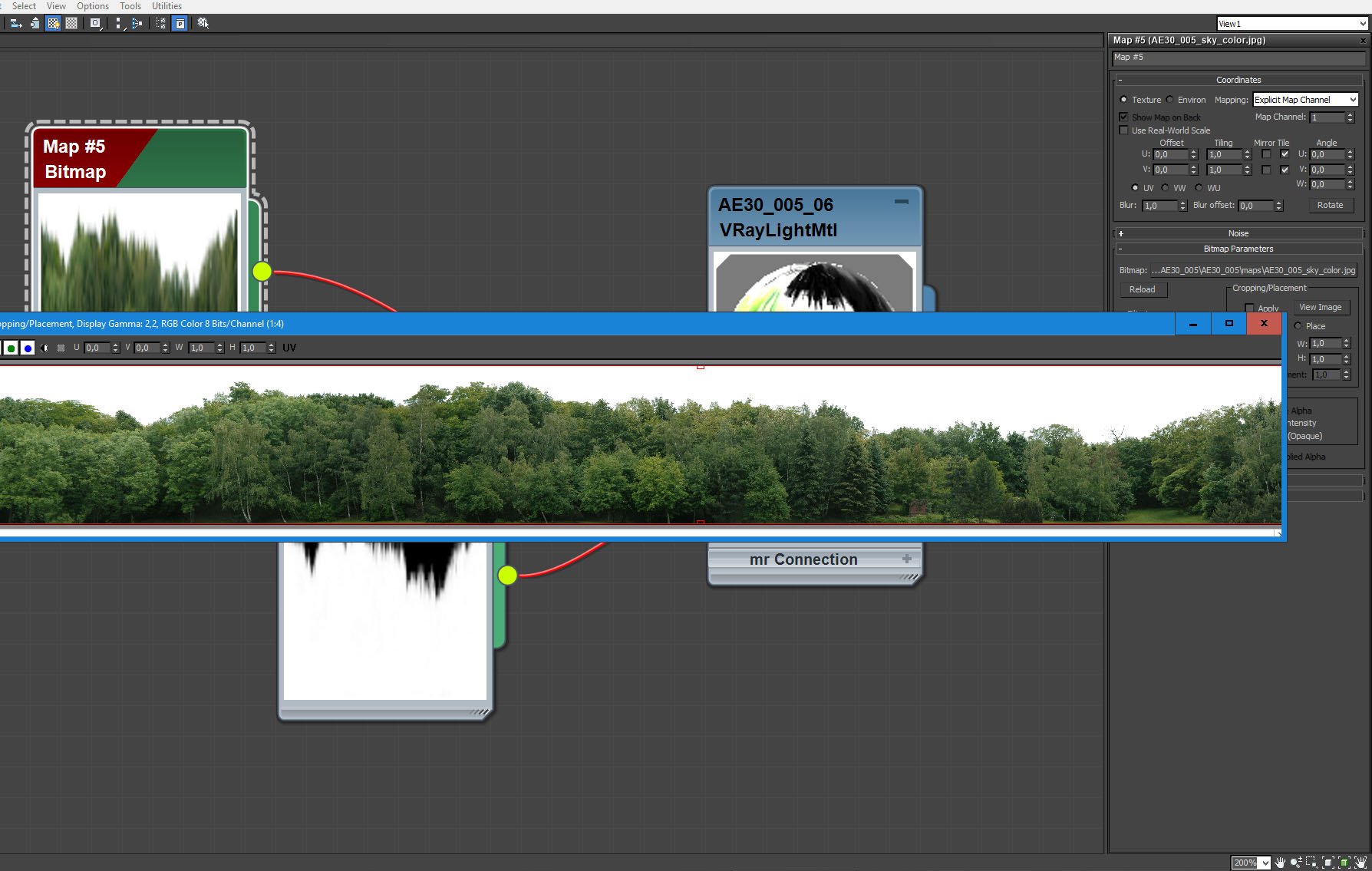
Trees bitmap in diffuse slot.
Click on image to enlarge
Ground plane.
Click on image to enlarge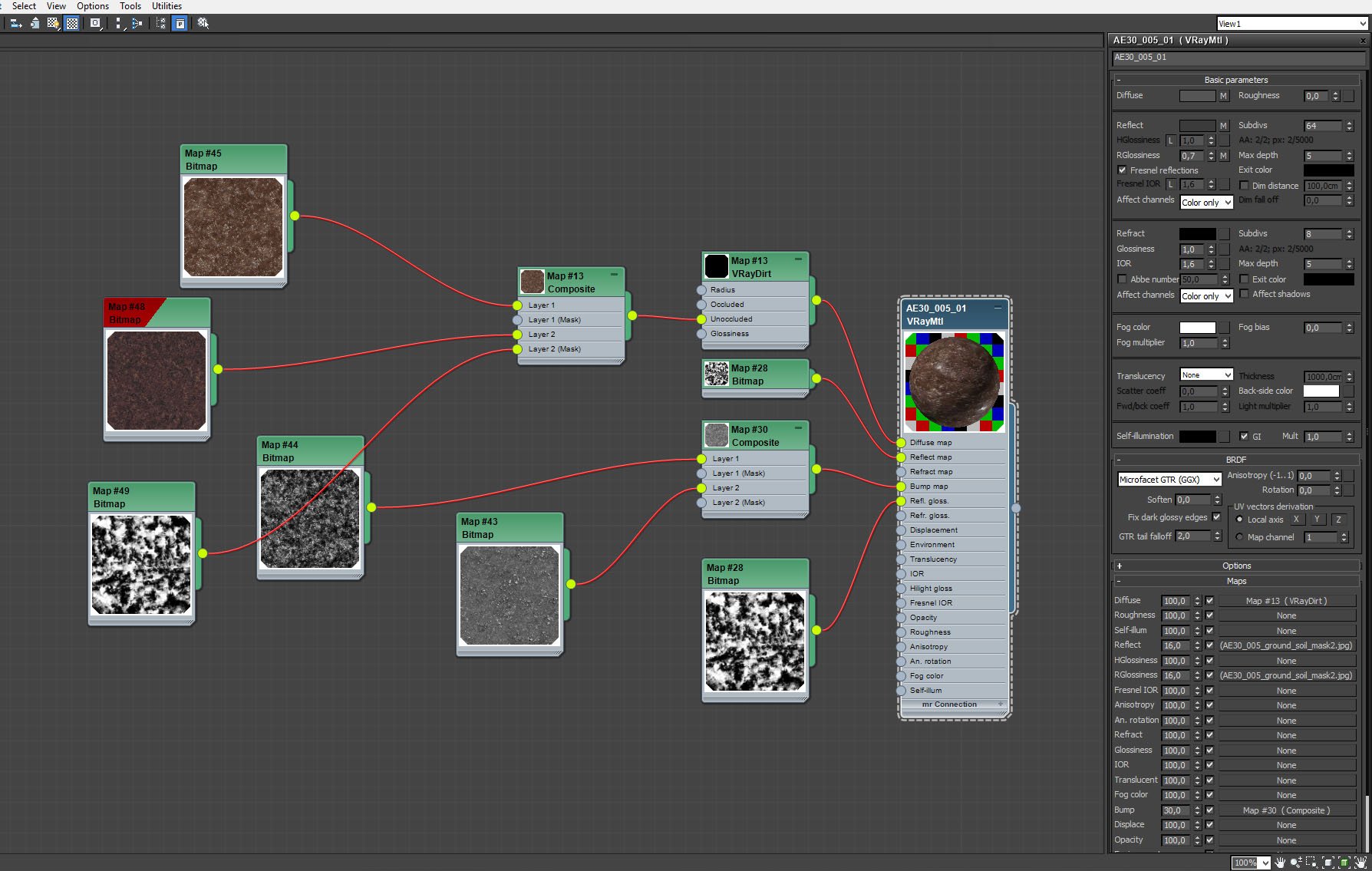
Ground plane material.
Click on image to enlarge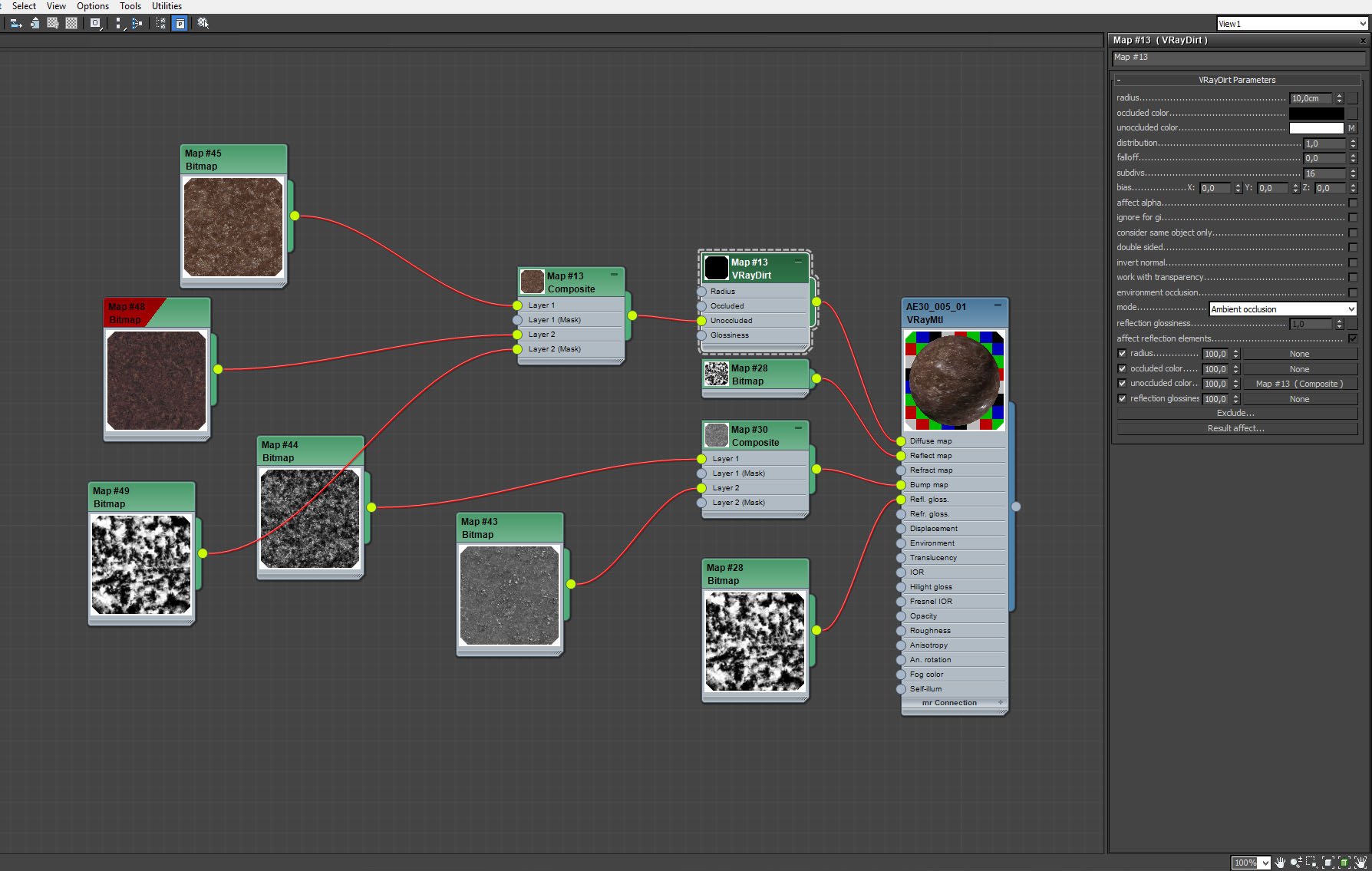
Ground plane material - VrayDirt settings.
Click on image to enlarge
We also have a driveway. This plane has a concrete material with holes.
Click on image to enlarge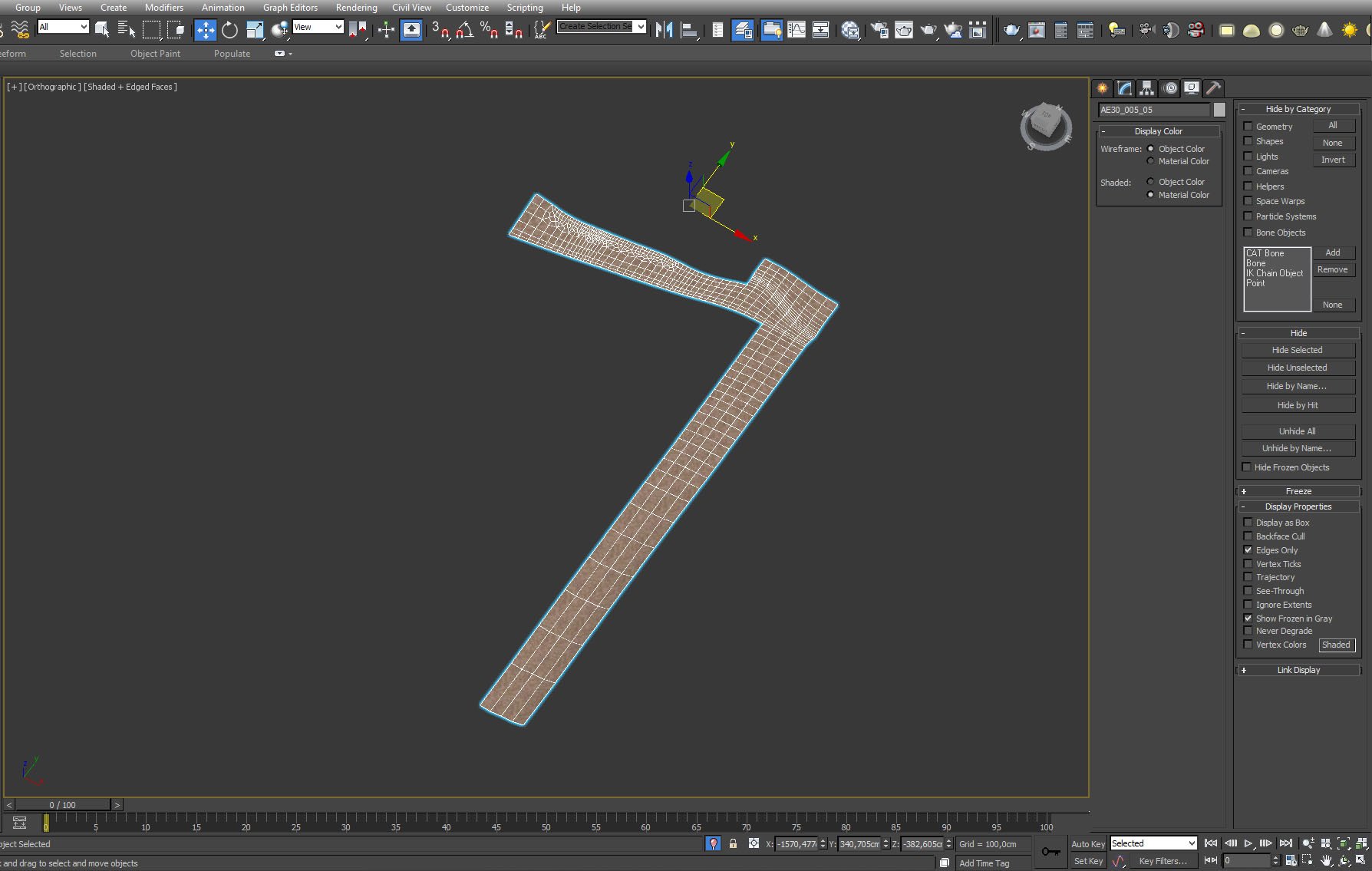
Driveway plane mesh. It was simply cut out of ground mesh and we assigned a separate material to it.
Click on image to enlarge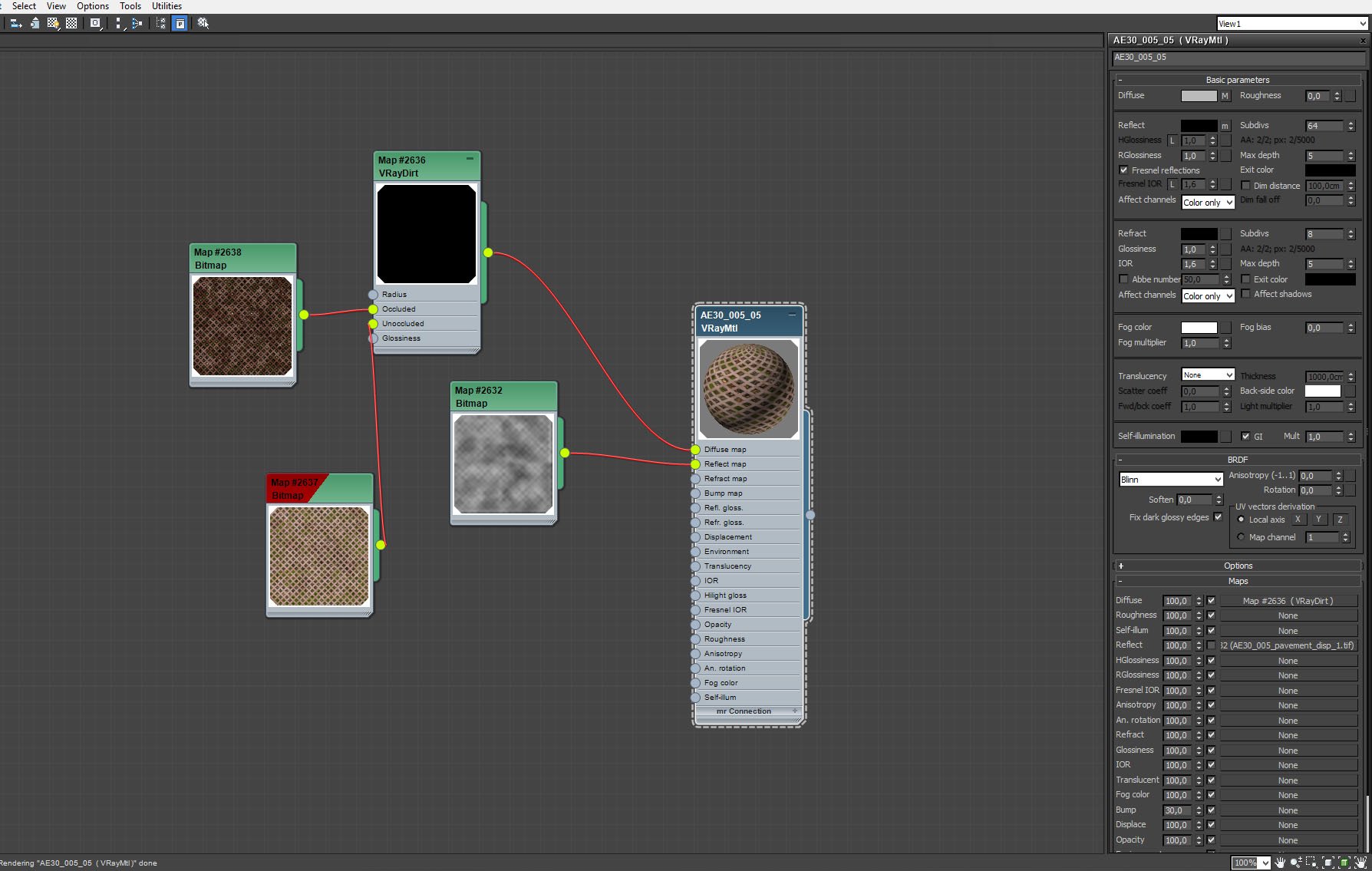
Driveway material.
Click on image to enlarge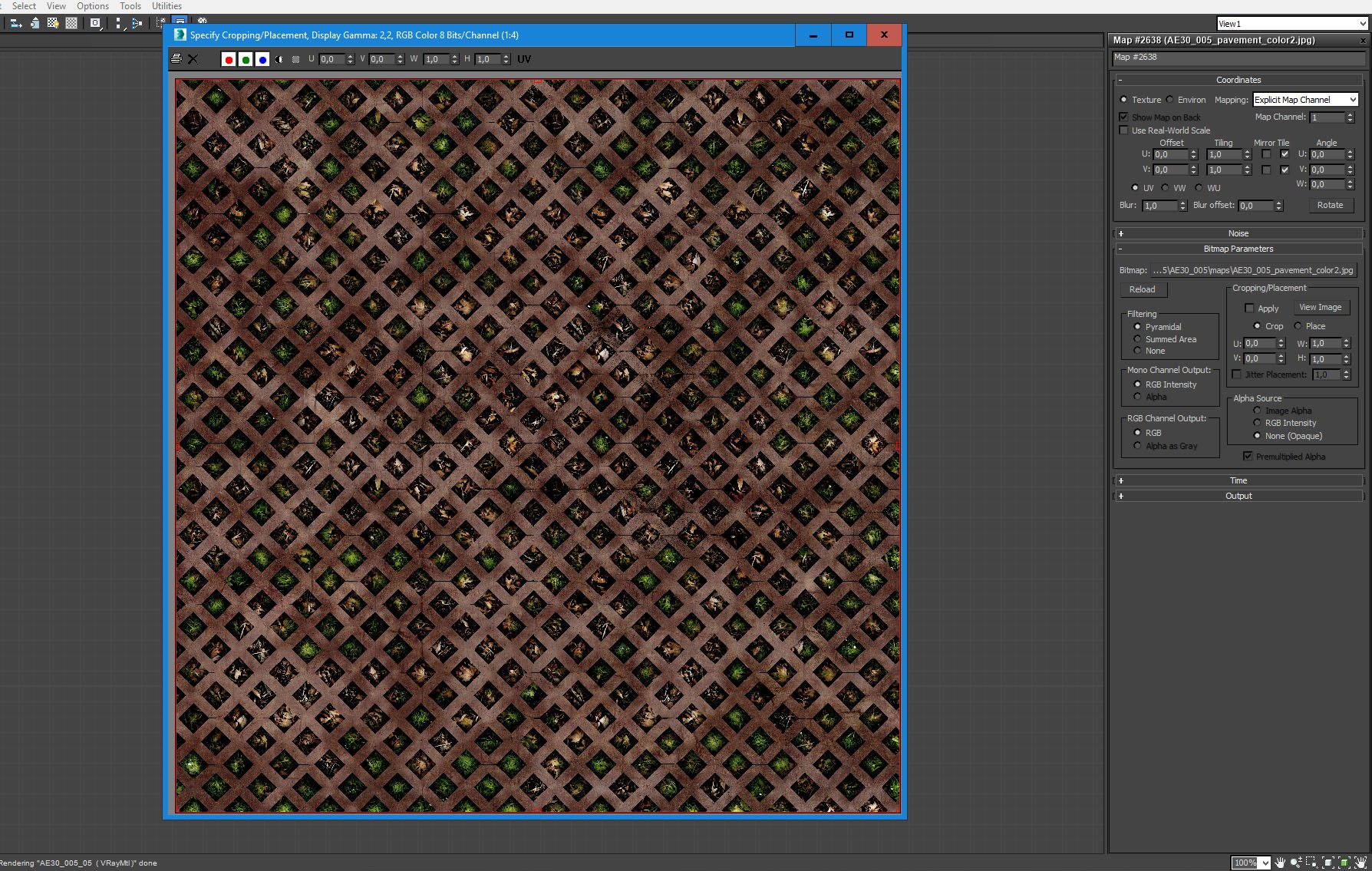
Driveway material - bitmap for diffuse slot.
Click on image to enlarge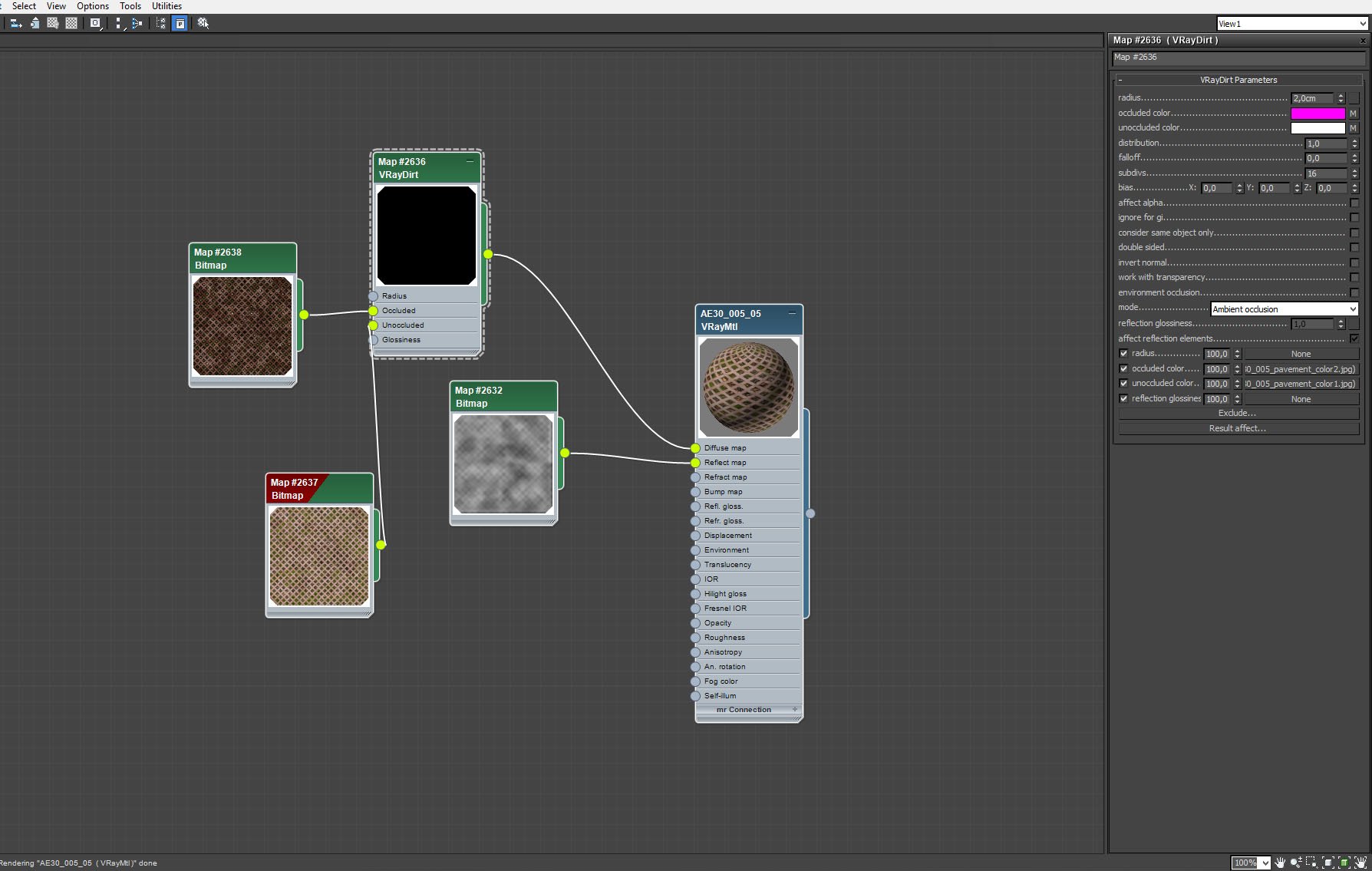
Driveway material - VrayDirt settings.
Click on image to enlarge
Ground plane with leaves layer enabled - leaves are scattered over the whole plane.
Click on image to enlarge
Camera 1 settings.
Click on image to enlarge
Camera 2 settings.
Click on image to enlarge
Camera 3 settings.
Click on image to enlarge
The building is a rather simple template mesh with a default material.
Click on image to enlarge
We placed one rock and covered it with ground plane (with leaves and small plants scattered on top). You can see just beneath the building.
Click on image to enlarge
VRay Proxy trees surrounding the scene.
Click on image to enlarge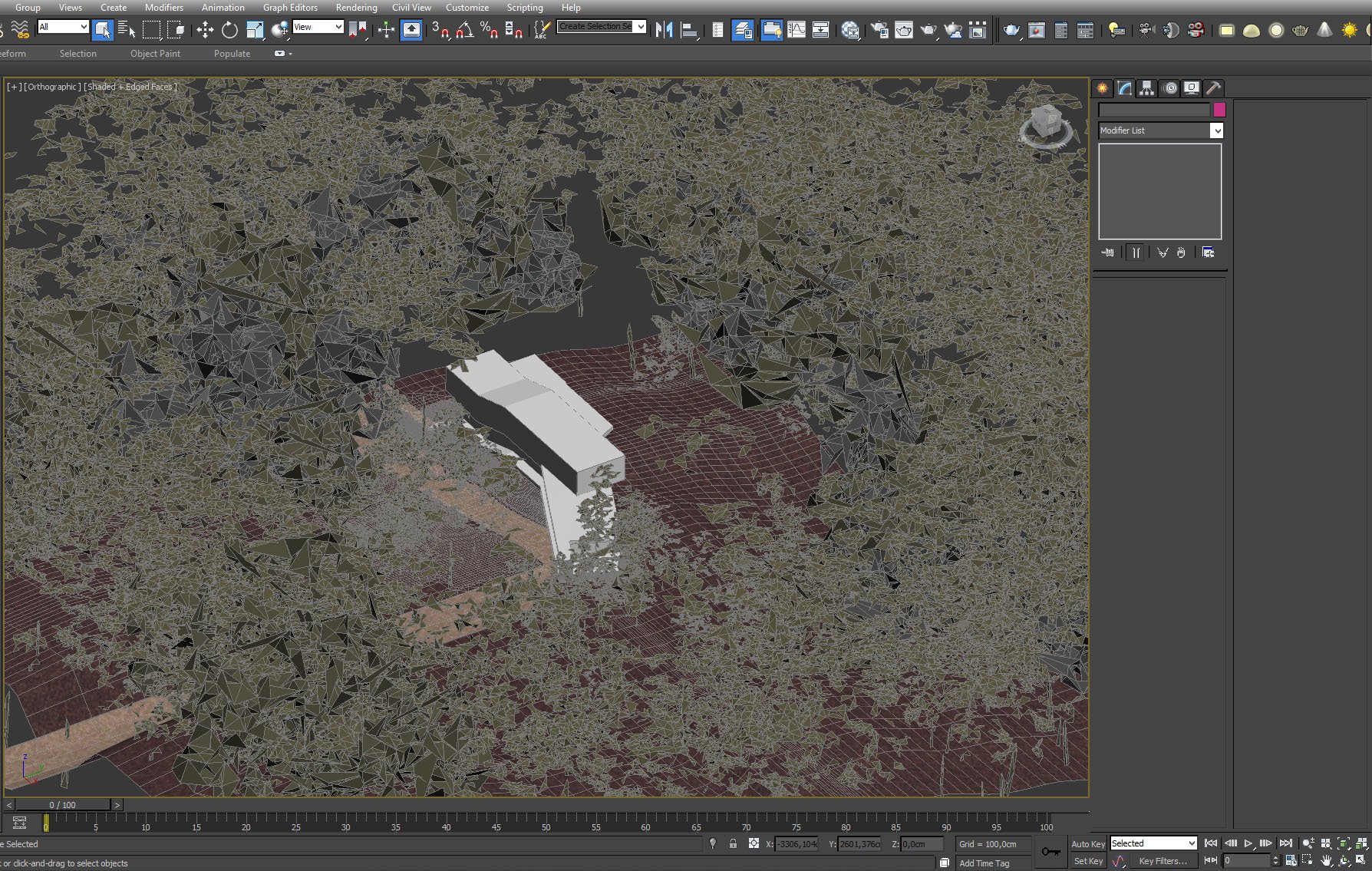
Vray Proxy trees - this time with faces mode enabled.
Click on image to enlarge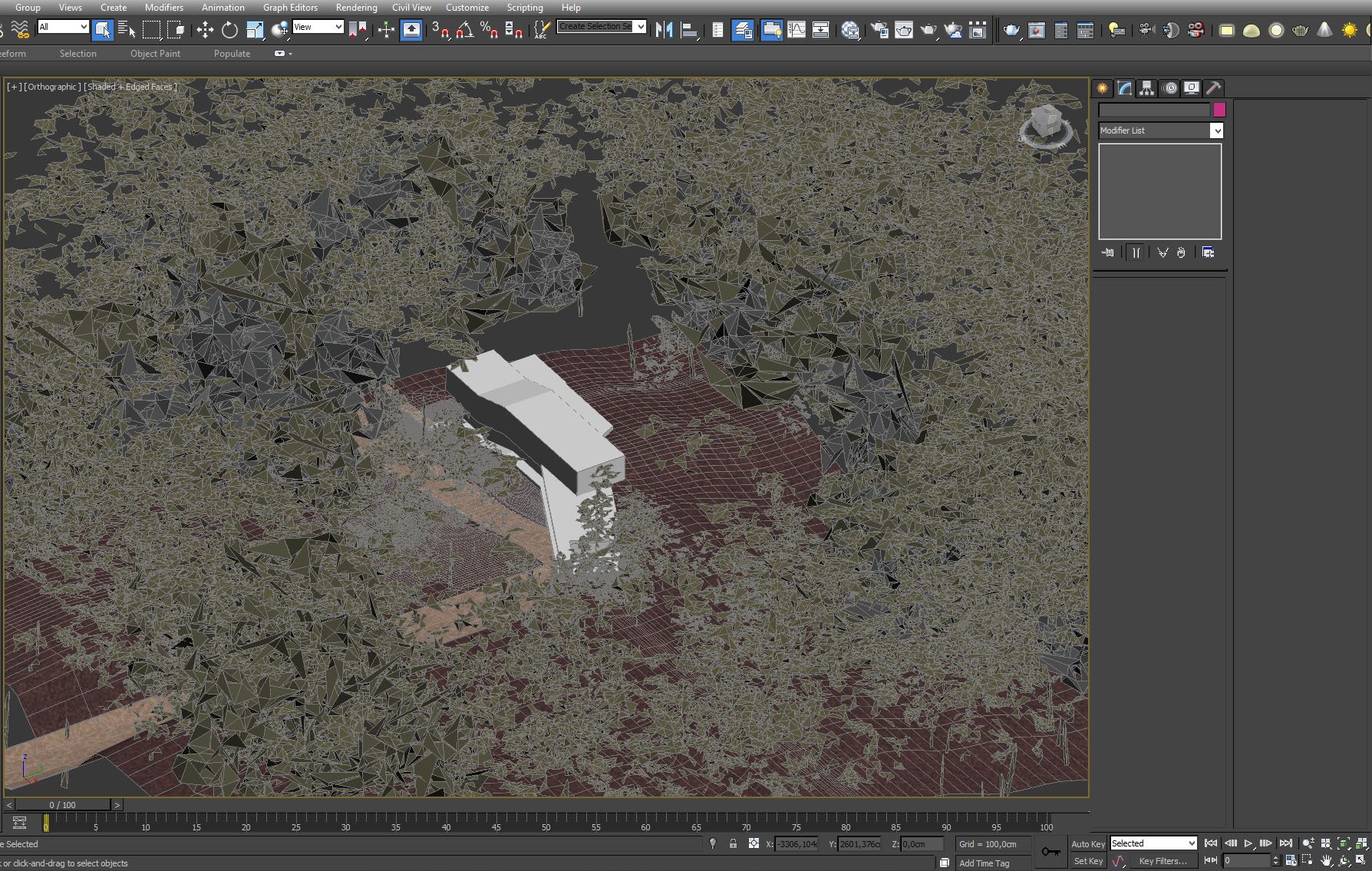
All plants and trees in faces mode.
Click on image to enlarge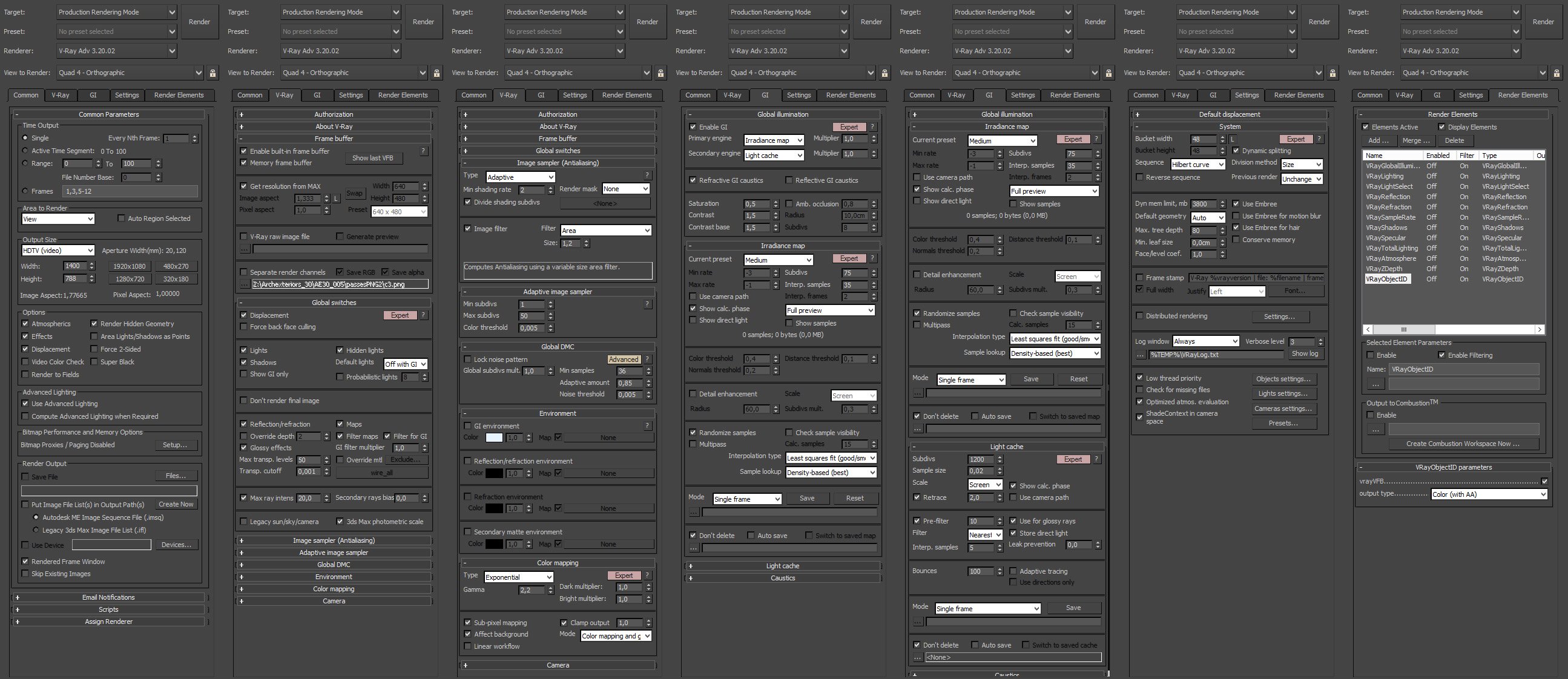
Render settings.
RGB output and post-production comparison - camera 1.
Click on image to enlarge
Post-production setup - camera 1. First, we made Curves layer for better contrast, then we added sharpening layer. We placed some some light shafts and fog (painting them in screen mode). Then we added render passes, atmosphere and vignette on top.
RGB output and post-production comparison - camera 2.
Click on image to enlarge
Post-production - camera 2. sharpening, curves for increasing contrast, render passes for details, a slight fog and vignette on top.
RGB output and post-production comparison - camera 3.
Click on image to enlarge
Post-production camera 3. Similar as in two previous examples: curves + sharpening, render passes, fog layer and vignette. Thanks for reading!
Links to resources:
























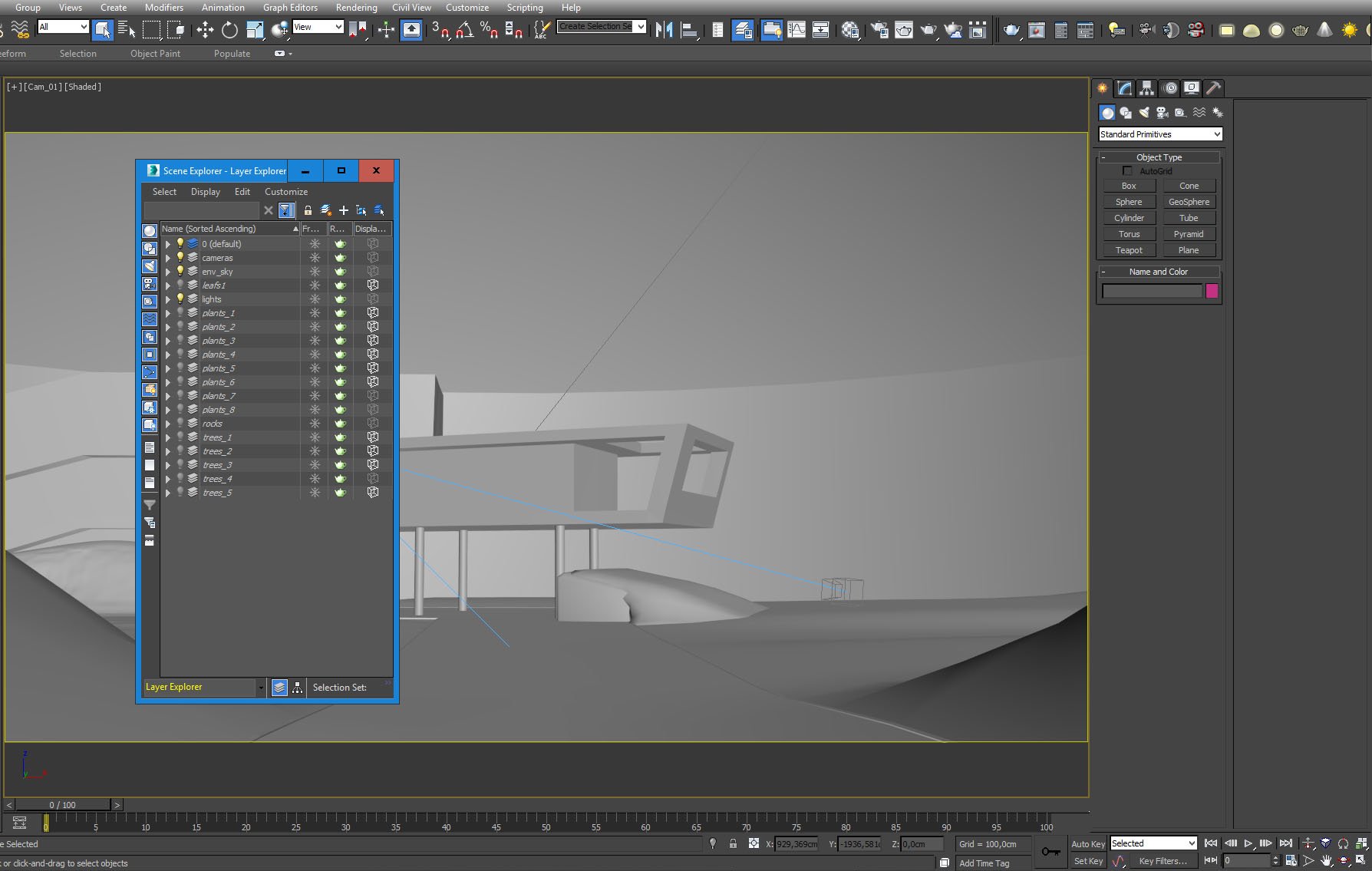
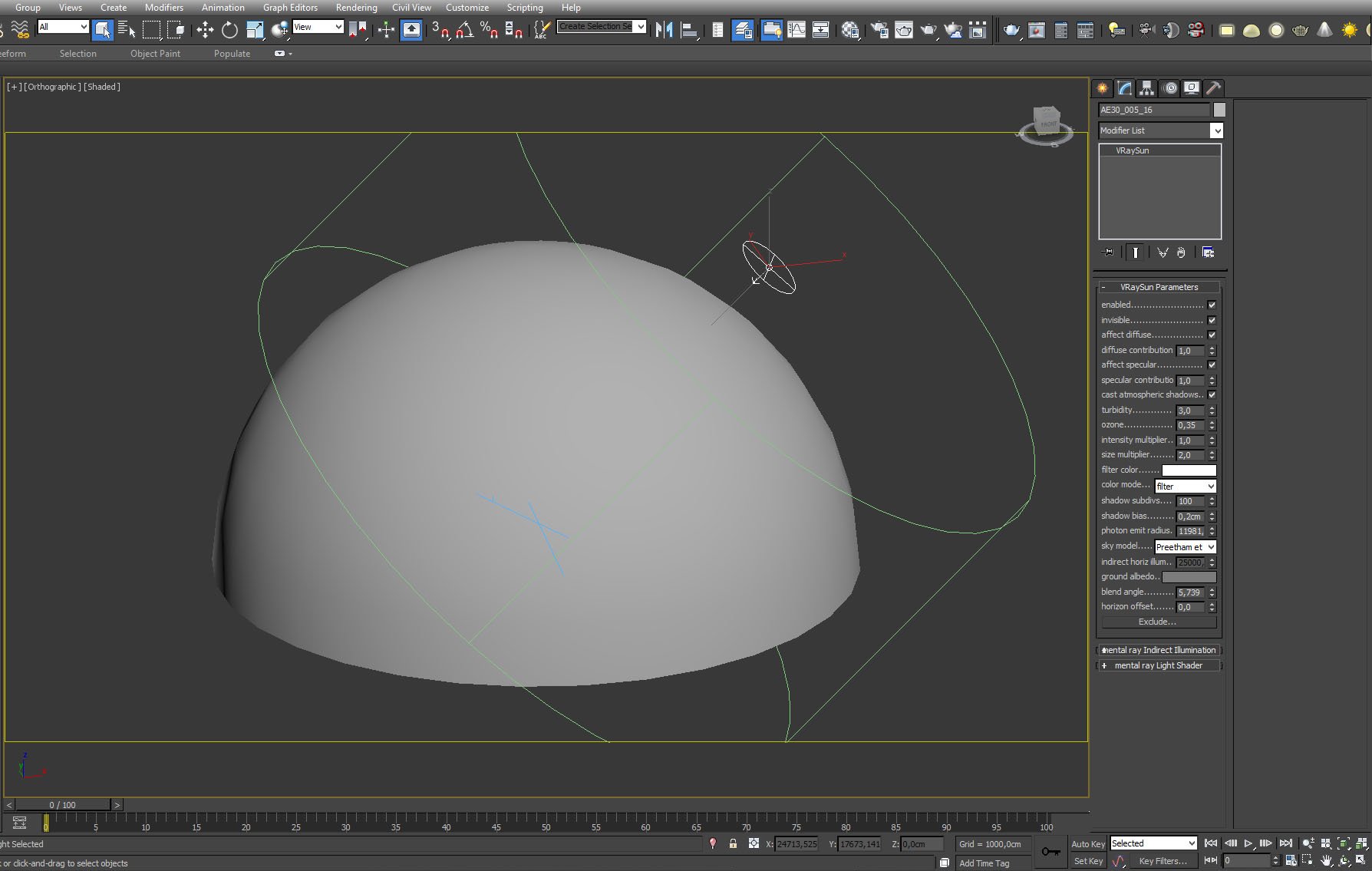

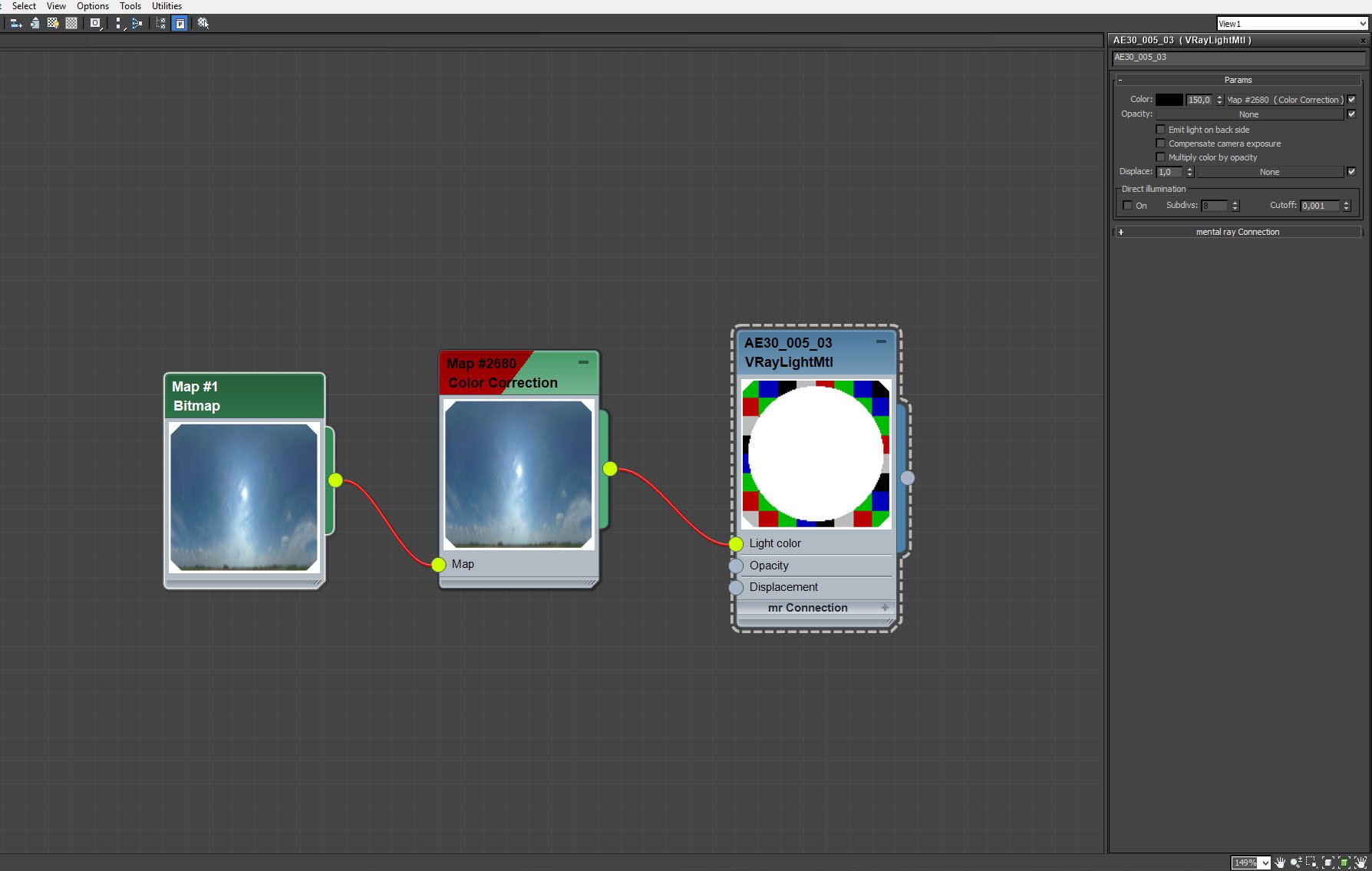
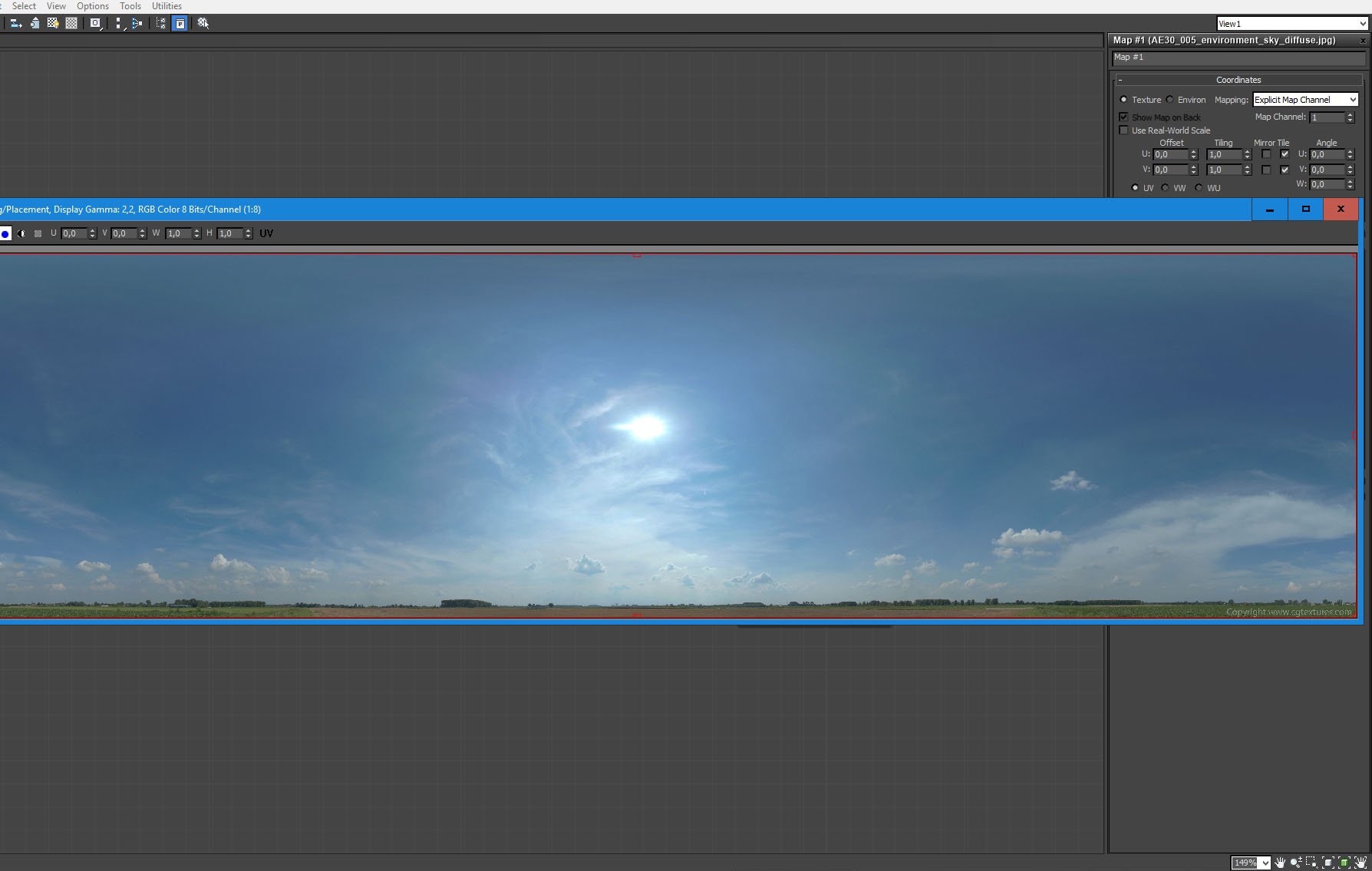

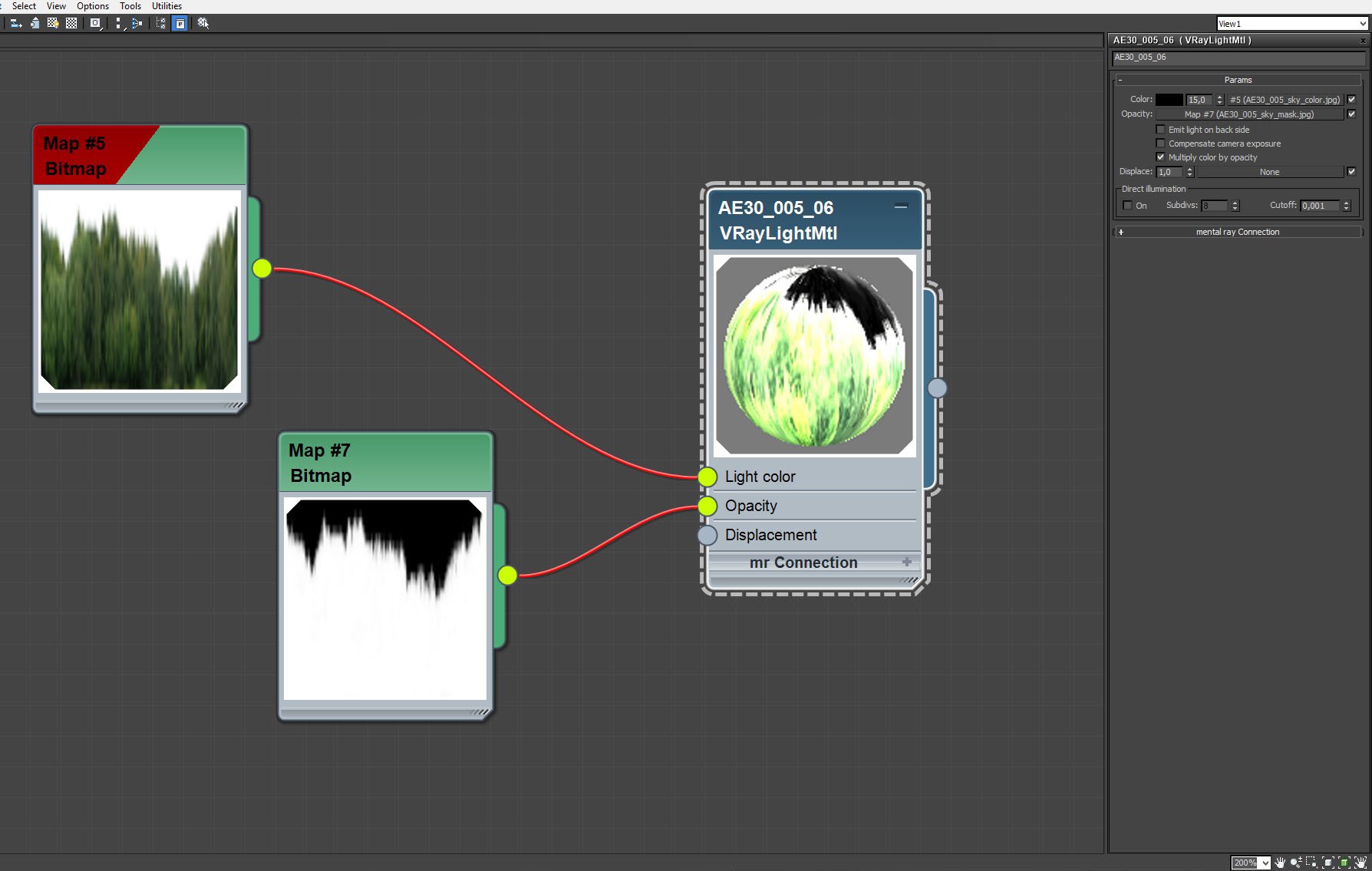
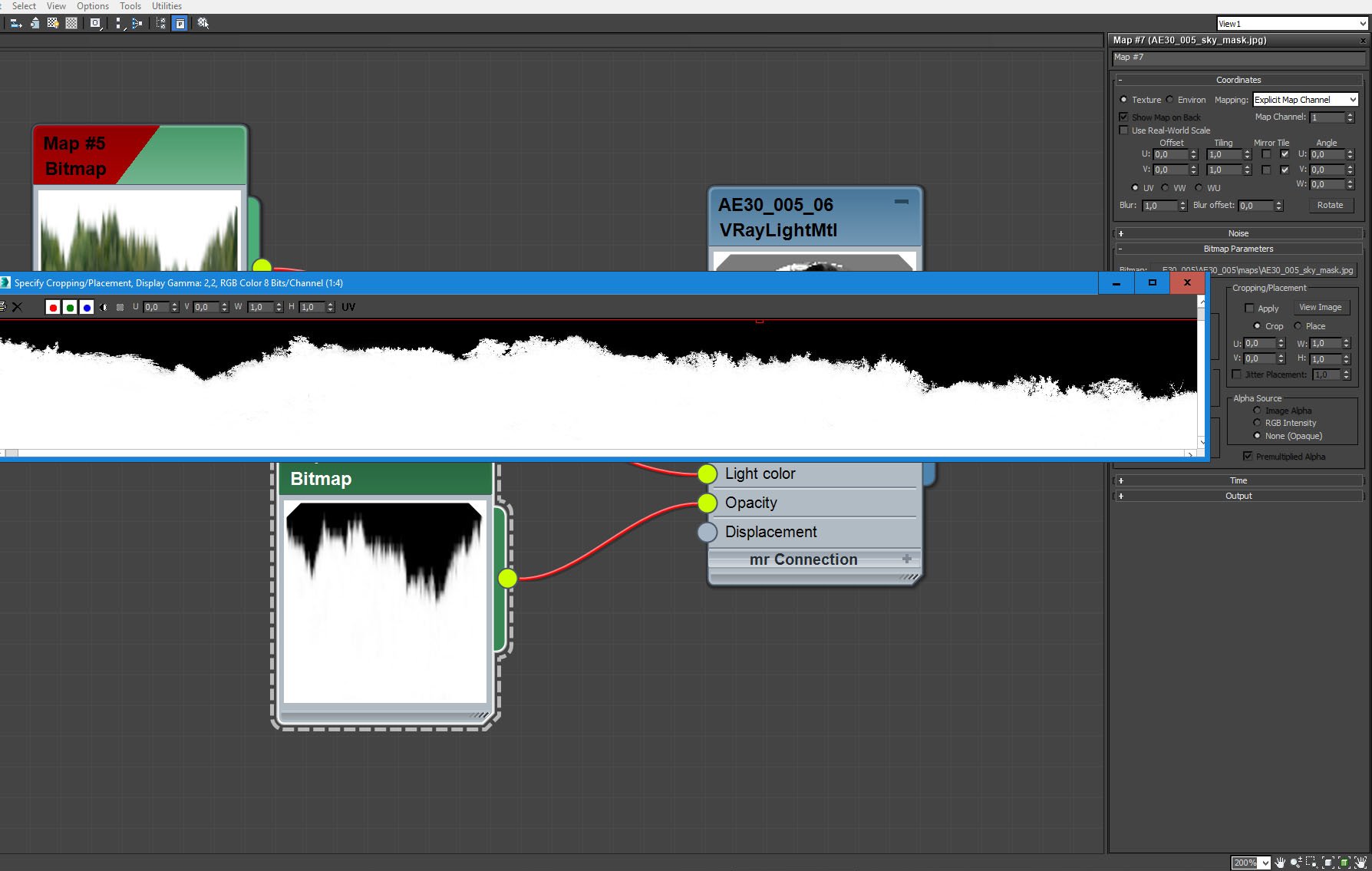
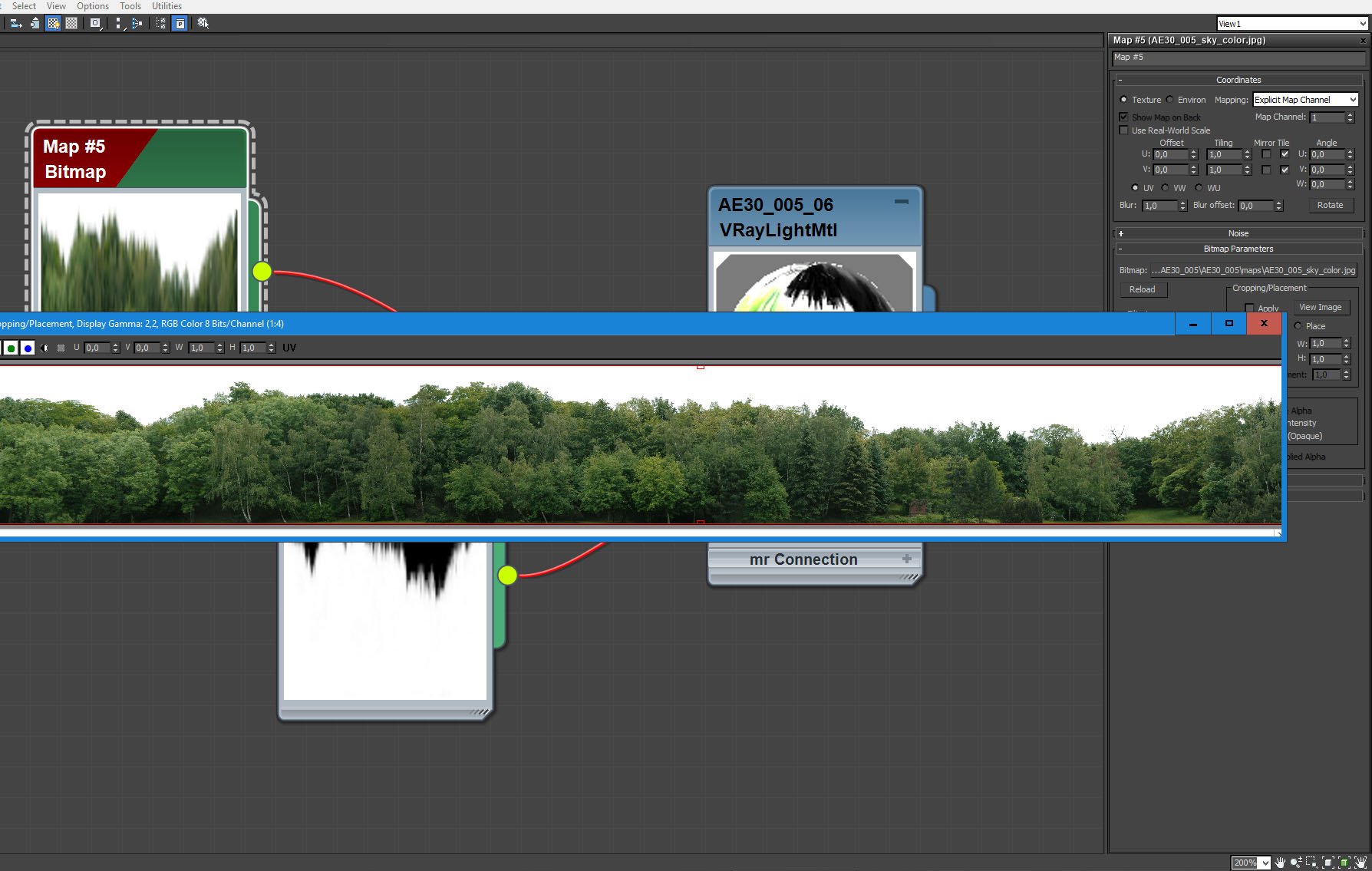

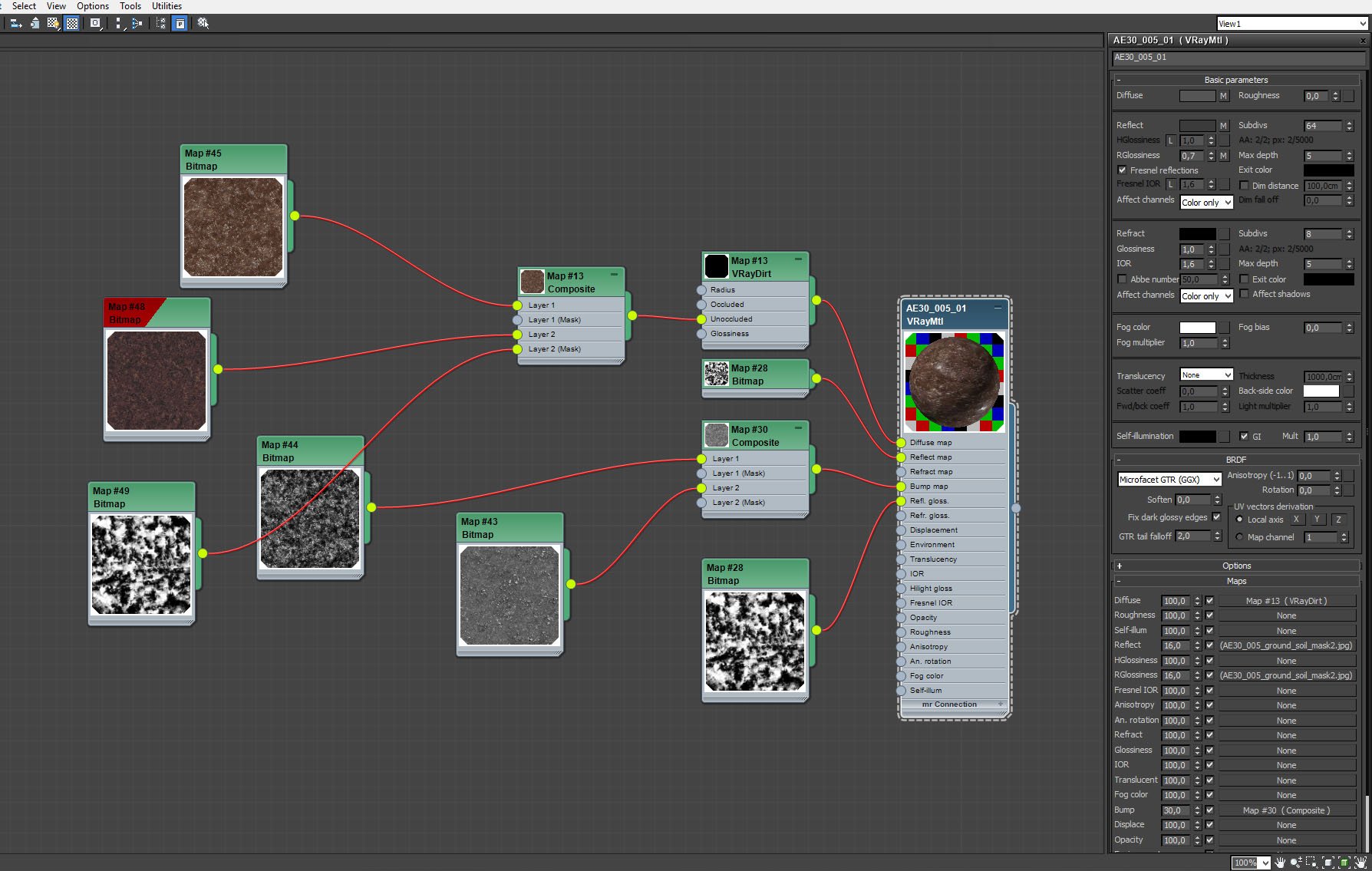
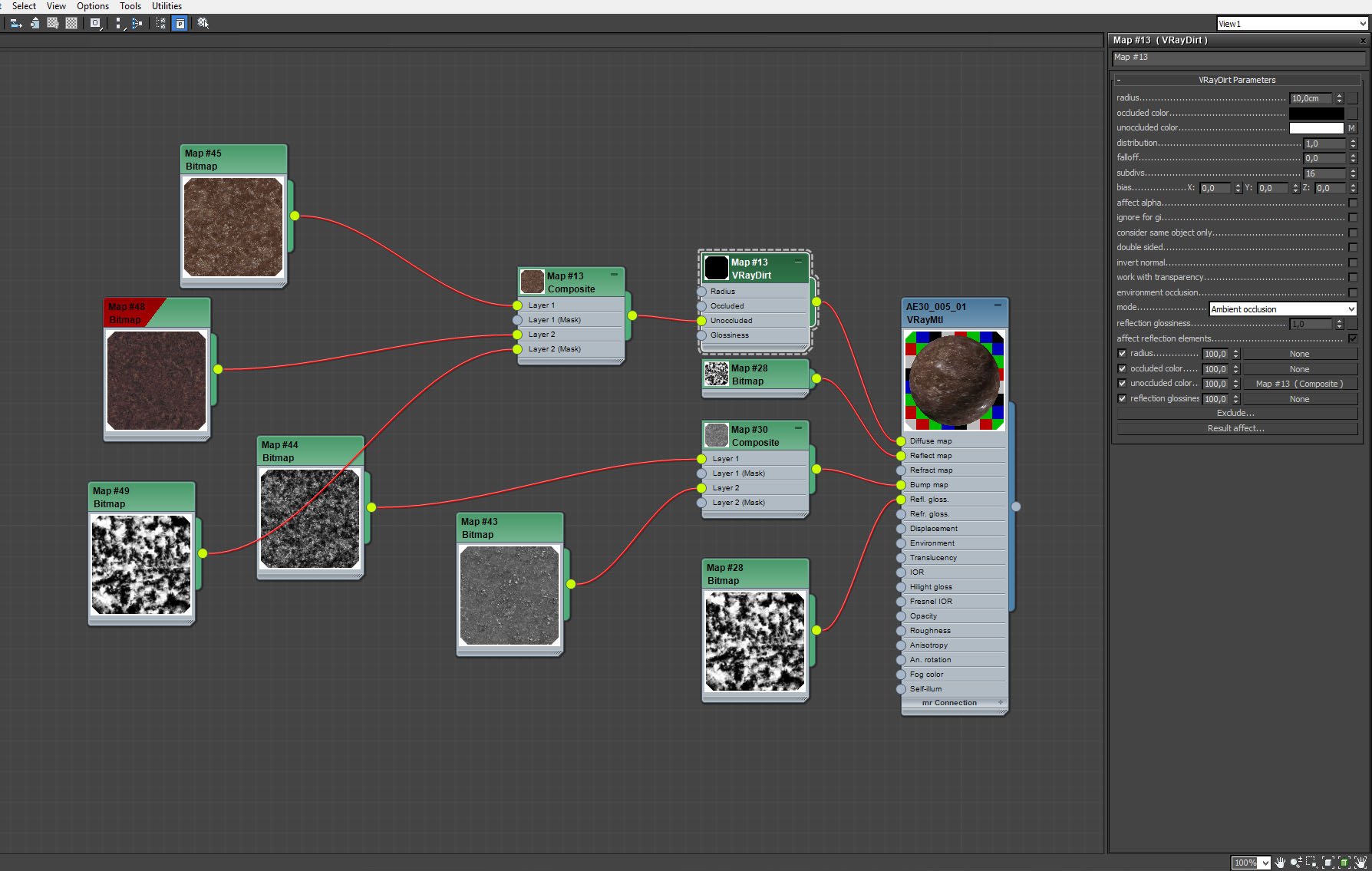

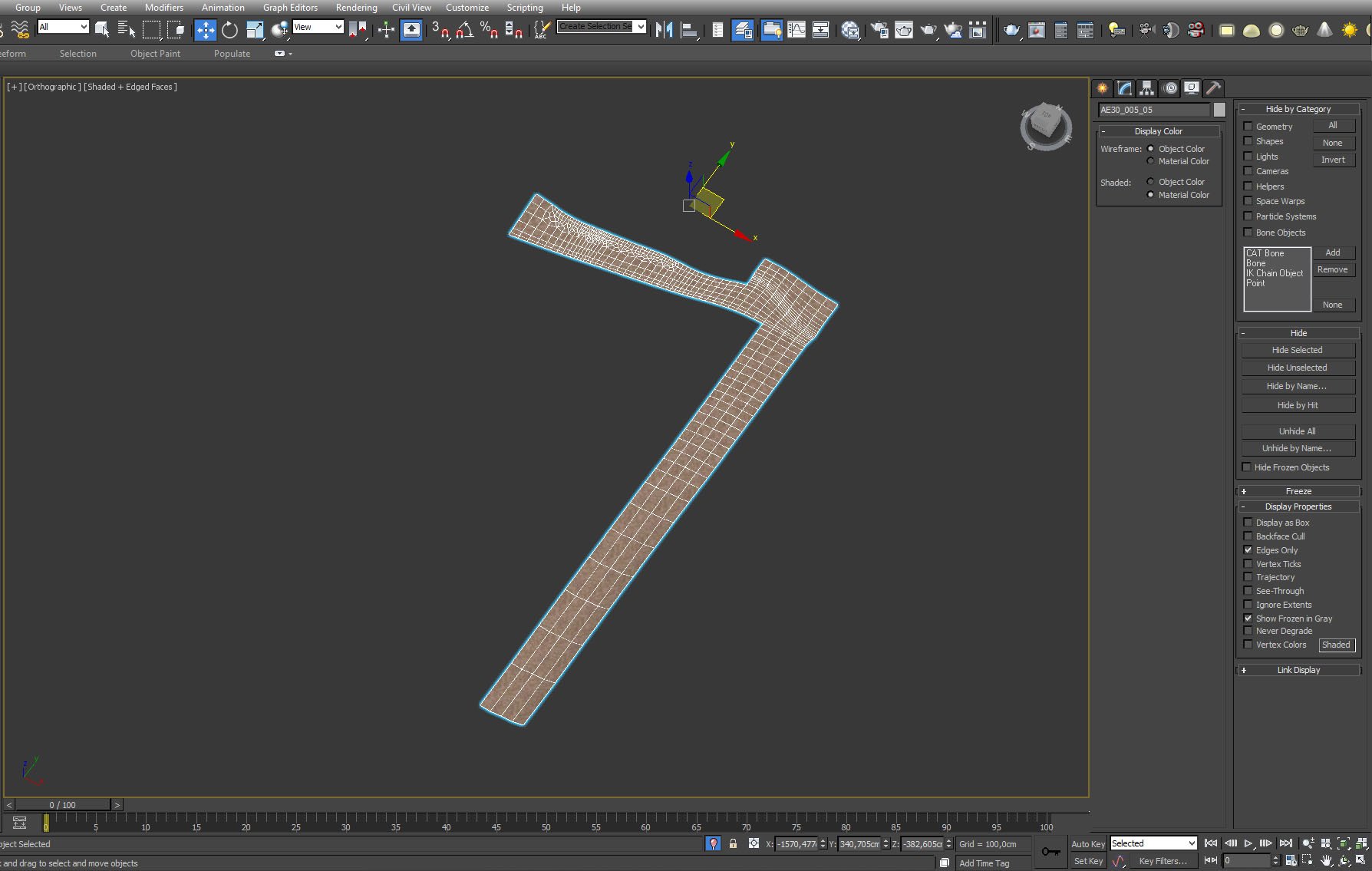
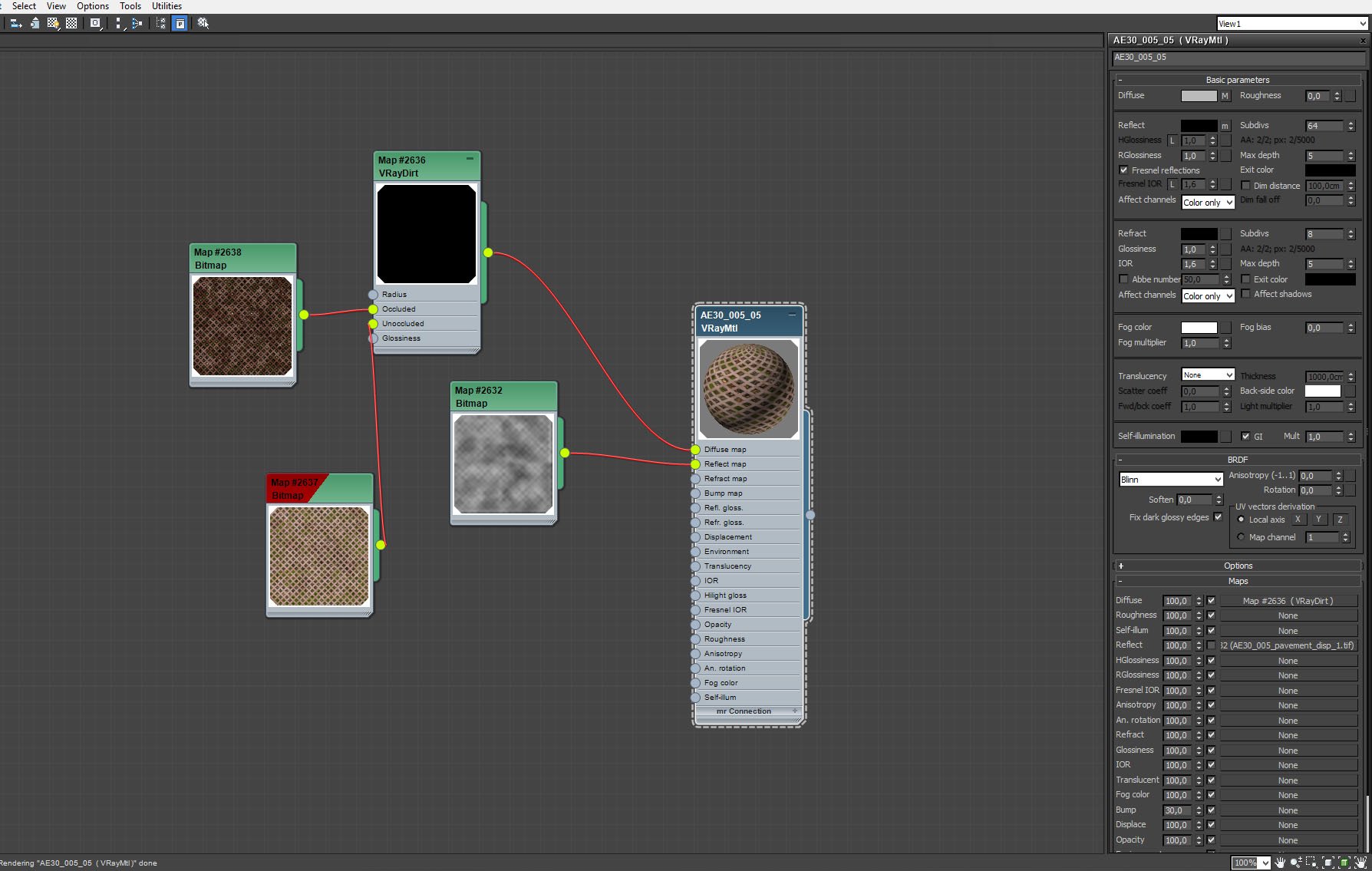
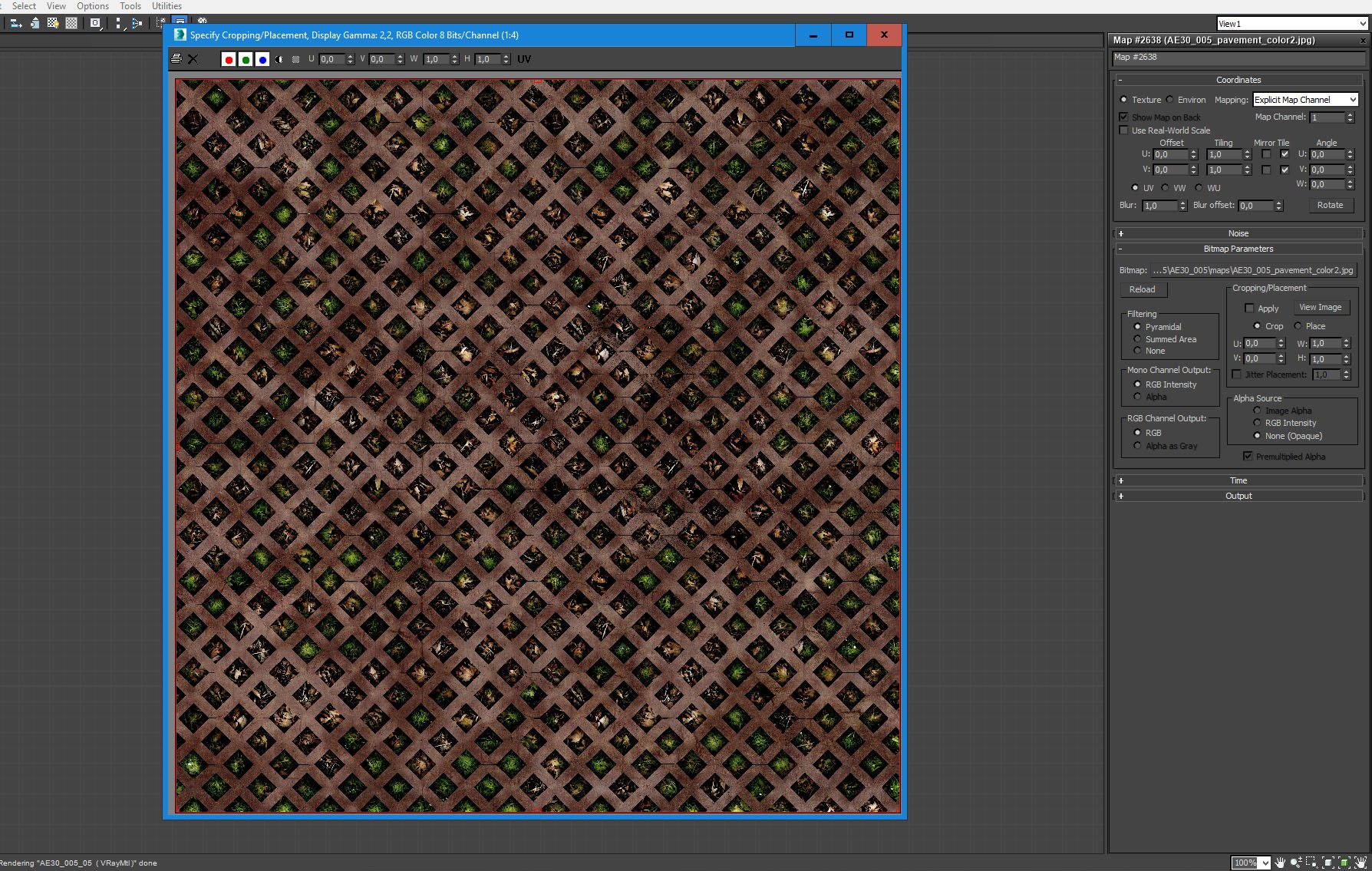
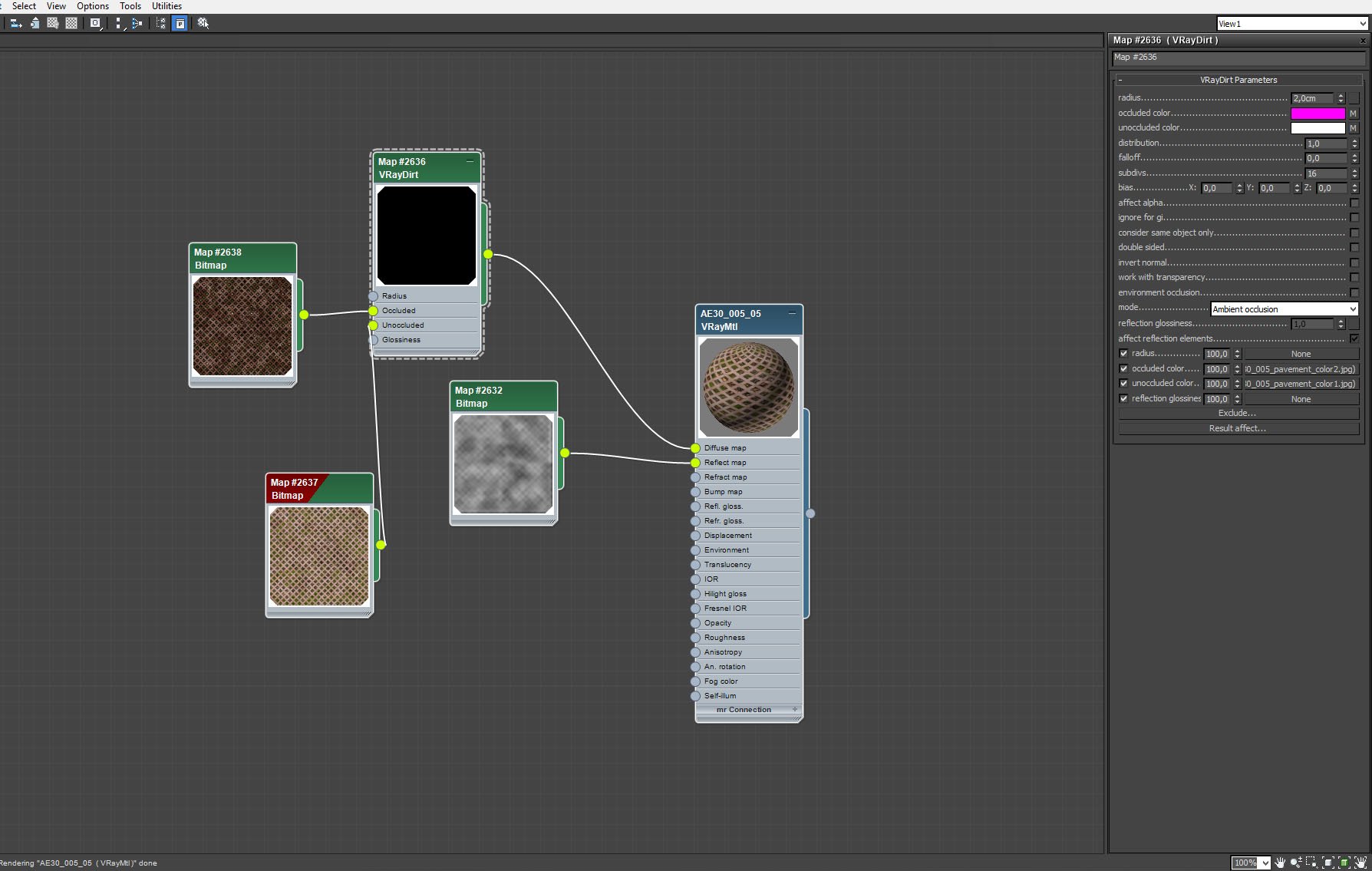







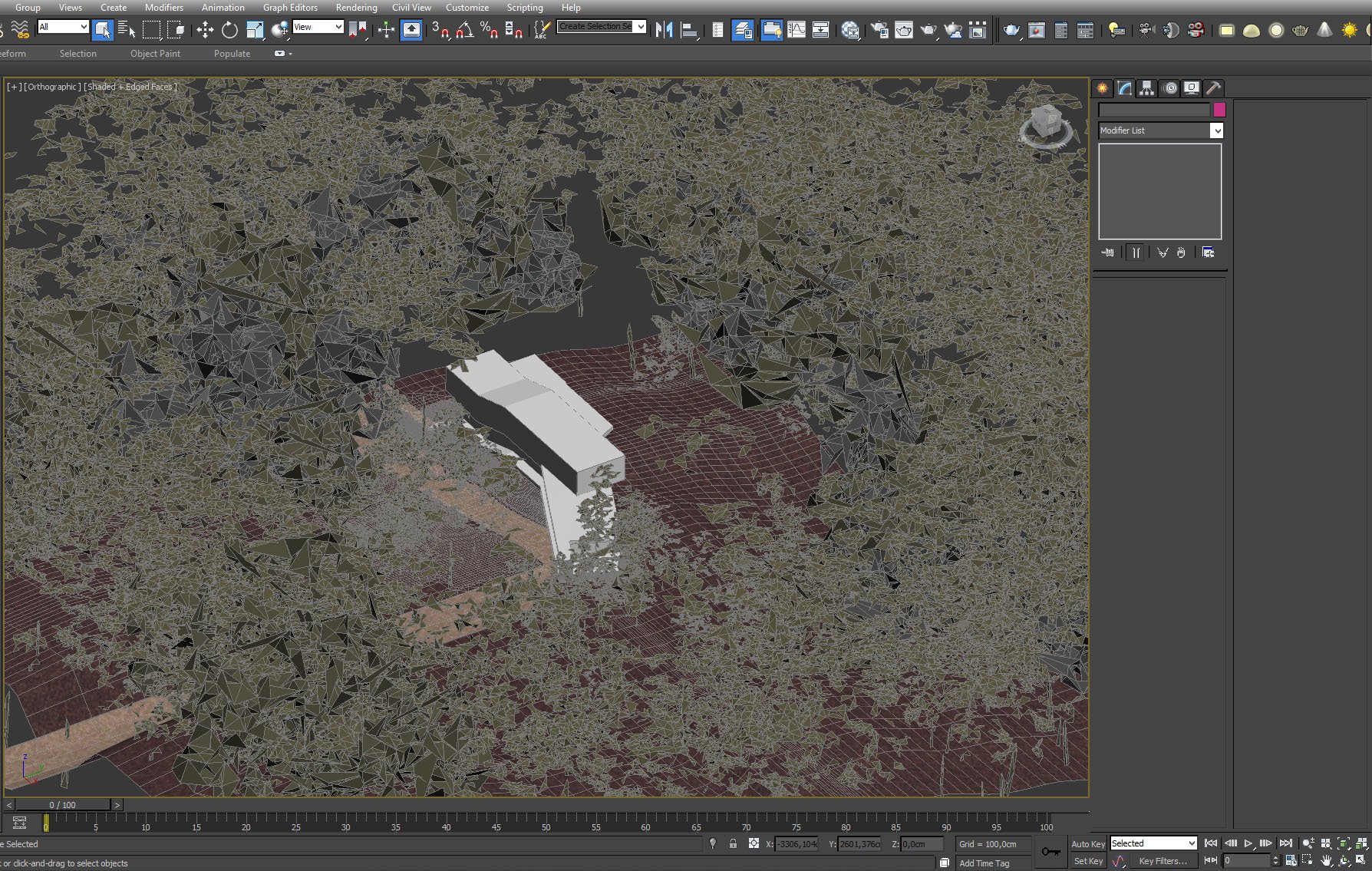
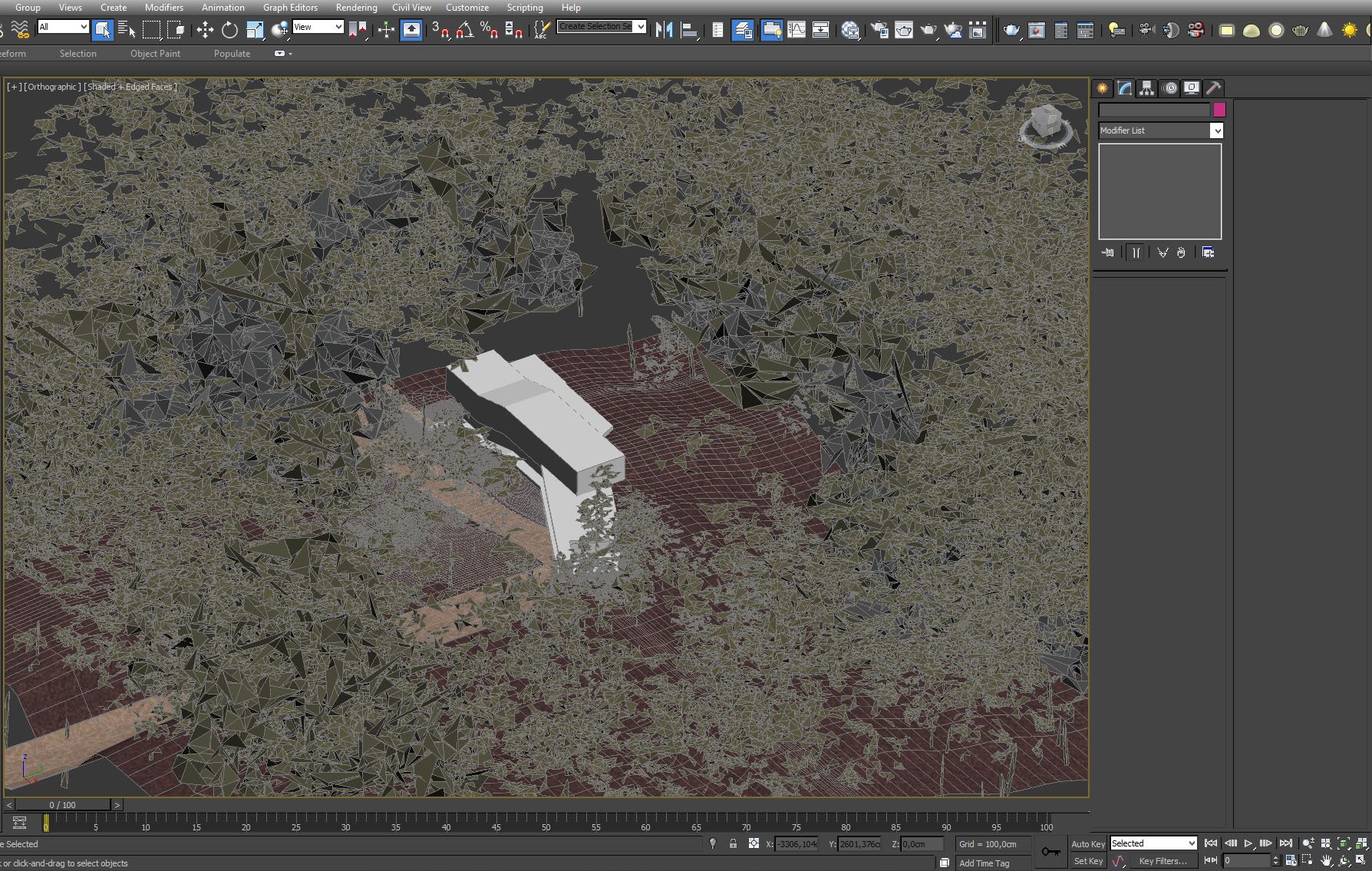
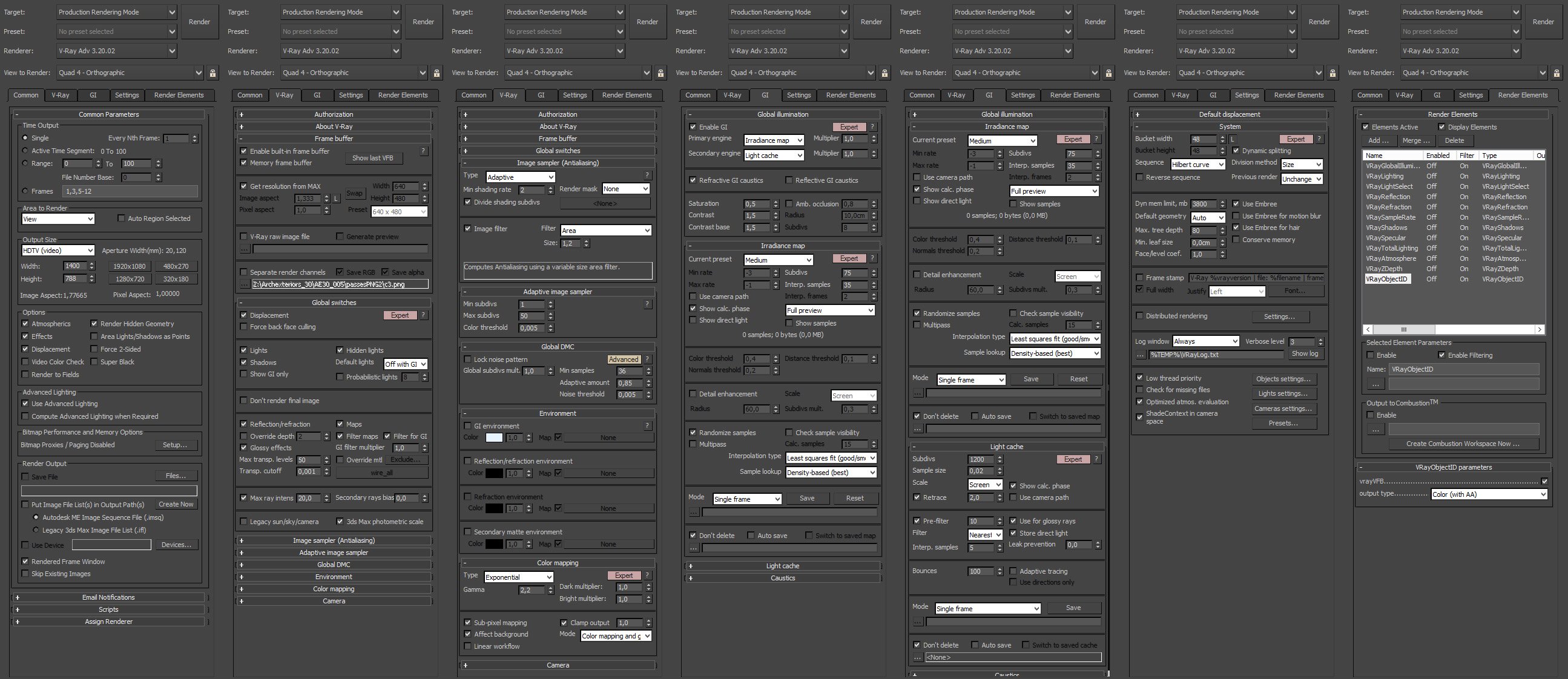






























COMMENTS