This tutorial was brought to you by vraymaterials.co.uk - the finest VRay material library consisting of a collection of high quality free materials for 3Ds Max and Maya.
This scene showcases two of our favourite cars in their full GT3 race spec, The BMW Z4 & BMW E92. Below we will run through our process of lighting, and texturing the full scene and we’ll also throw in Free Vray materials for you to download and use in your own scenes.
Click on image to enlarge 
Final image. This scene showcases two of our favourite cars in their full GT3 race spec, The BMW Z4 & BMW E92.
Click on image to enlarge 
Final image, second angle.
Below we will run through our process of lighting, and texturing the full scene and we’ll also throw in Free Vray materials for you to download and use in your own scenes.
Click on image to enlarge 
First up here we have our Wireframe Render.
Click on image to enlarge 
Here’s an overview of our whole scene in 3Ds Max.
Click on image to enlarge 
An external overview of our scene showing our simple lighting setup.
Scene Materials Used
Click on image to enlarge 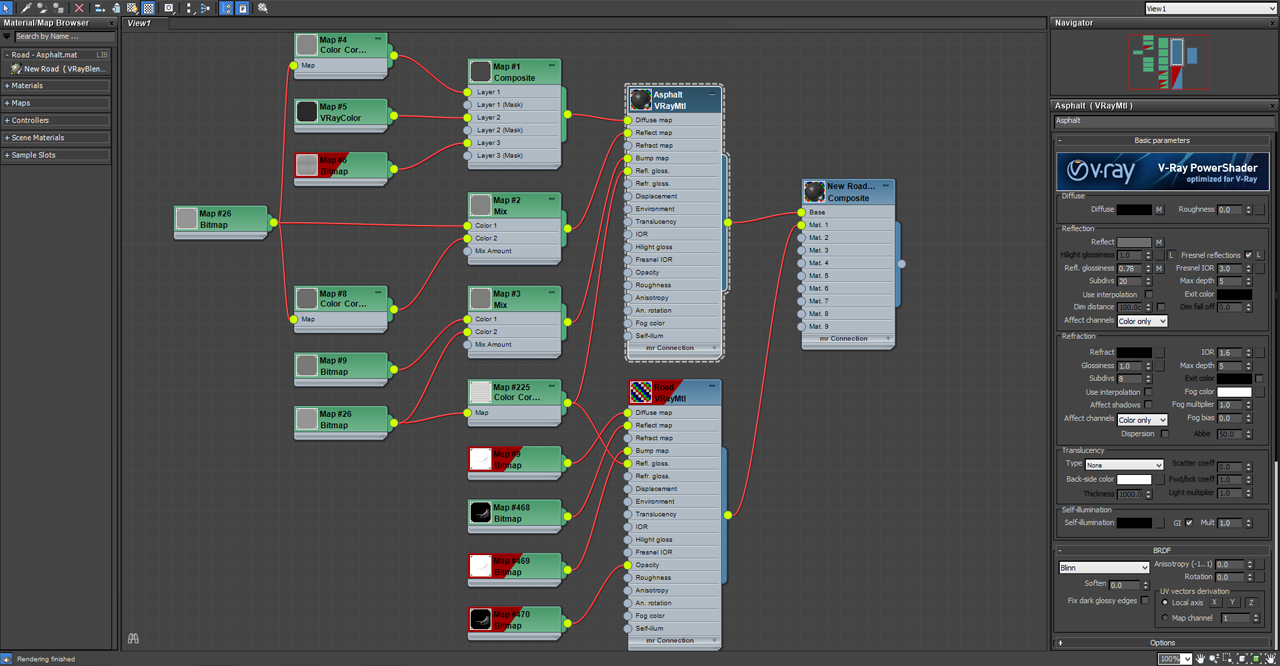
Our road asphalt Vray material is quite a complex one, although only using two texture maps (Both available to download for free at the bottom of this tutorial). We have used a composite material so we can overlay tyre marks onto the road. This allows us to tweak the asphalt material as much as we like without affecting our tyre marks. We used the dirt texture map to generate puddle reflections in the scene, with our asphalt texture serving as a base for our track.
Click on image to enlarge 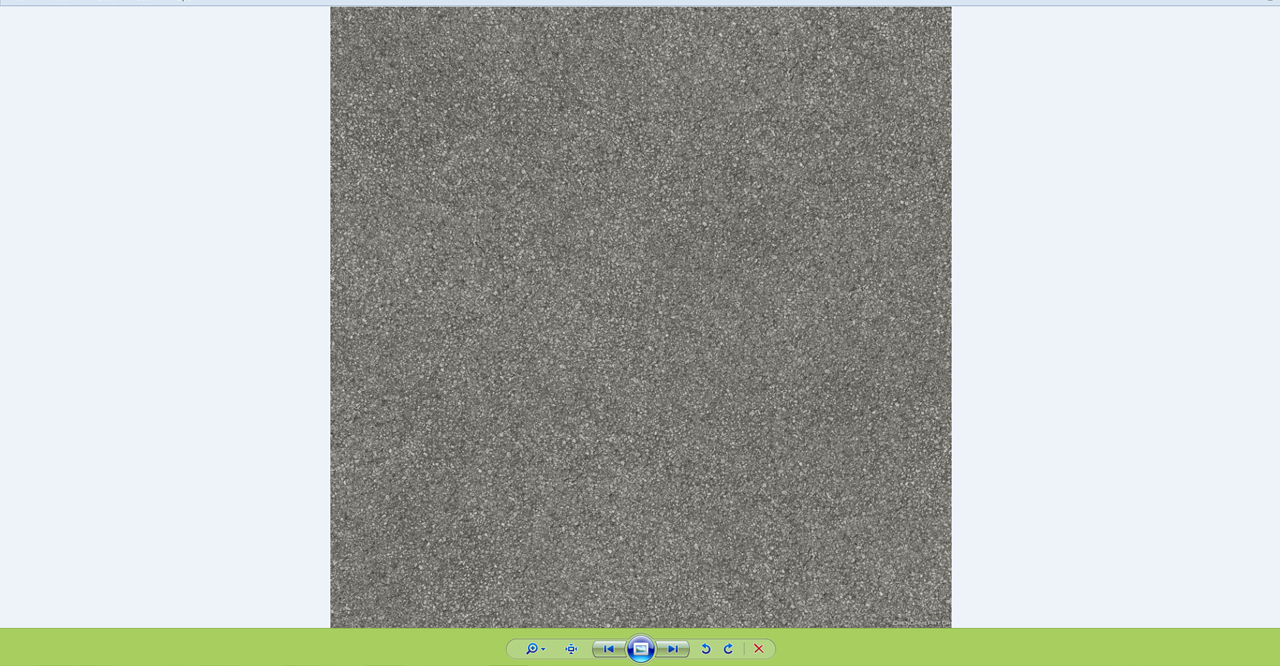
Click on image to enlarge 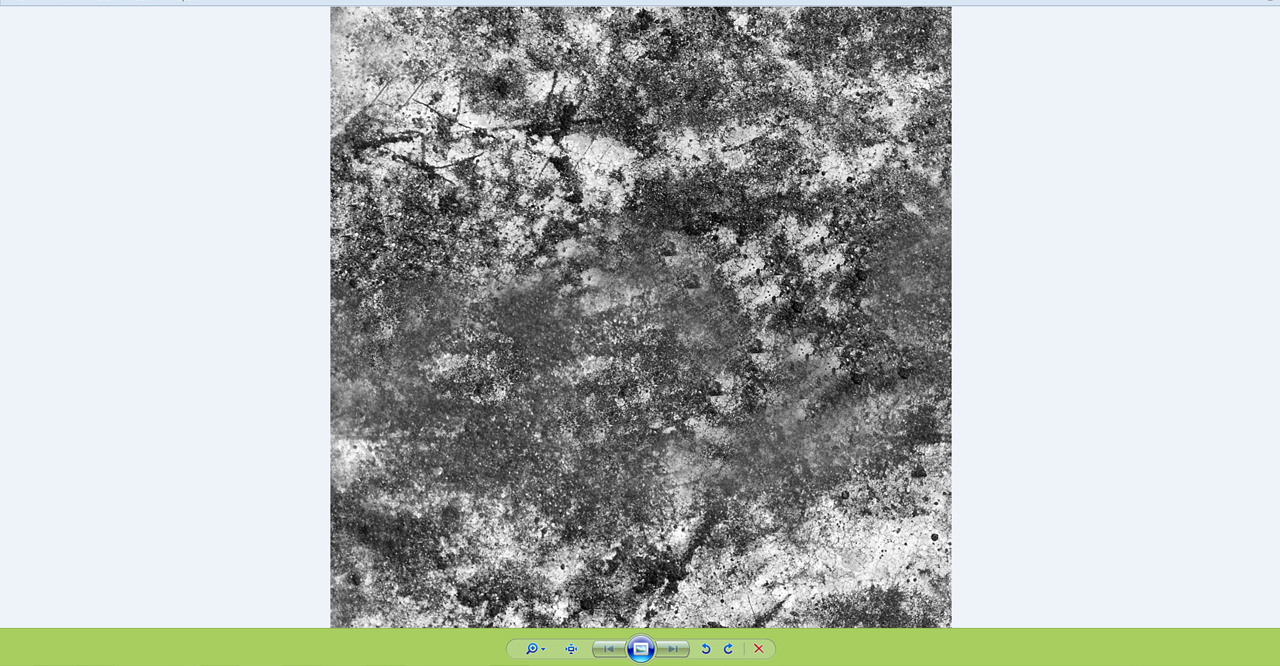
Click on image to enlarge 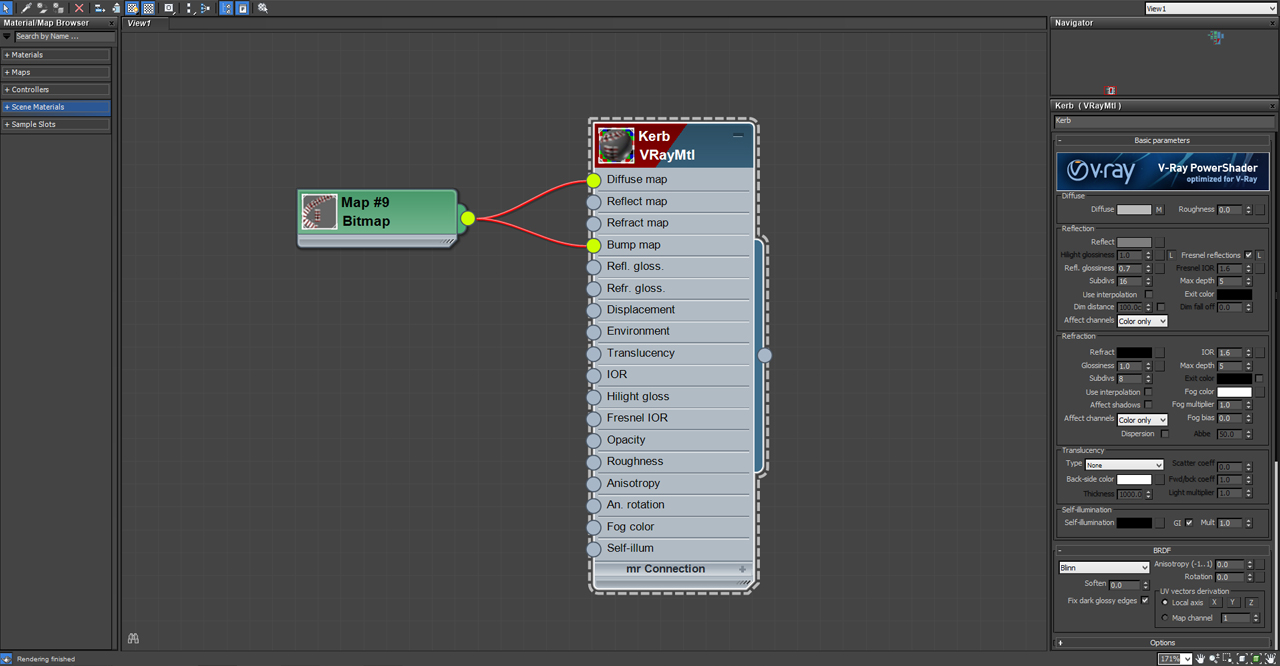
For our Kerbing we did create a bespoke UV texture map which doubled up as both our diffuse and bump map.
Click on image to enlarge 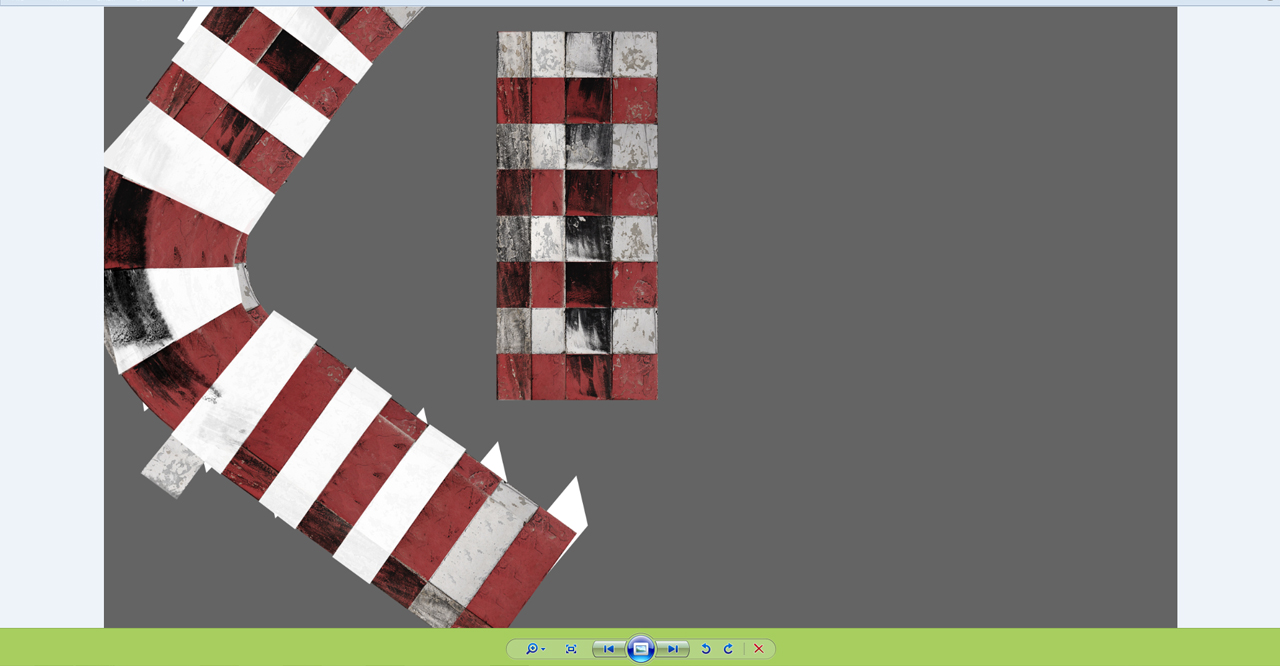
Click on image to enlarge 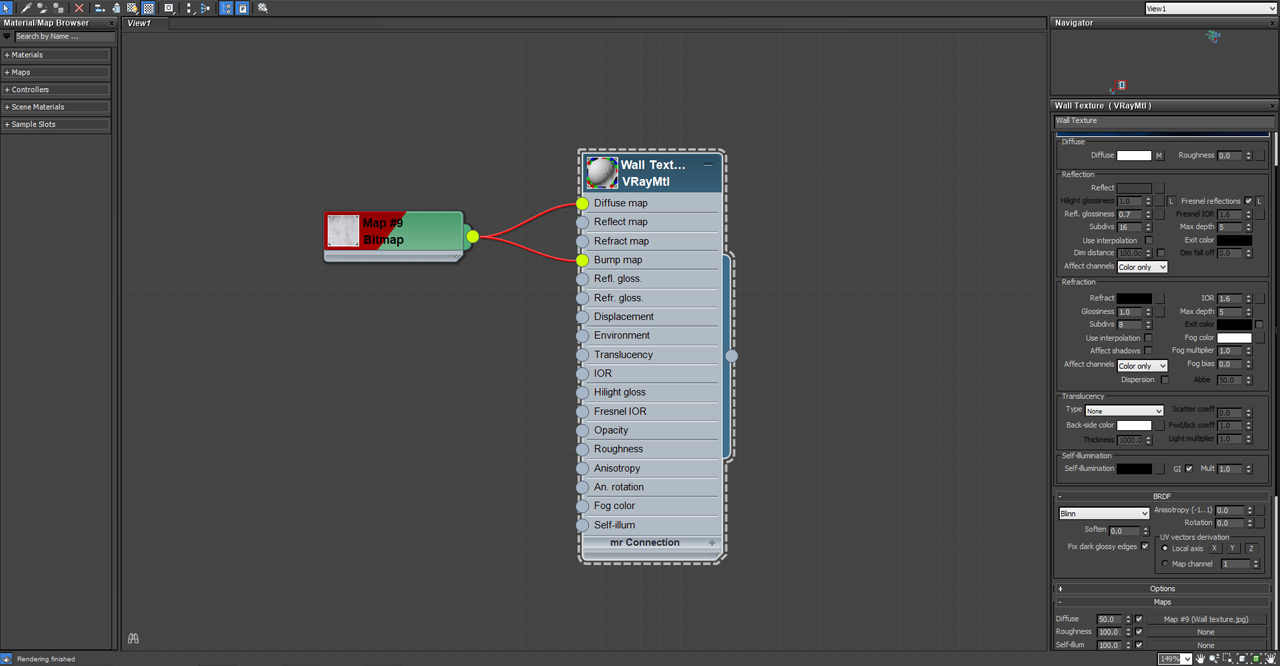
Our concrete walls consisted of a single texture map once more, with another material to overlay the sponsor graphic on each concrete block.
Click on image to enlarge 
The concrete texture map.
Click on image to enlarge 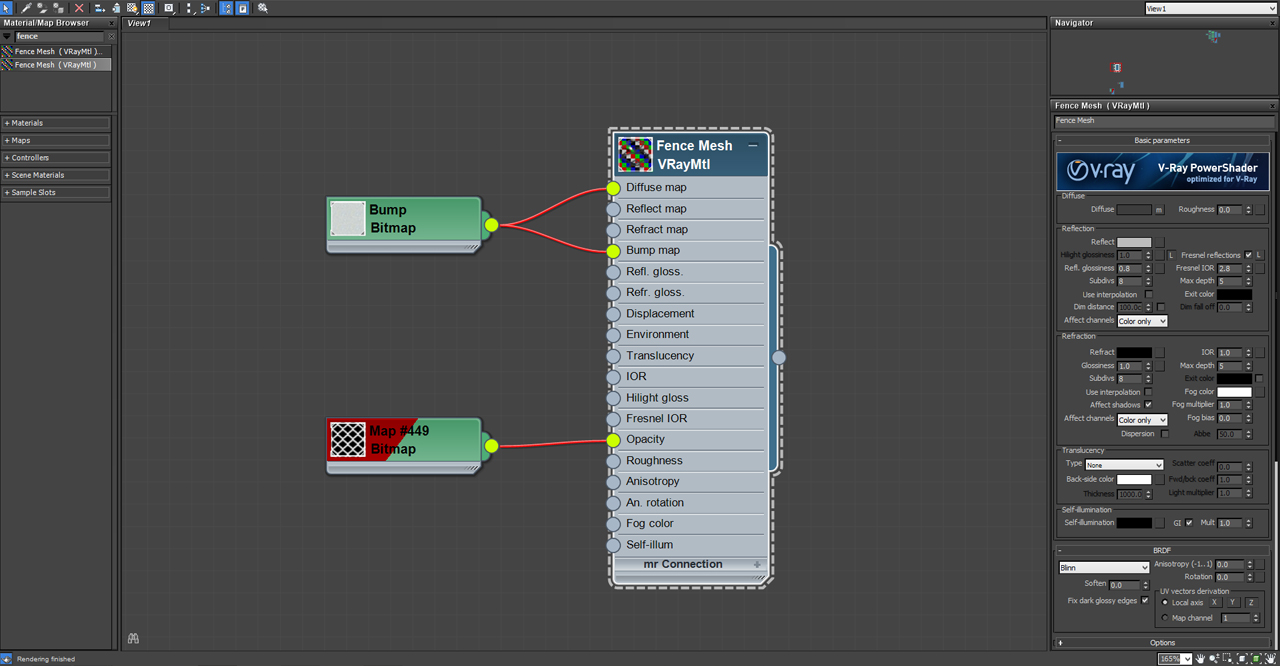
Our metal fencing was created using a bent plane along with a UV mapped opacity map.
Click on image to enlarge 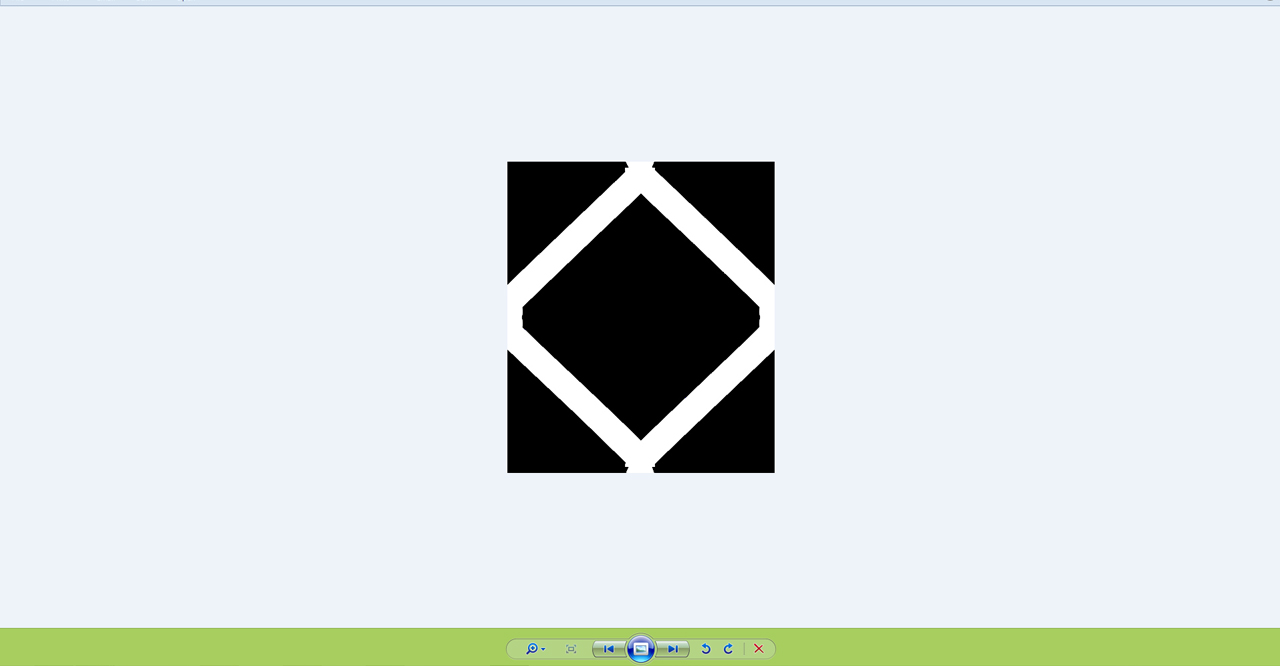
Our metal fence opacity map
Click on image to enlarge 
Moving onto our car models, see below the textured models for both BMW’s. Both cars had their own custom UV map unwrapped.
Click on image to enlarge 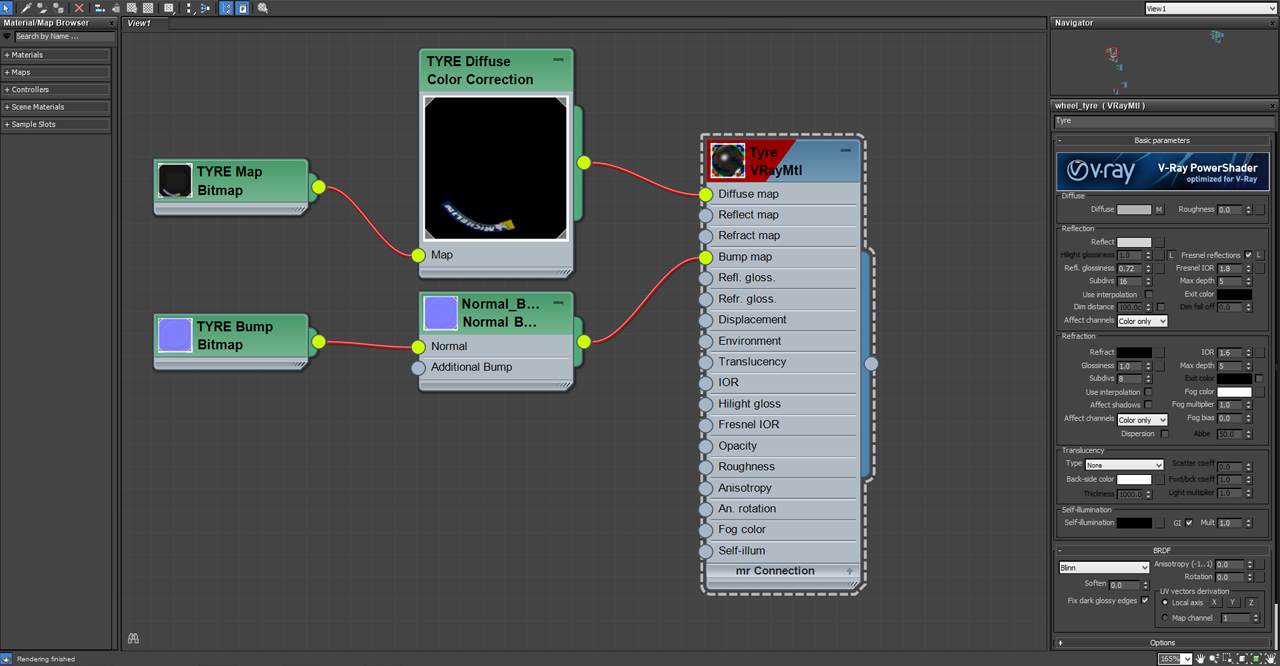
Our tyres use both a diffuse and a normal bump map.
Click on image to enlarge 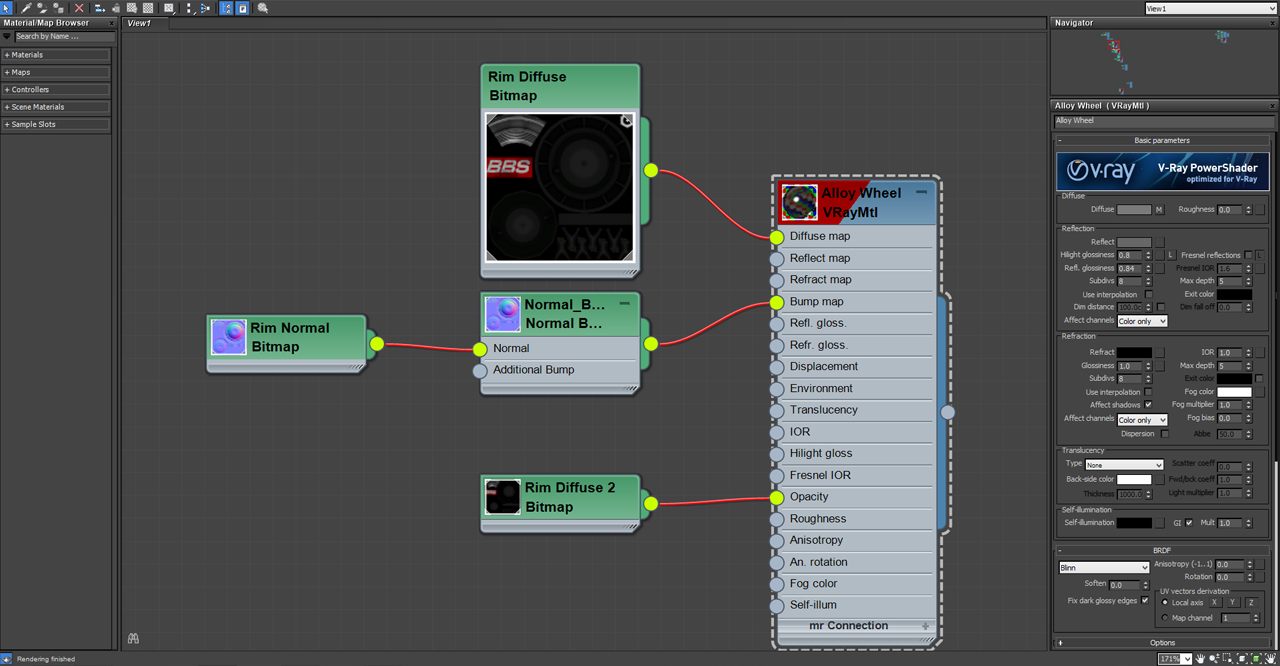
The wheel rims also use a diffuse for the rims, and brake calipers, along with a normal bump map.
Click on image to enlarge 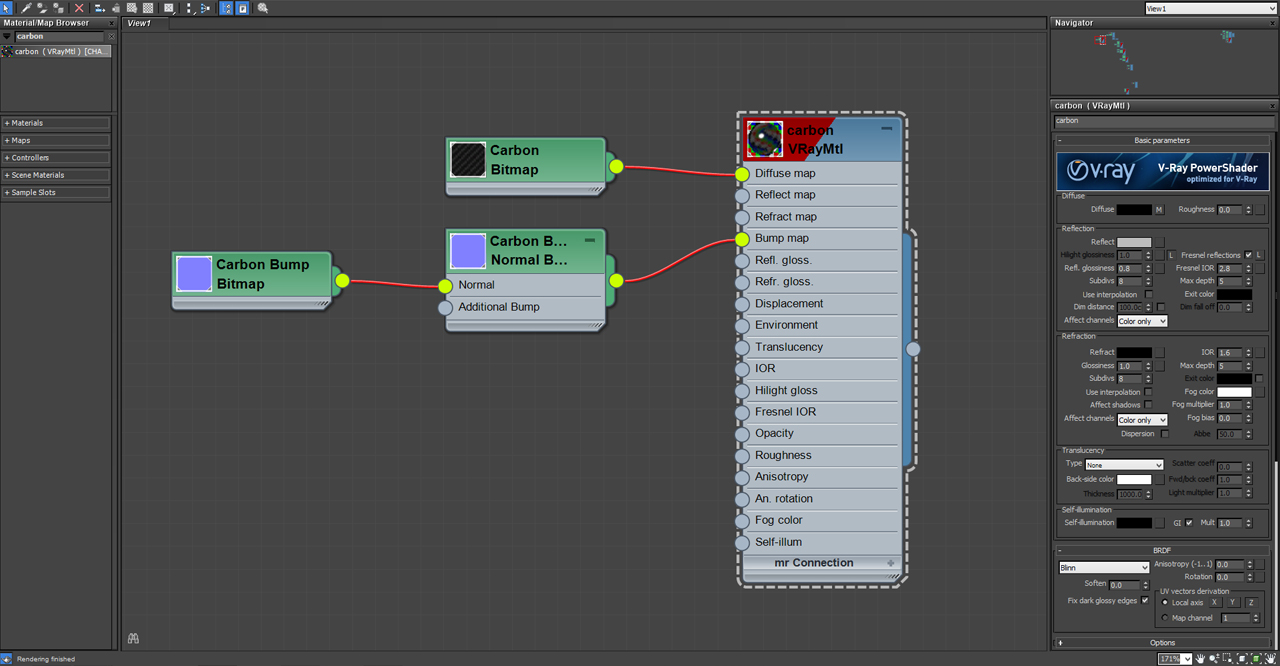
Our simple carbon fibre material includes a diffuse and bump map.
Click on image to enlarge 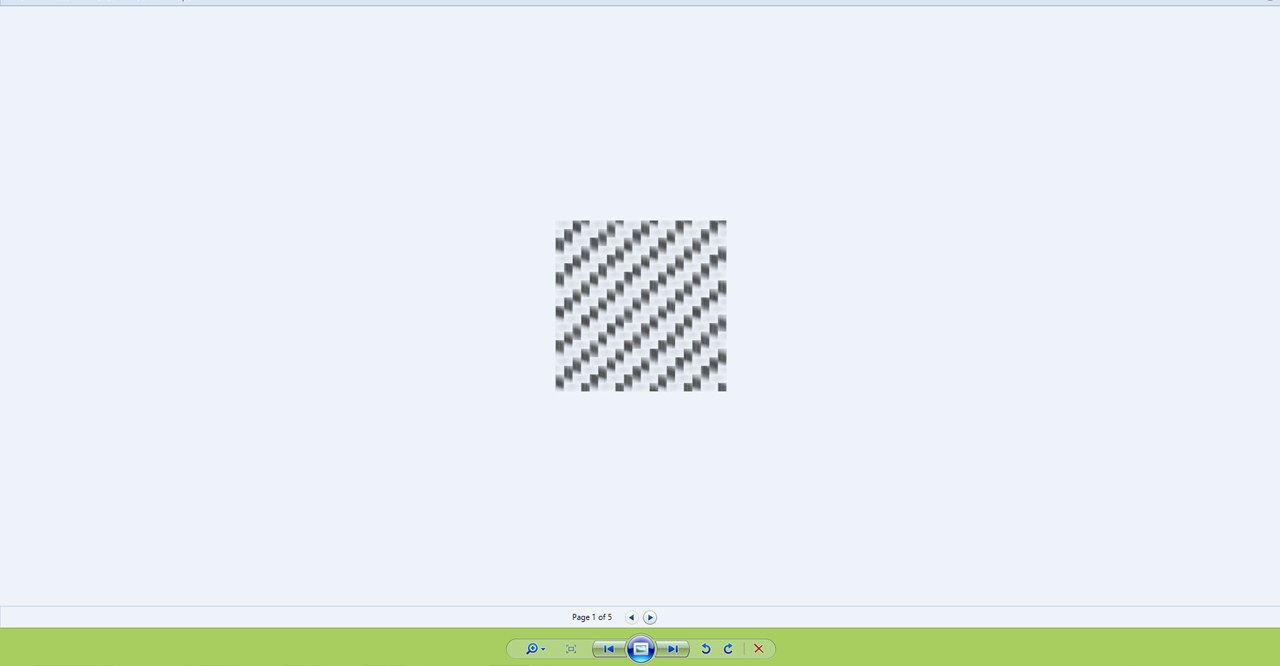
Our carbon fibre texture map.
Scene Lighting
Our main source of light for the scene comes from a HDRI map attached to a dome Vray material.
Click on image to enlarge 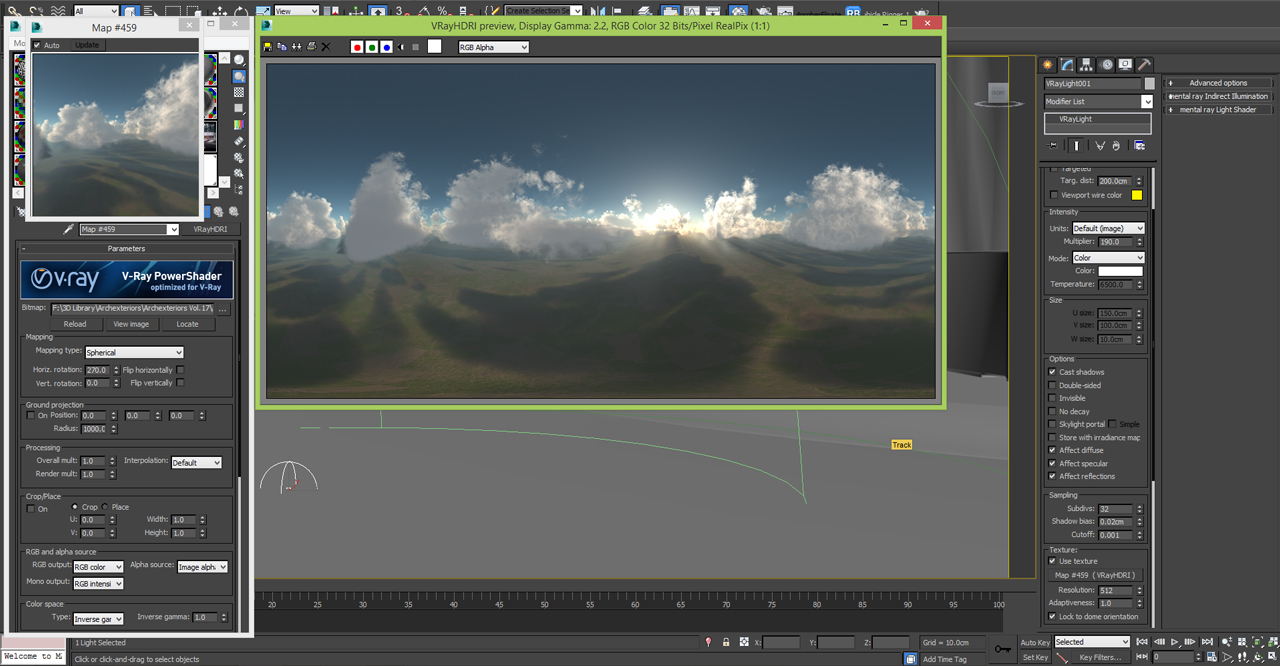
The HDRI map itself can be found in Evermotion’s Archexterior Vol. 17 which you can download from
here.
Click on image to enlarge 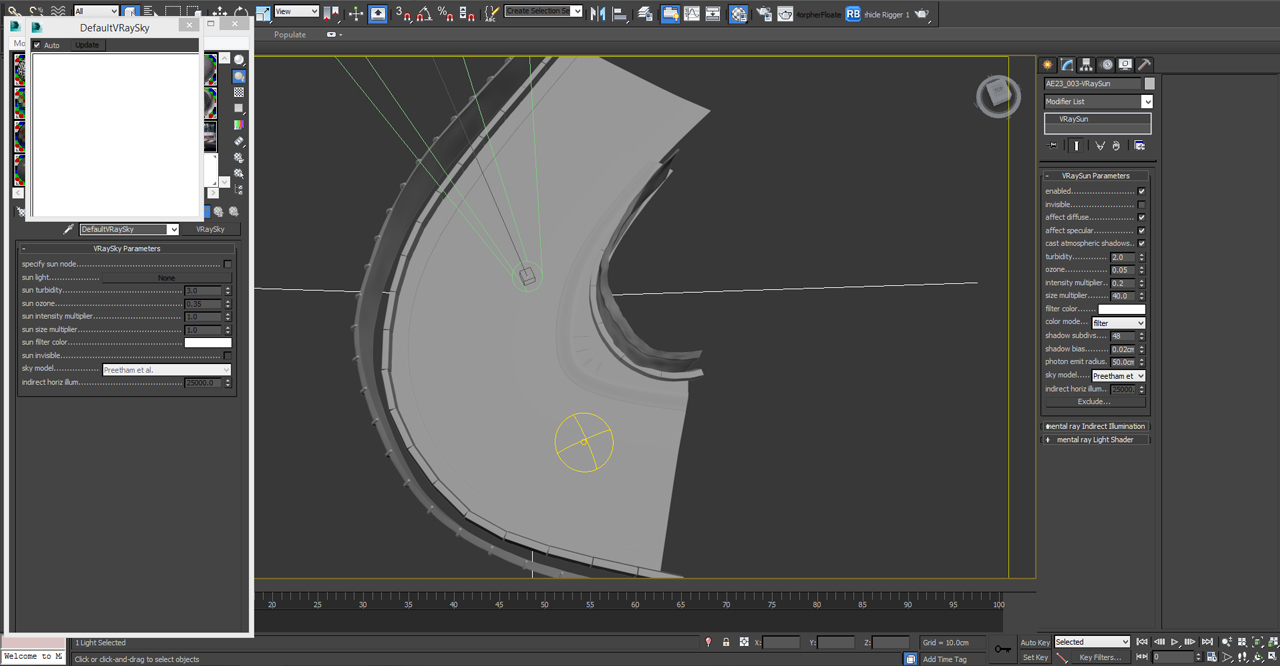
We also use a Vray Sun & Sky to help define the lighting, reflections and shadows.
Camera Settings:
Click on image to enlarge 
We used a Vray Physical Camera to capture our scene.
Post Production
Click on image to enlarge 
Here is our beauty render straight from 3Ds Max.
Click on image to enlarge 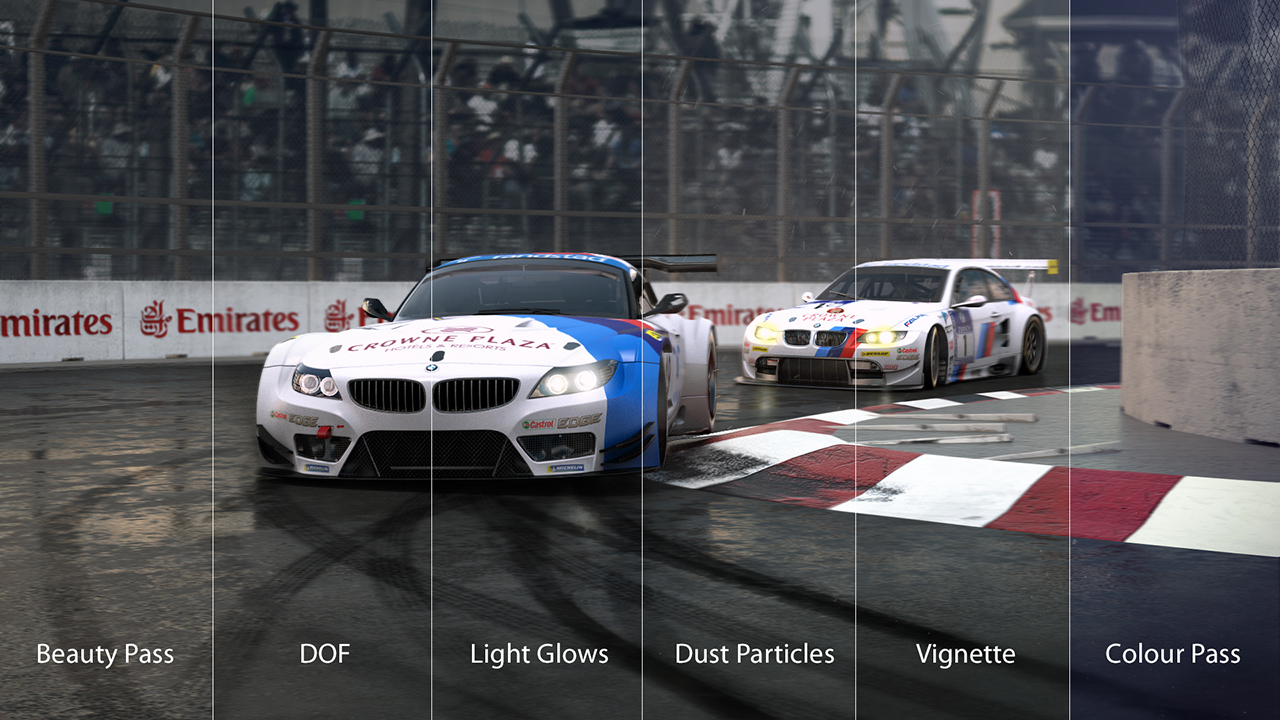
This image shows our post production breakdown. We added a few passes to the RAW image to add effects including DOF, Particles, Light bloom & Glows and finished with a colour correction pass.
Click on image to enlarge 
And here’s our final result.
We hope you found this project breakdown and run through helpful, and be sure to download the materials used in this project below.
Download materials (click on images below):




This tutorial was brought to you by vraymaterials.co.uk - the finest VRay material library consisting of a collection of high quality free materials for 3Ds Max and Maya.























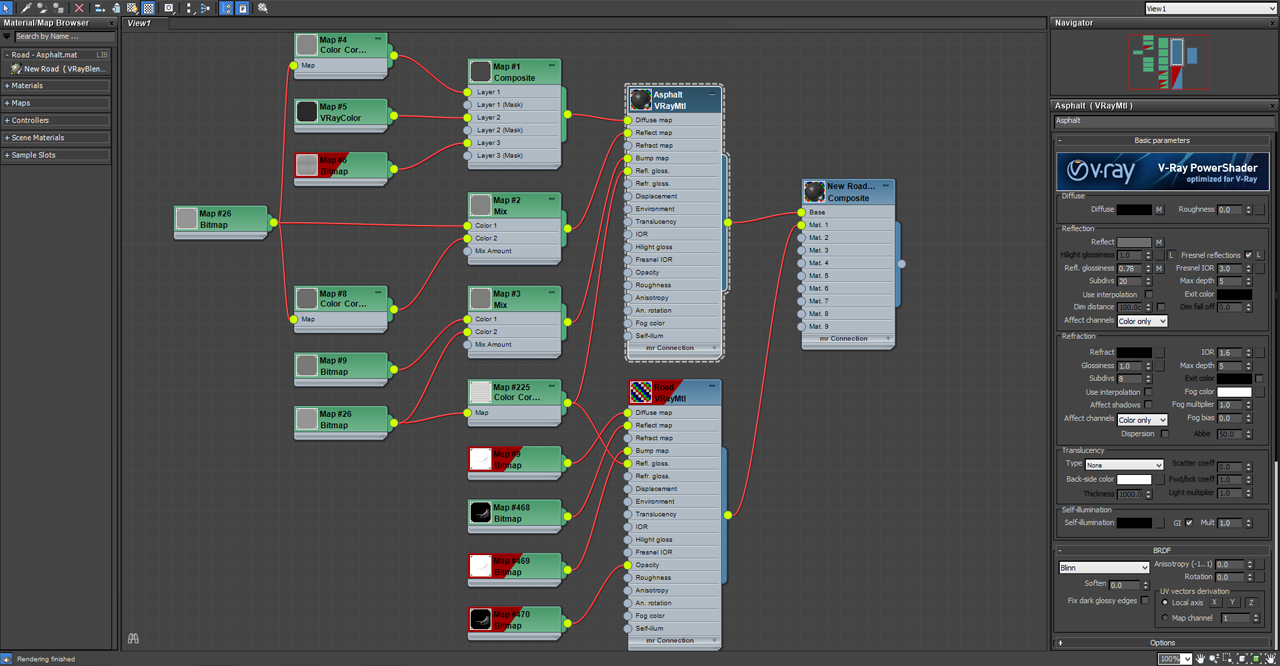
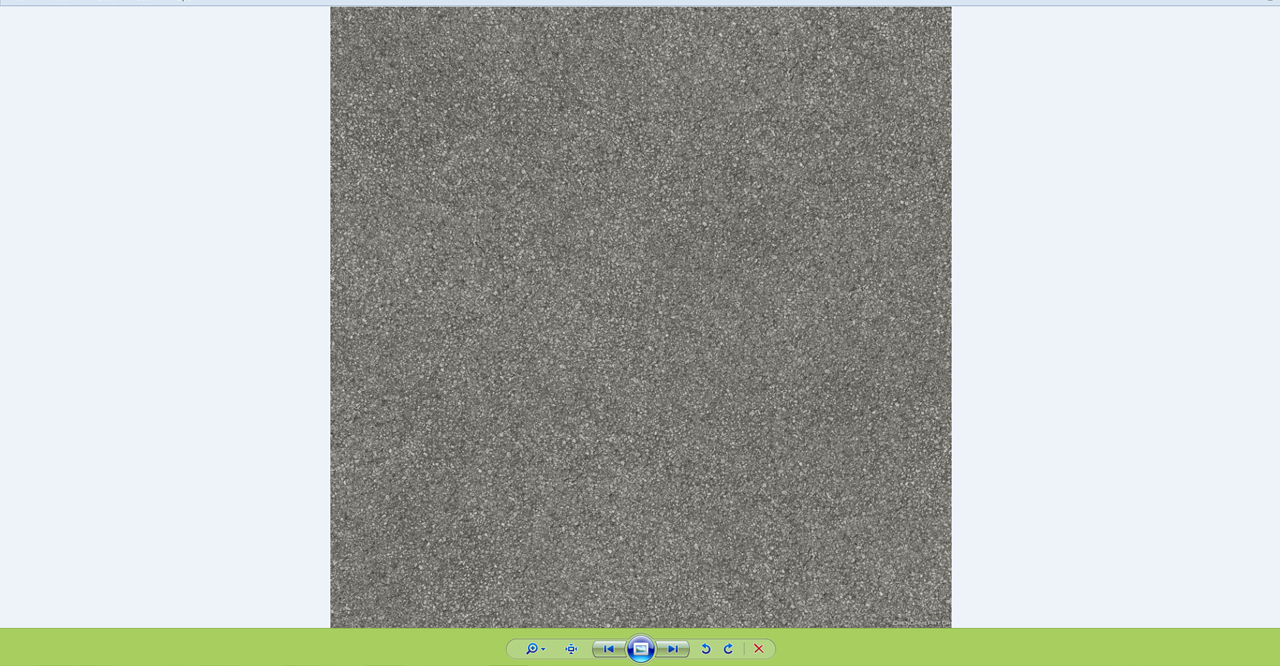
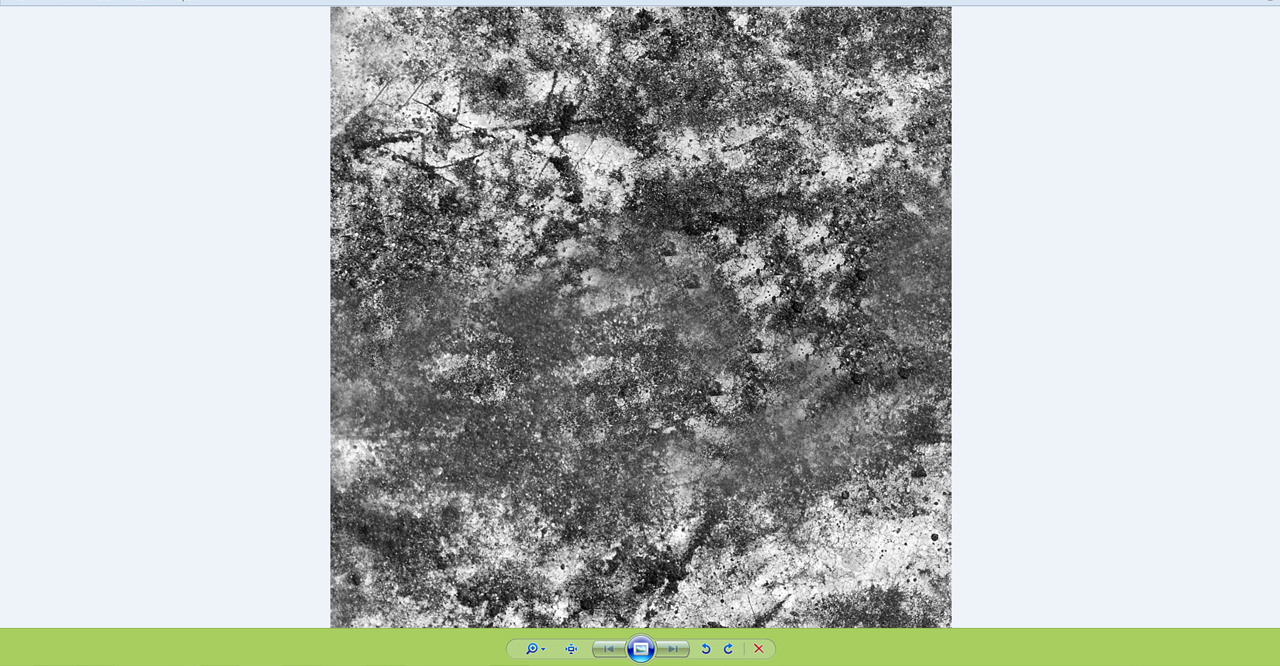
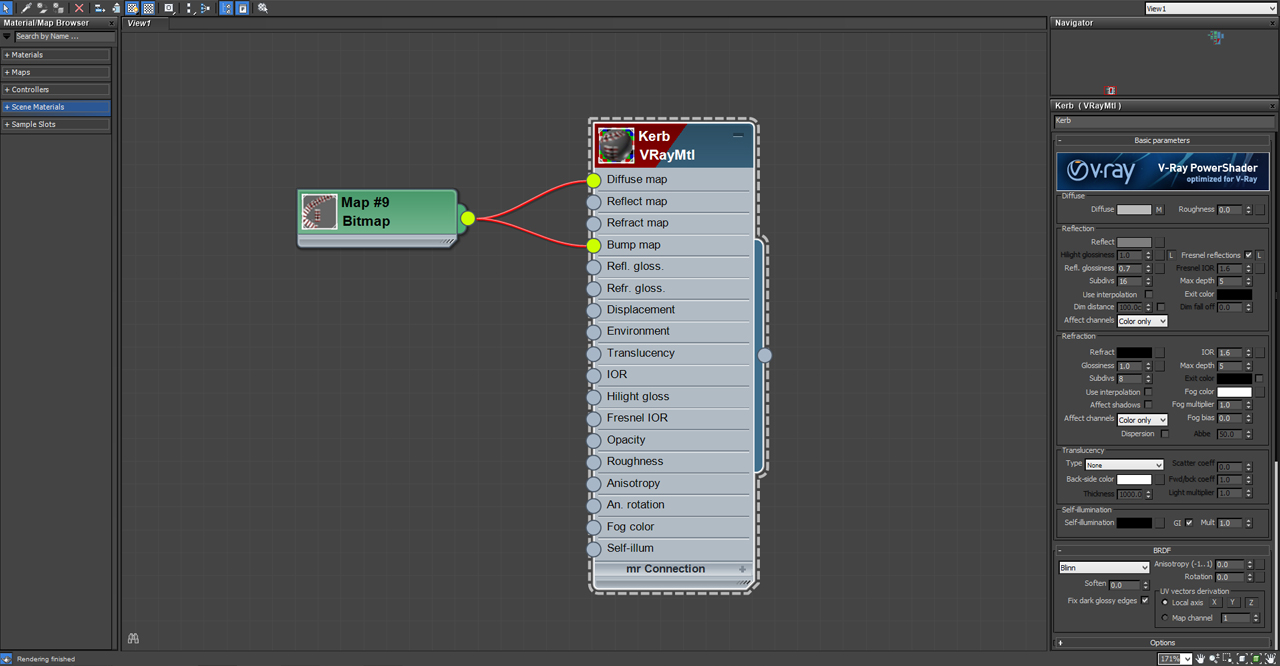
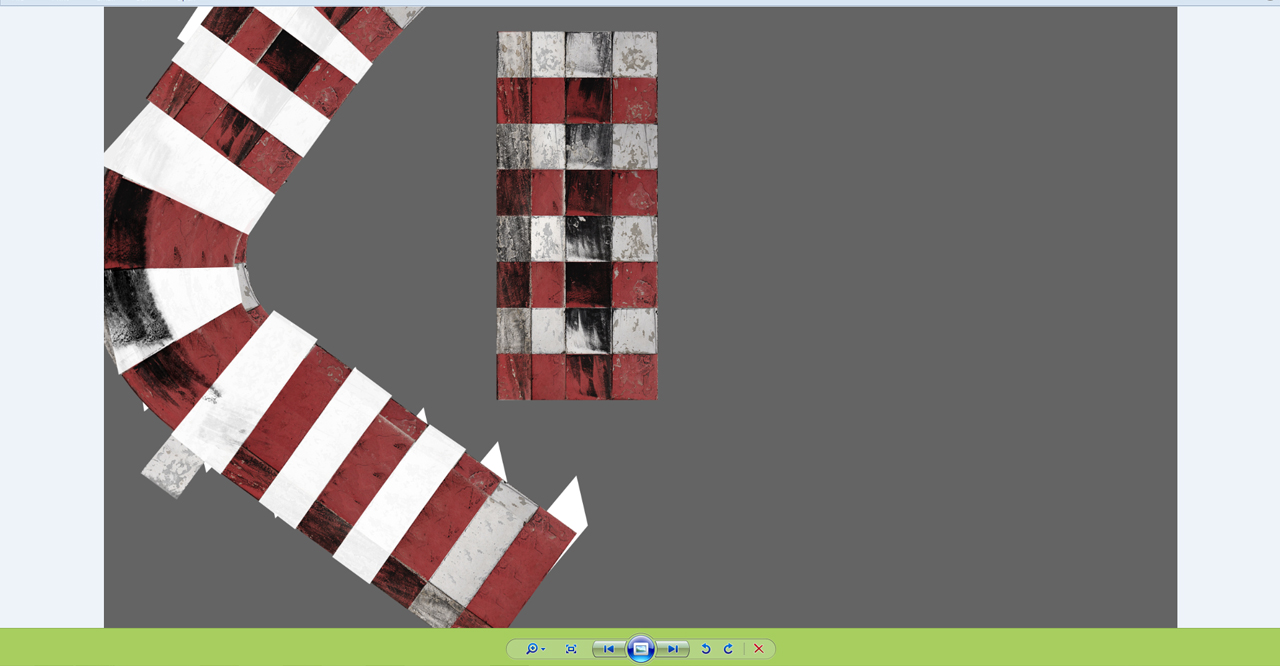
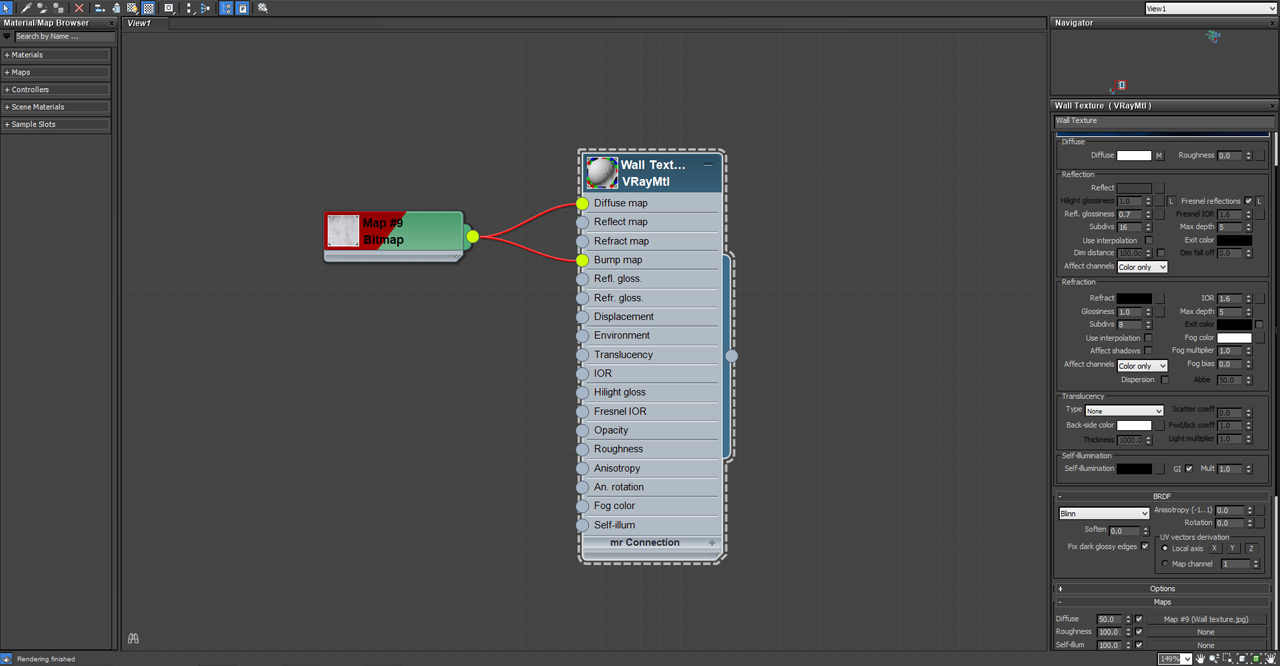

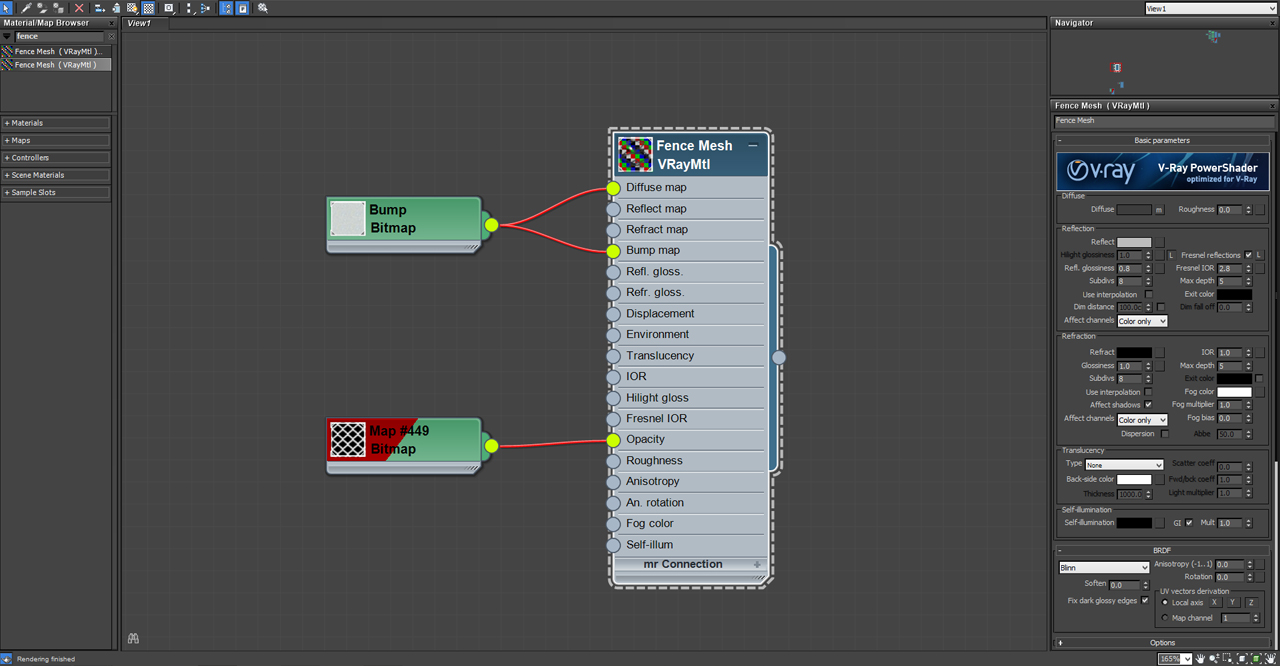
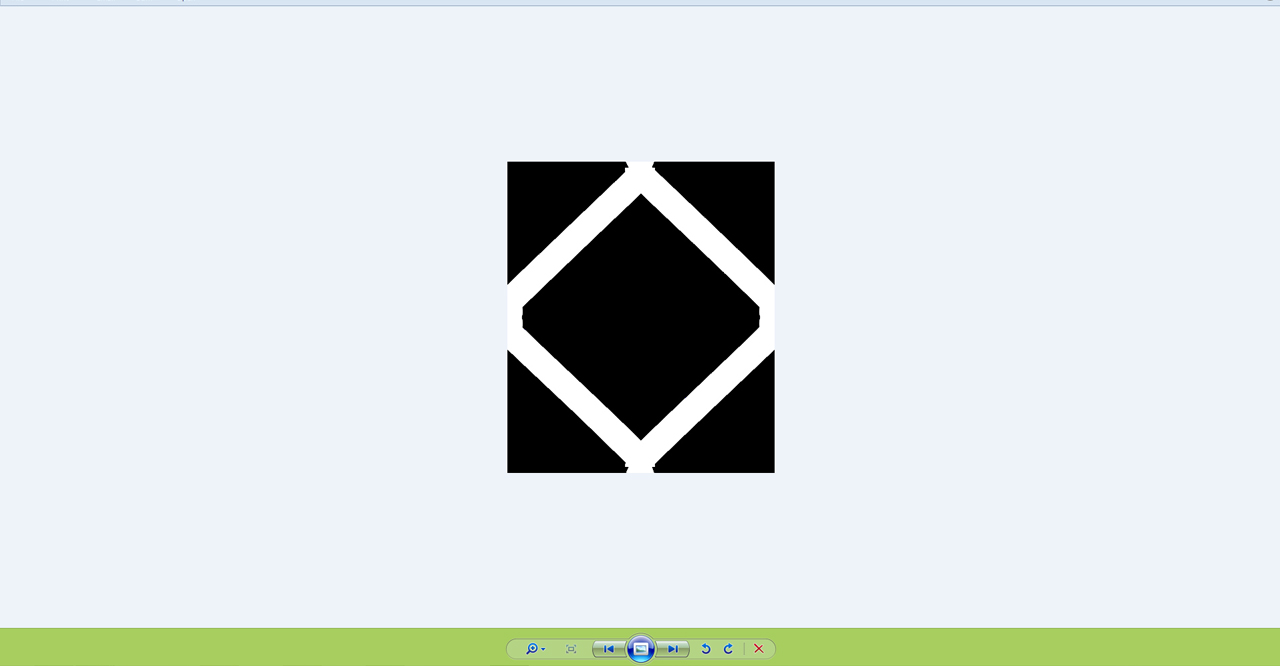

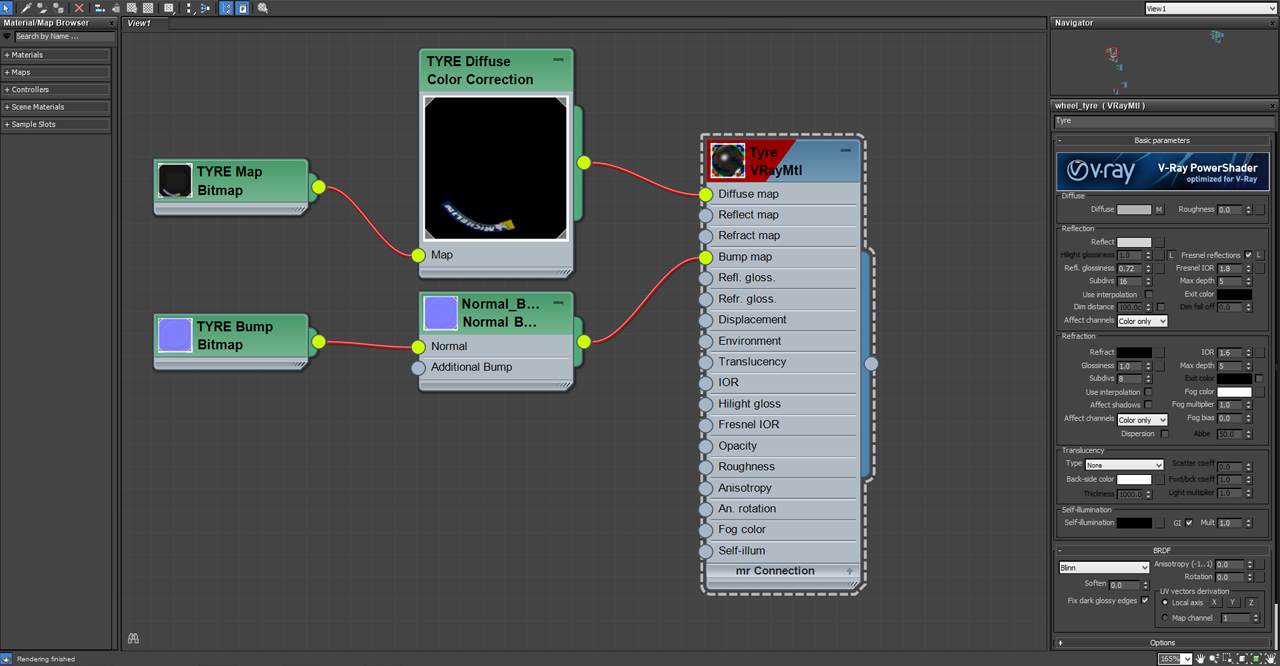
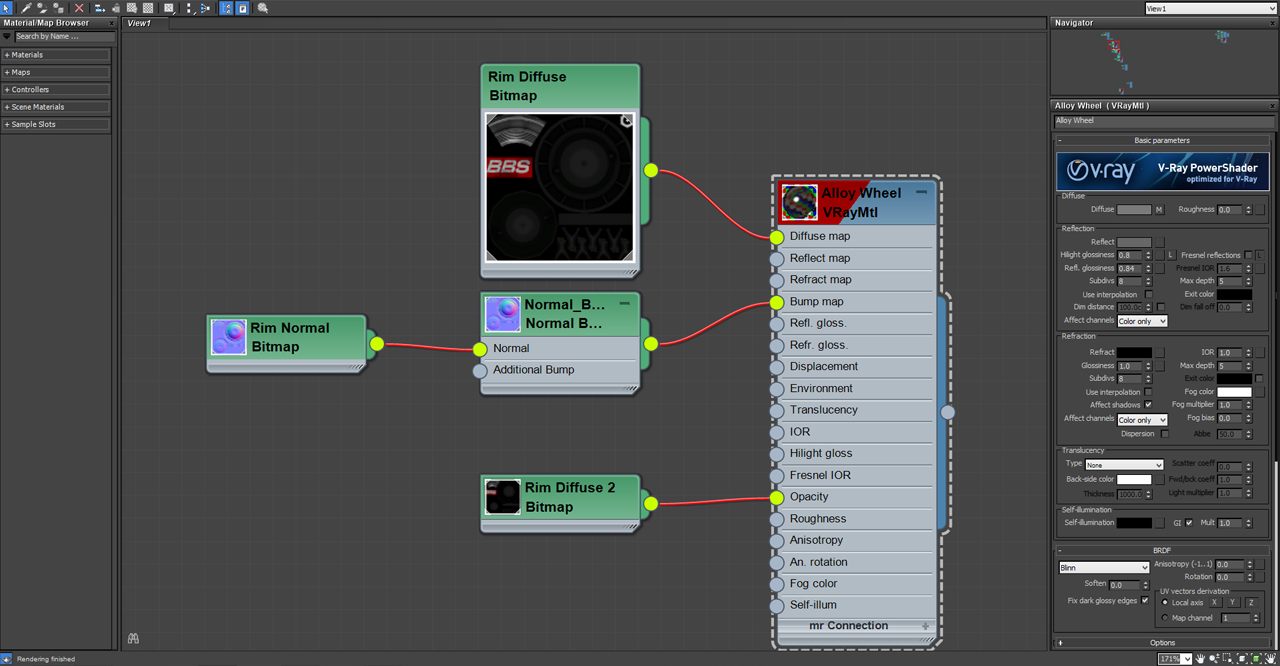
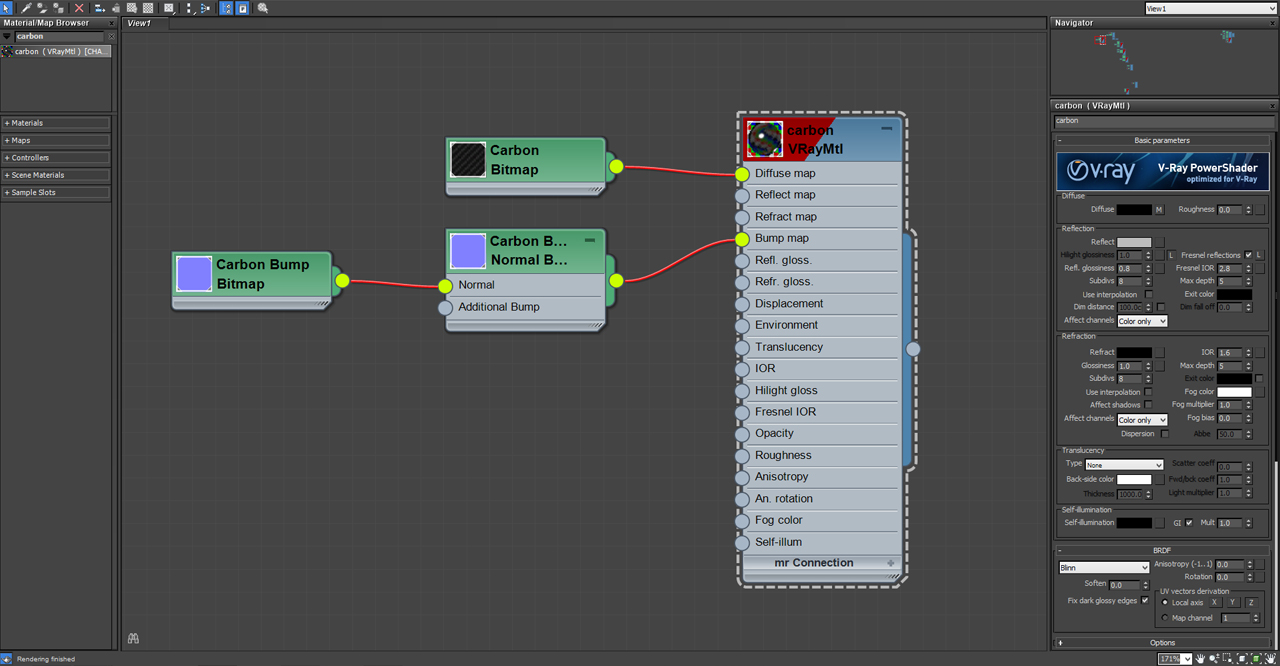
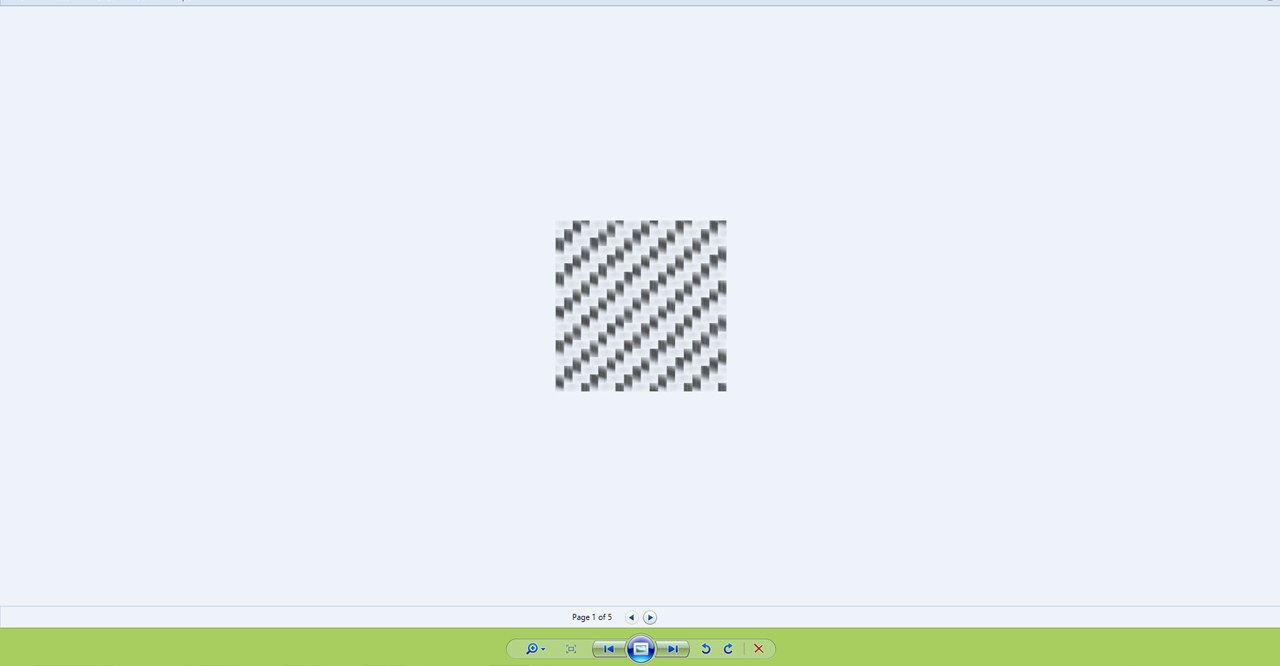
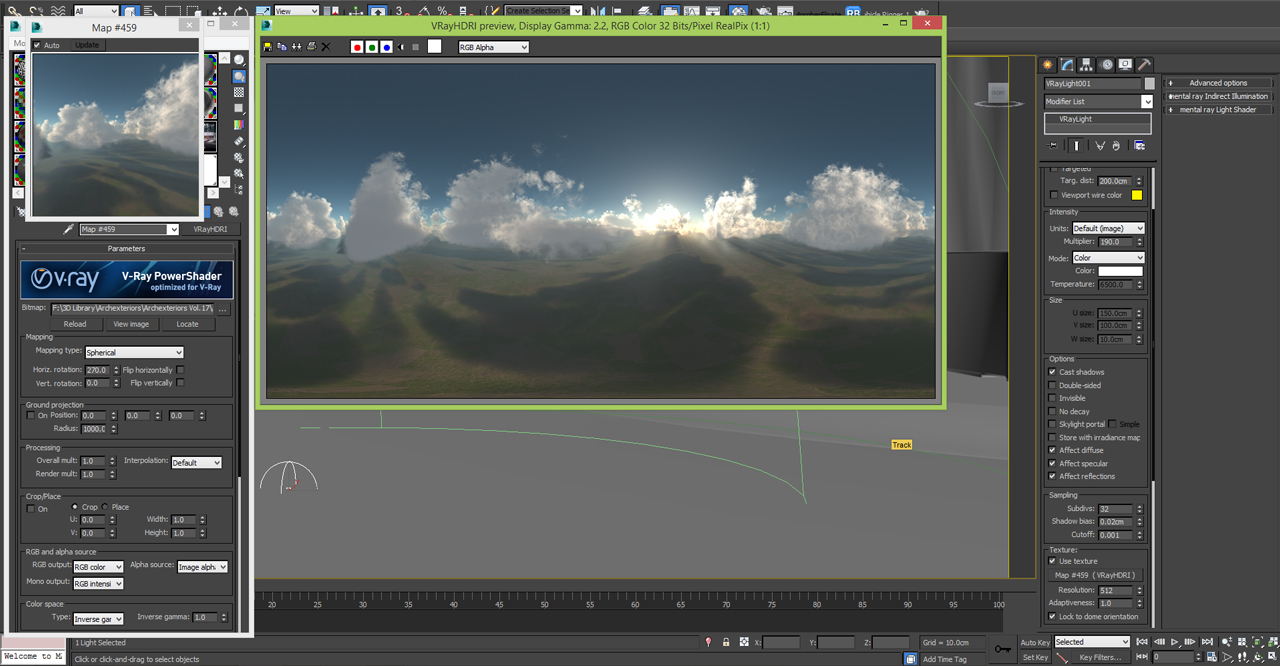
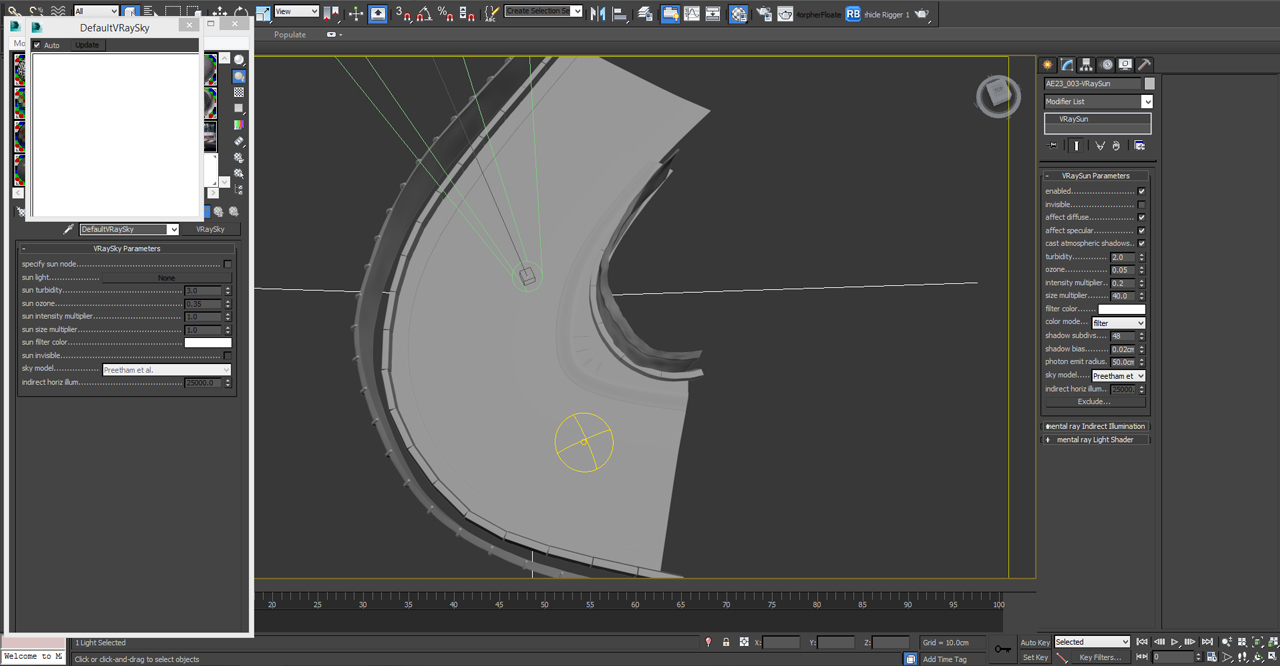


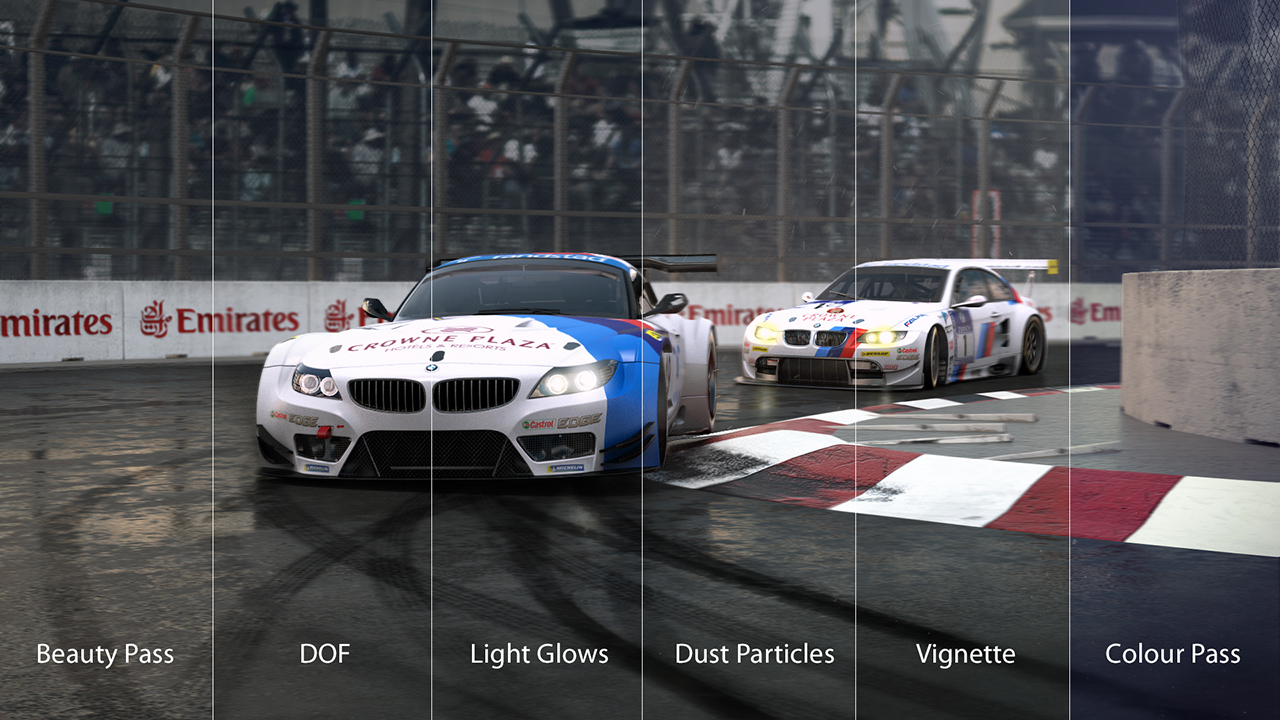




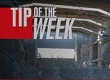



















COMMENTS