
In the modeling one of my friends, Koroljov Ilja helped me a lot (mainly with the ornaments - the hard part hehe). We had to model everything from old photos.

Basicly everything is modeled from primitives. Because of the symmetrical composition of the whole room symmetry tool was mandatory in the modeling process. As well as other modifiers like lathe, sweep. When I start with a new part I usually draw the section of it using a spline. I extrude it (or use sweep, lathe...) and convert it into editable poly to be able to edit it after.
The whole image as it is looks like a very sophisticated scene but if you take a closer look at things you will find that all the details are pretty easy to model. I am not going to go deeply into this part because of the reason I described above and because the only interesting models are the sculptures which are evermotion models. In general the modeling part of the creation is the least interesting for me I must admit. And this is the part in which I am the least qualified in as well...
Texturing
This is going to be more fun (at least it was for me). Some of the interesting materials of the scene: Sculptures:

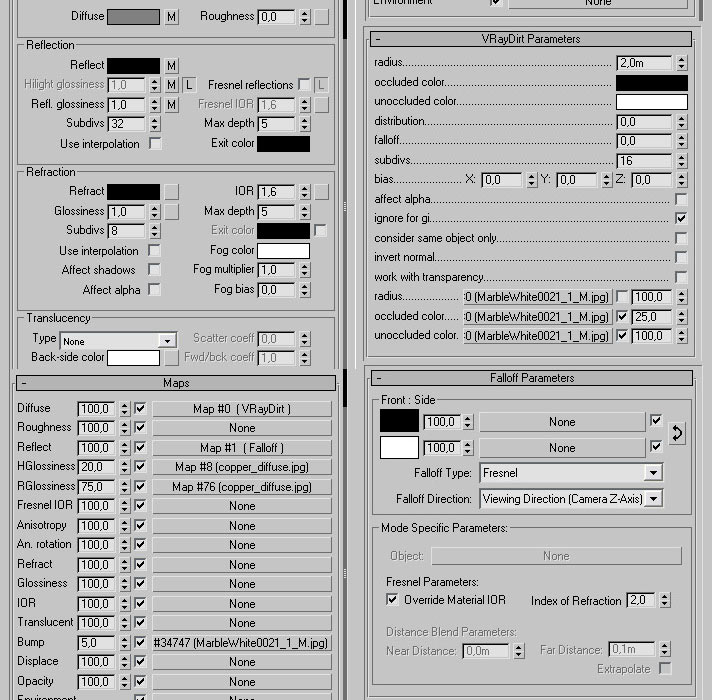
Plastered walls:
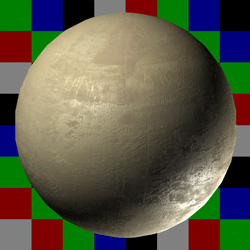

Stone floor:
Lightning
I left lightning after materializing deliberately. I of course have set up a temporary lightning to see the materials but it's finetuning is left for now. First to create the main ambient light with a vray plane that is slightly tilted in the direction of the sun.

There are several other vray spheres with a radius around 2 meters, you can see the places of lights clearly. For the sun I was using a vray sun.
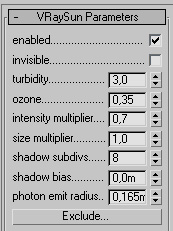
Rendering
Nothing special here to mention.
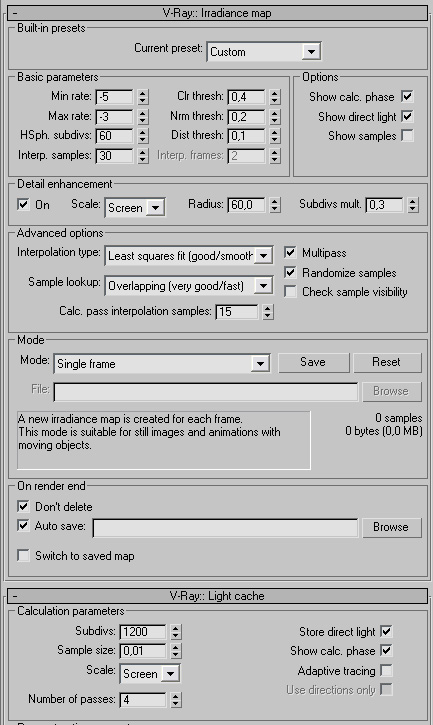
Post Process
This is the original render:

First thing is some color balancing and exposure control. I go to image/adjustments/exposure and set the gamma to 1,2-1,5. Now the image turned very bright and lost it's contrast. Don't worry! Now comes color balance. This time I wanted to create a different mood. A darker, uncomfortable maybe even disturbing color tone. For this I used these settings:
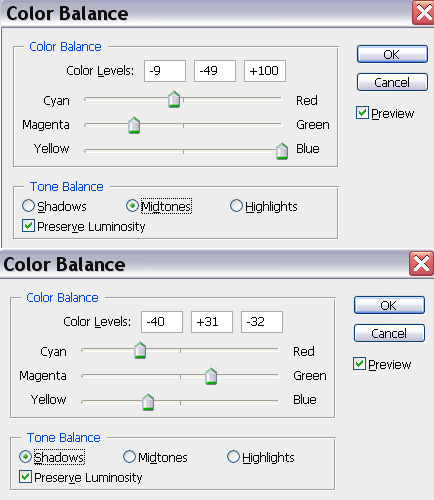
Light bloom: right after this I make a new layer and make it the last one (pull it down to the bottom at the layer bar) and paint it plain white. Now color select on our render with the white color and with a very small value of range. Now the brightest areas are selected. I go back to our white layer and press ctrl+J to make a duplicate of the selection I made with only pure white color. I bring this new layer to the very top and make a duplicate of it again. Now that we have two of them I apply a gaussian blur on one of them with a radius around 1 and to the other I apply a gaussian blur with a radius of 7.

And finally here I added a lens flare effect with Knoll Light factory to the top with a magenta/blue color. Here's the result so far:

Now the volume light from above. Make a new layer. Make this layer the first one! Select the desired area and paint it pure white! Now comes radial blur. Now get eraser tool with a really high radius and a 0 hardness and erase the bottom of it.
Set the layer to Overlay and decrease it's opacity to 30-40 percent. Duplicate the layer and set it on normal.
Now putting the girl there:
And here we are!

Only effects are left to do!
Depth of field: with Alienskin Bokeh plugin. Planar setup.
Chromatic aberration: done by using 55mm film tool. I tried to keep it as subtle as possible. I see a lot of images that are destroyed by the abuse of these effects (and most of those images are mine...). My advice is that you do that too and keep it low.
Vignetting: again with 55 m film tool. Not much to write here. It is only a matter of taste I guess.
Film Grain: with NIK color effects' film effect tool. It is on a separate layer that is created automatically by the plugin. It is set to 75-50 percent and I use erase tool with a high radius and 0 hardness on 10 percent flow to clear it from where I don't need that much grain (like from the pictures focus point, the gate and the girl).
Here is the final result:

I hope I could help!





















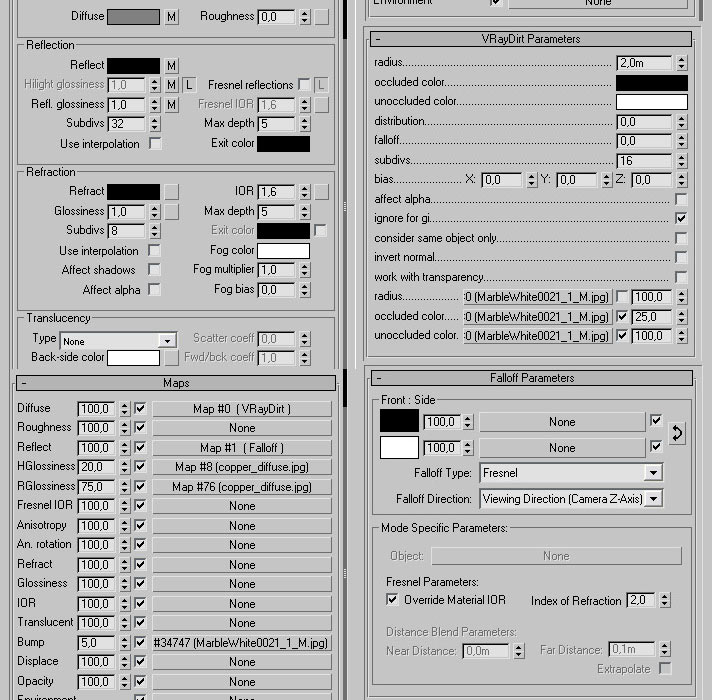
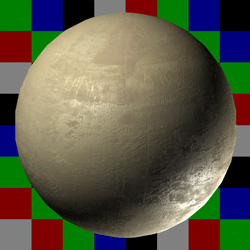


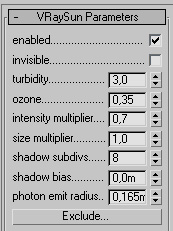
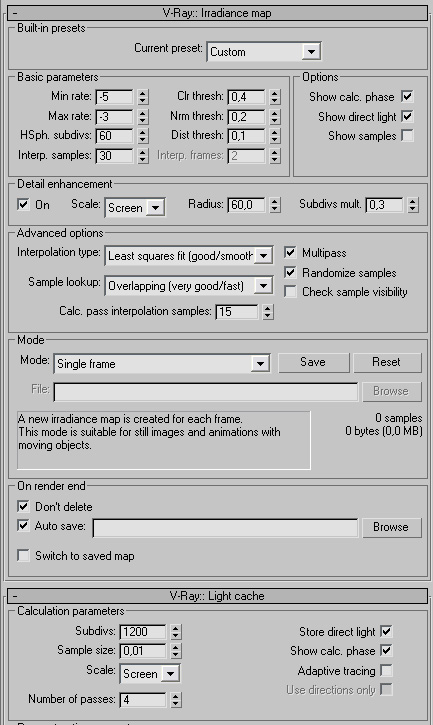

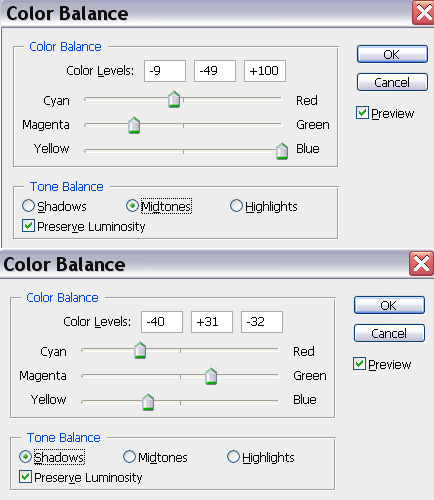






























COMMENTS