1. VraySky and VraySun
In Vray 1.5 you can find new map "vraysky" and new light "vraysun". This two things will make your rendering much easier. With this feature you will be able to set up reality exterior lighting. It also can be used in interior lighting.
I will explain how it works on one of building from archmodels vol.17.

Settig up of sky and sun is very easy. You just need to get new material - Vraysky in your material editor. (Just select one of the slots in material editor, use Material->Get material and select Vraysky).
Now create vraysun (you can find it in vray lights section), and put in the scene one vrayplane, so it will be our ground.

In this step you must go to options of vraysky map, and turn on "manual sun node". And now you can select your sun node, just click on "None" button and point vraysun.
Now go to rendering -> environment. Turn on Use Map in Background section and select map by clicking on button below. Now in Material/Map Browser select on the left Browse From: -> Scene, and there you can see created few whiles ago vraysky. So select it and in new pop up window choose instance.
Next thing we need to do is to create vraycamera, this is very important, because without this type of camera we wouldn't get options like ISO, shutter speed, f-number.
This is how the building looks from camera angle:

Now turn on GI, I wouldn't describe settings now, because it will be in other section, but in shortcut i used QMC + LC, and HSV exponential as color mapping type. Just look how it looks for now.

As you can see this image is over brighted. All you need to correct it is to change camera settings. Set f-number on 7,0, shutter speed on 45, and film speed(ISO) on 50. And here we got.

But look at it, its don't really this what we want. Now we need to do some adjustments. Change VRayPlane material to a bit darker. Now in vraysky, and vraysun change sun turbidity to 6, and sun ozone to 0,25. This is almost everything. Now we need to use an vray frame buffer for color and levels correction (it is described in vray frame buffer section).

And final results


2. Color mapping
In this section i will say something about color mapping. As you can see there is 2 new check box buttons in color mapping: clamp output and sub-pixel mapping. This animation shows that how this works

And this is very important to turn this two functions on. Because every light in your scene will be sharp, and every reflection/refraction of this light will be also unantyaliased. Here is sample. Image on the left is without this functions, and on i turned them on.

Well and here is the same image, but with linear multiply type of color mapping:

with exponential:

and Reinhard.
Reinhard with burn: 0.0

Reinhard with burn: 0.2

Reinhard with burn: 0.5

Reinhard with burn: 0.8

Reinhard with burn: 1.0

As you can see less burn value is like exponential, and burn at 1.0 is like linear mapping. This new type allows us to make some blend between linear and exponential mapping.
3. Antialiasing filtering
Well in this section i will show you how looks different antialiasing filtering.
At first look at clear render with antialiasing type set to Adaptive Subdivision:

And here is the same image but with antialiasing type at Adaptive QMC:

And here is animated gif that presents different types of antialiasing filtering:

4. Vray frame buffer and render elements
Vray frame buffer is very useful thing in vray. You can easily correct your image with colors levels correction, colors curve correction and exposure correction. All you need is to turn on Enable built-in Frame Buffer, you can find it in Renderer options and V-Ray: Frame buffer section.
On the left is vray frame buffer window, and on the right correction window.

You can also easily view render elements in VFB. Just add some render elements and after rendering you can select them in VFB. This animation shows how looks render elements for this image.

5. Vray proxy
Vray proxy is very useful. It can help with very large scenes and big projects. Just look at this picture:

click to enlarge
Well in this image there is about 2,333 billions of polygons. And render time for this resolution is only 2h on Pentium D 3,0. Memory usage was about 700-800 MB.
To do something like this you need to export your model to vray mesh and than use vray proxy to put it in your scene. Just select your model and after this use RMB-> V-Ray mesh export. You can use automatically create proxies.
Soon I will add more.















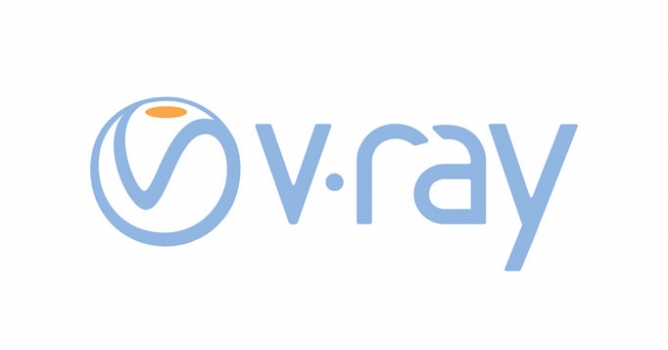






























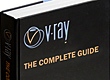















COMMENTS