Hi my friends! First of all, I would like to thank for the time that you will spend reading this article. I really hope that you will enjoy it and find it somehow useful!
Click on image to enlarge
Final image.
My name is Karim Abou Shousha and I am a 3d artist from Egypt. The scene that I'm going to show you is my first experiment with Sci-fi scene. The goal was simple: I tried to draw something, pushing my limits and giving a maximum quality. Which level I finally reached I do not really know, but let's find out together!
Inspiration
Click on image to enlarge
There wasn’t a specific task, just the outline... I wanted to achieve some interesting atmosphere. I looked at ArtStation to find the concept art references. As you can see, the reference was the basis for the framing the image. I placed the image on viewport background and modeled a simple model of a glass sphere.
Basic Modeling
Click on image to enlarge
After setting the angle, it became clear how to set size of my models. I started with the wall and spheres. I won’t put too many details on it, as it is a just "Simple" poly modeling technique.
Click on image to enlarge
I always like to set the main light to see the color mood. It’s very important to me.
Click on image to enlarge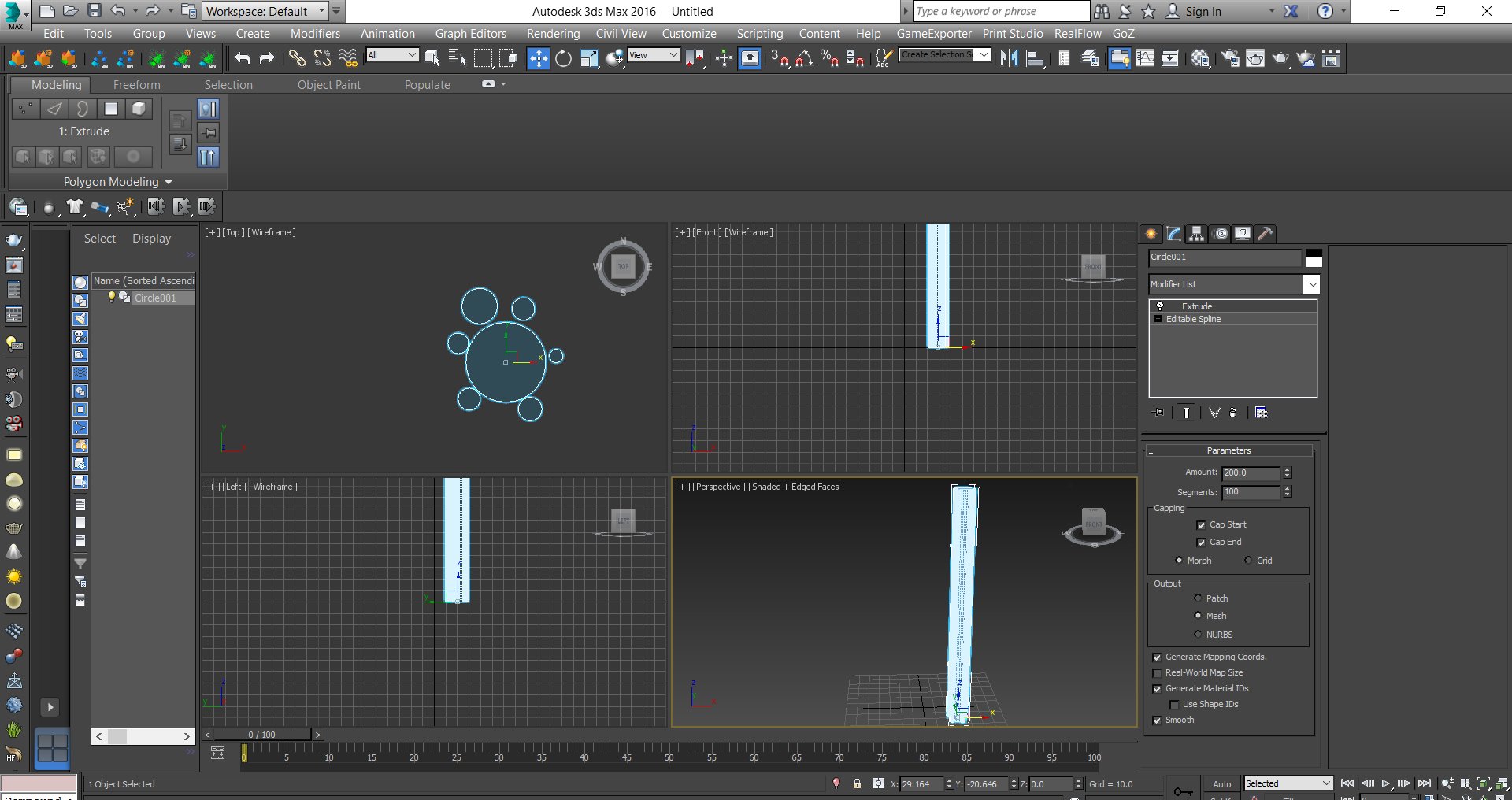
I started to create the wires, it’s very easy. I created some Circles then I attached all and add extrude modifier and increase the amount and segments.
Click on image to enlarge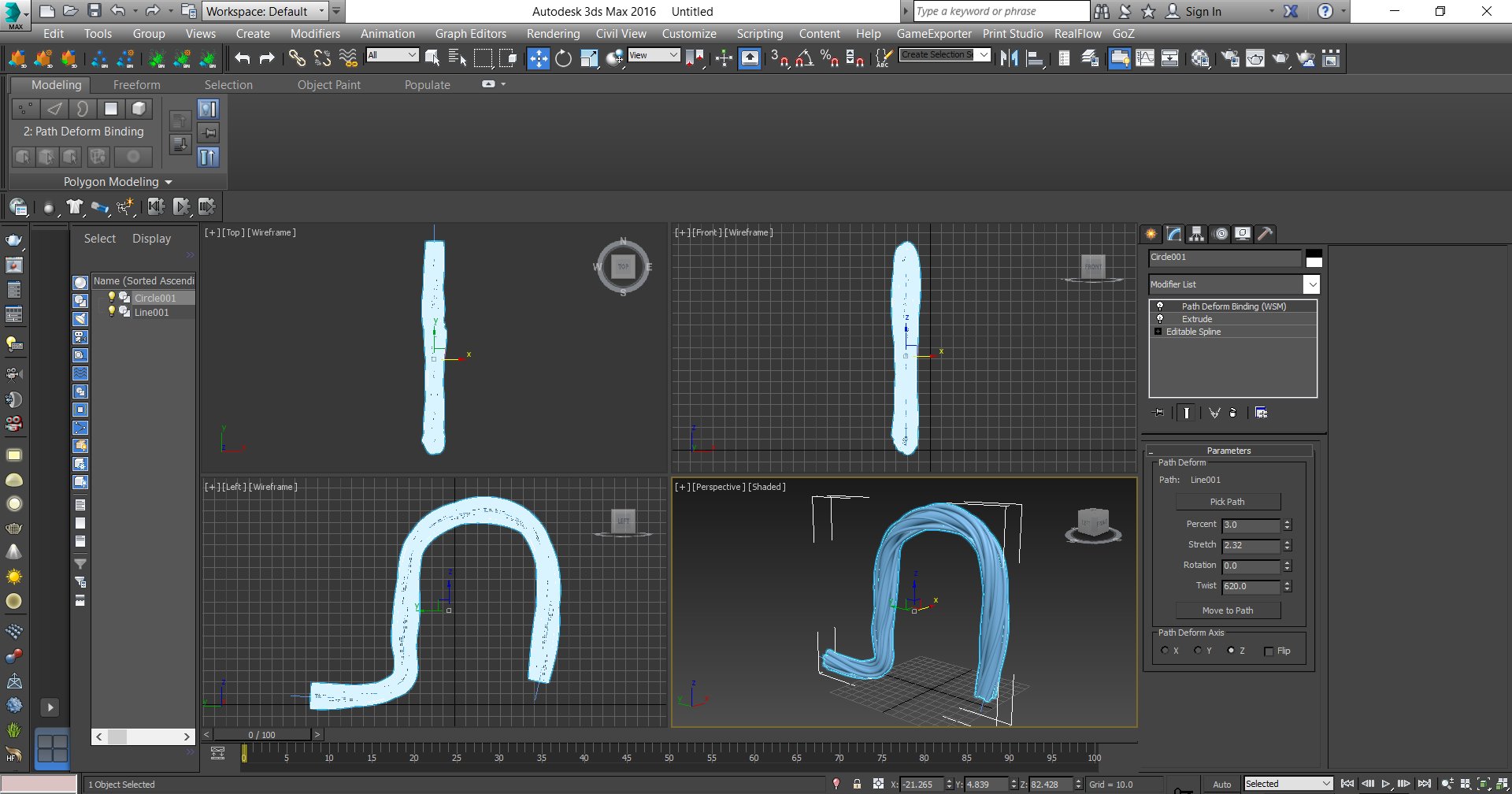
I created a line and selected the circles, then I added path deform modifier. I picked the line and pressed "move to path", and I chose the axis. The next step was just playing with settings: rotation and twist. I also generated mapping cords for future texturing.
Click on image to enlarge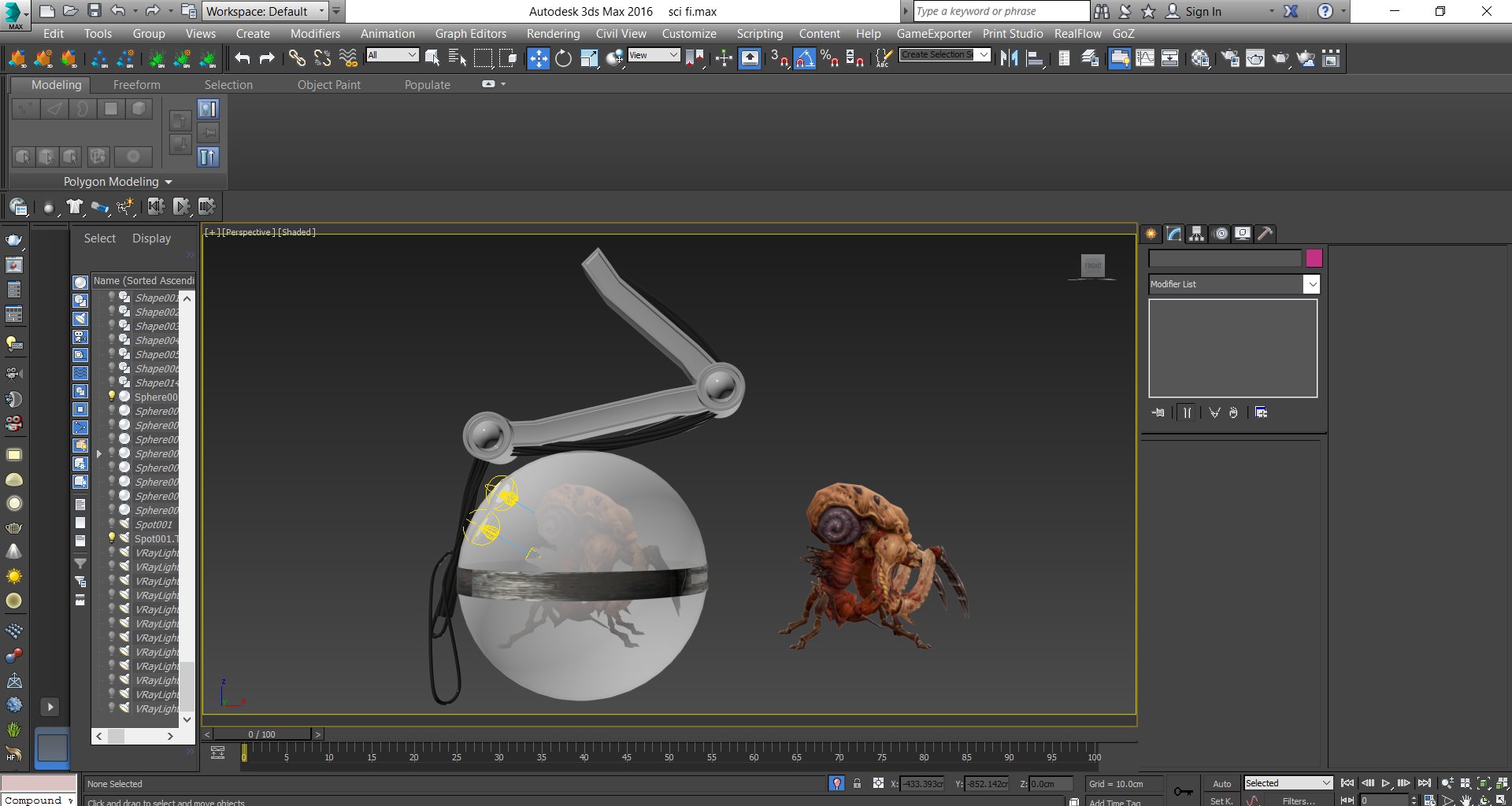
Then I created the sphere with machine arms, and I used free modeling for alien. It’s very simple model
Click on image to enlarge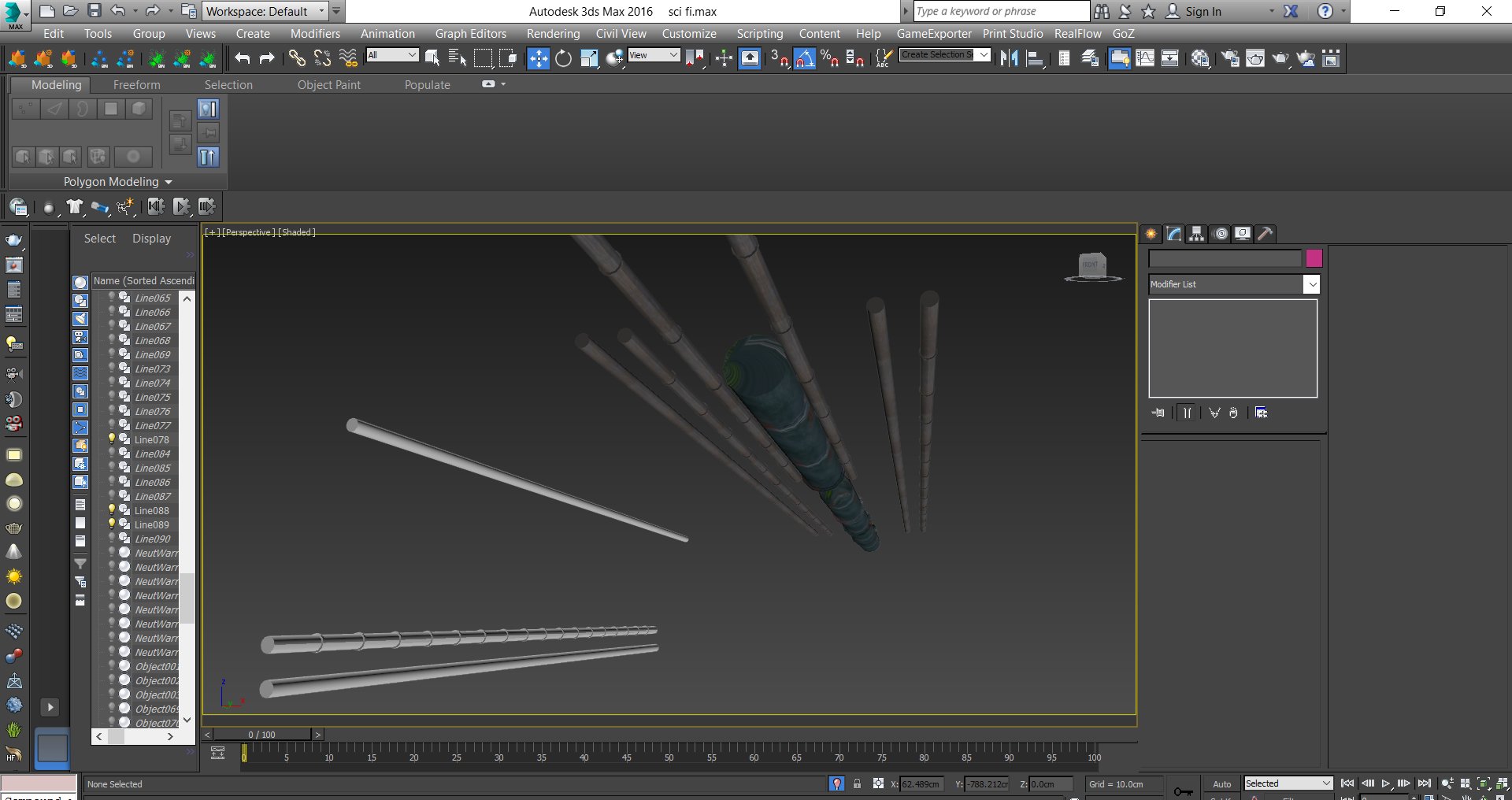
I created some pipes from simple cylinders. I put them on the wall and beneath the ceiling.
Click on image to enlarge
I made the fan model from a cylinder and I used "edit poly" to add mode details. I also put some wires.
Click on image to enlarge
I created the floor details. I created a box and added segments and then convert the box to edit poly. Then I selected the vertical and horizontal edges, selected loops and pressed "create shape from selection" > linear.
Click on image to enlarge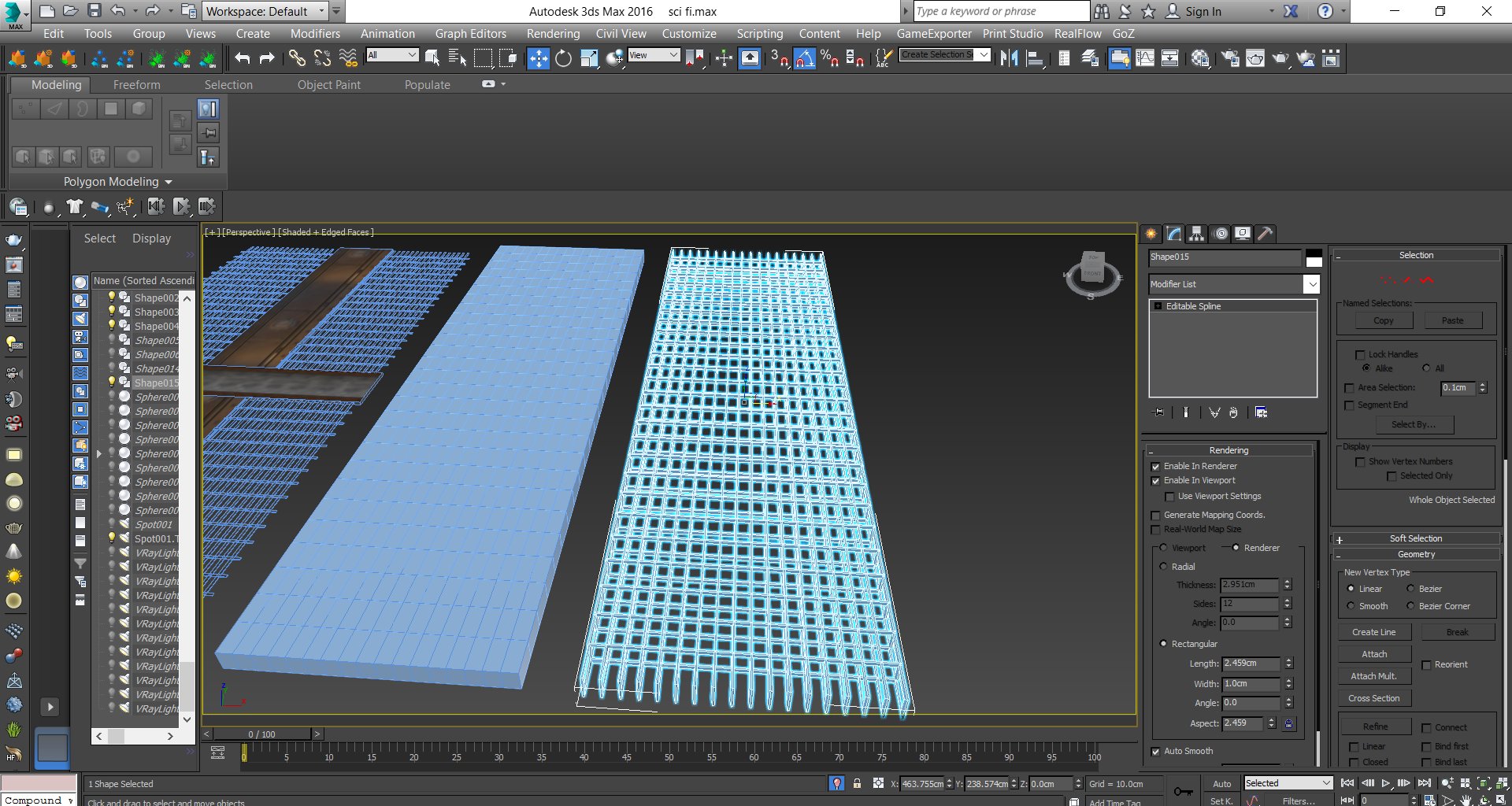
Now we can tweak our shape.
Click on image to enlarge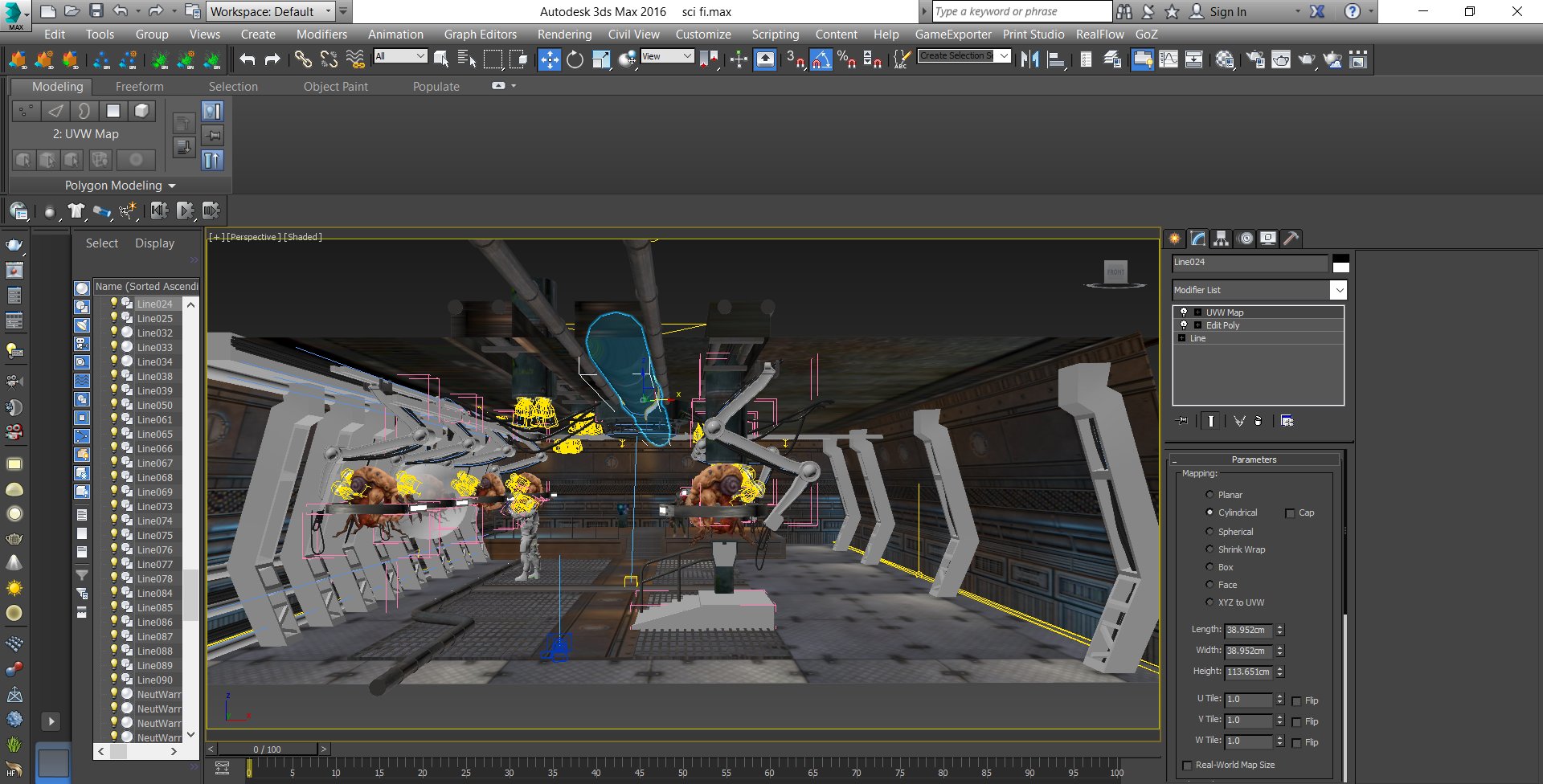
Now qwe can add more details to the scene.
Click on image to enlarge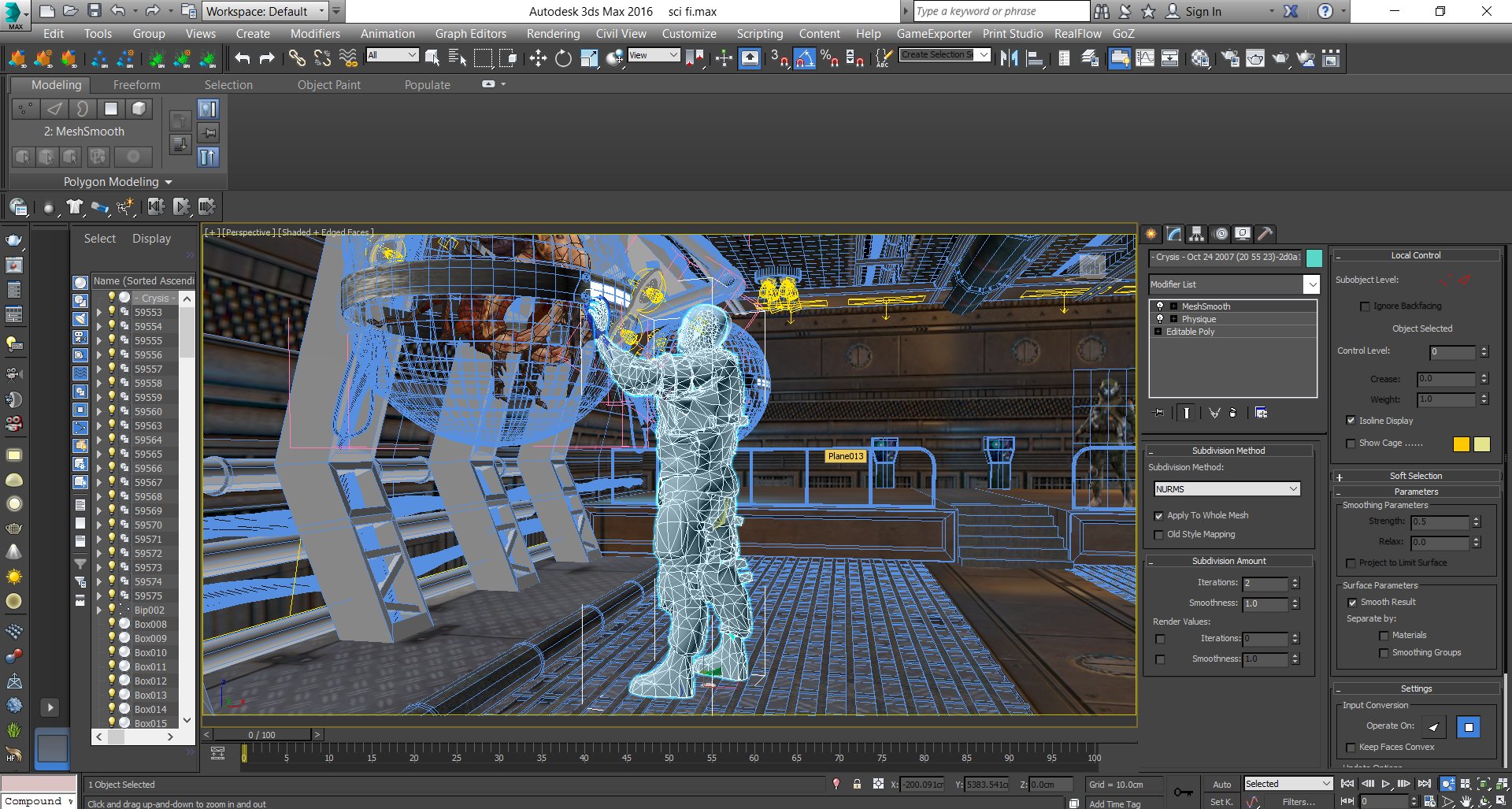
I used a free model of soldier that I found in the web. I created simple rig and posed it correctly.
Click on image to enlarge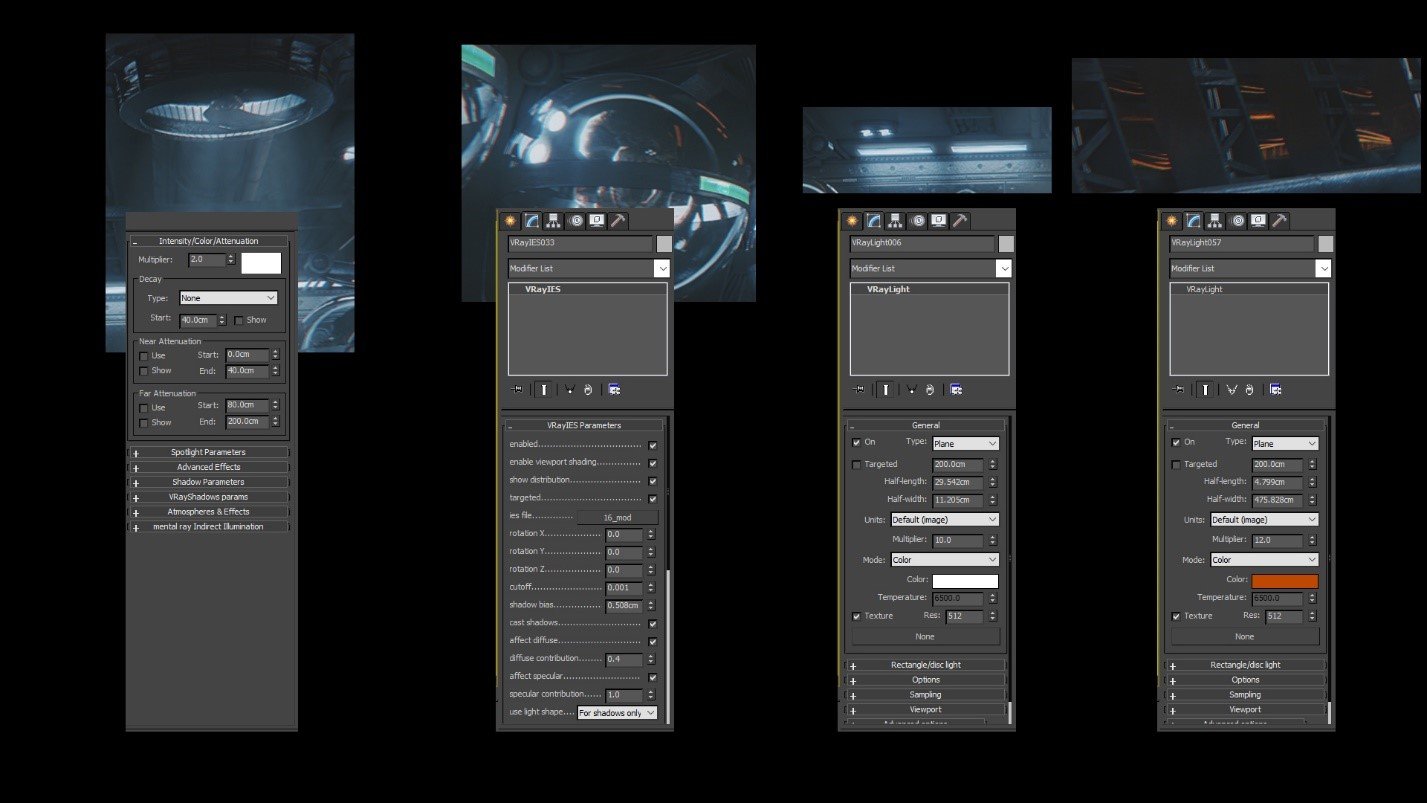
My lights settings.
Click on image to enlarge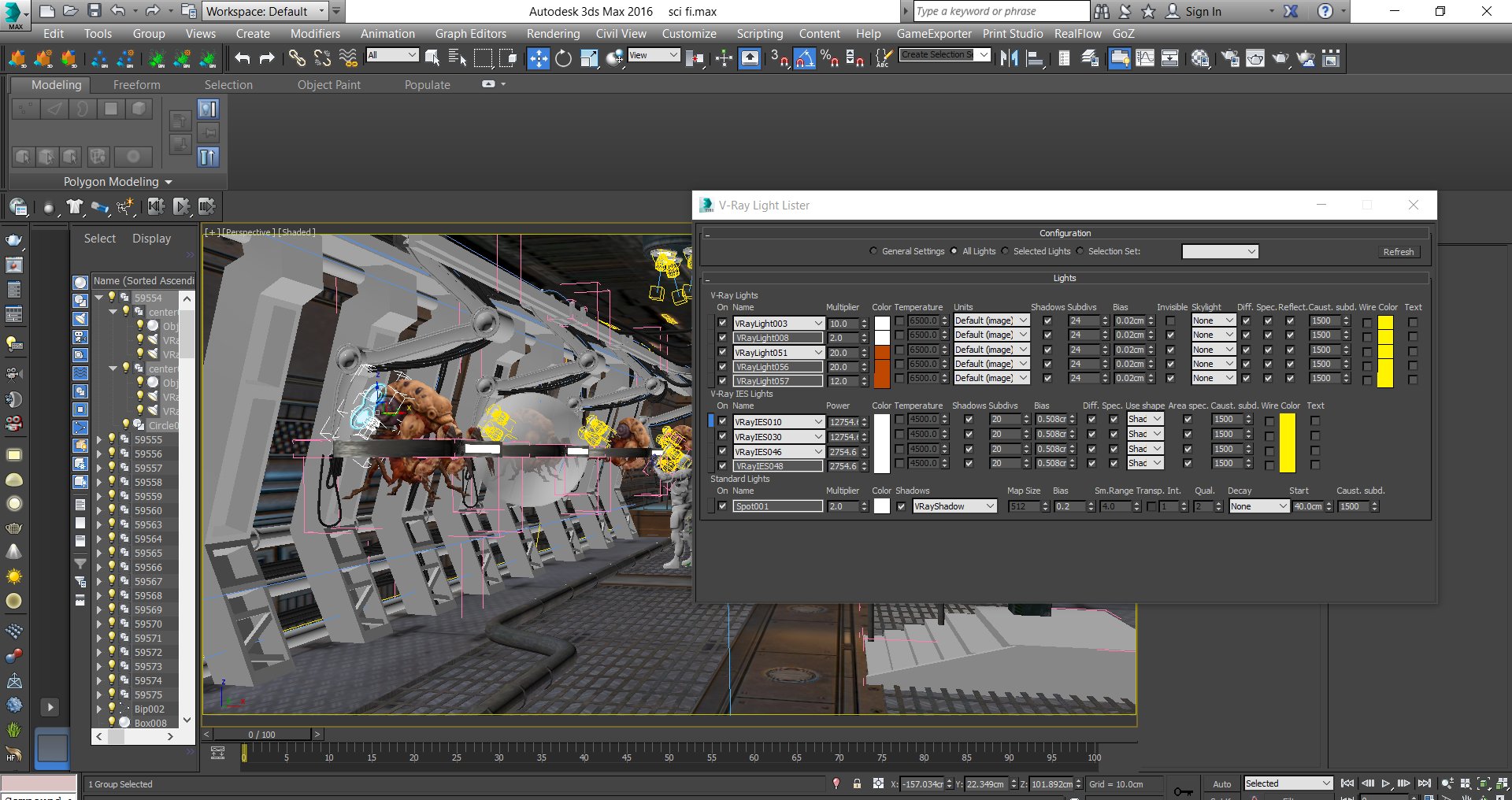
I placed V-Ray IES in the sphere to achieve the right feeling of spot light. I usedV-Ray Light Plane for indirect lights on the sides and I gave it an orange color.
Click on image to enlarge
Now we can create the materials. Iuse texture downloaded from
texture.com. I also played with V-Ray displacement modifier.
Click on image to enlarge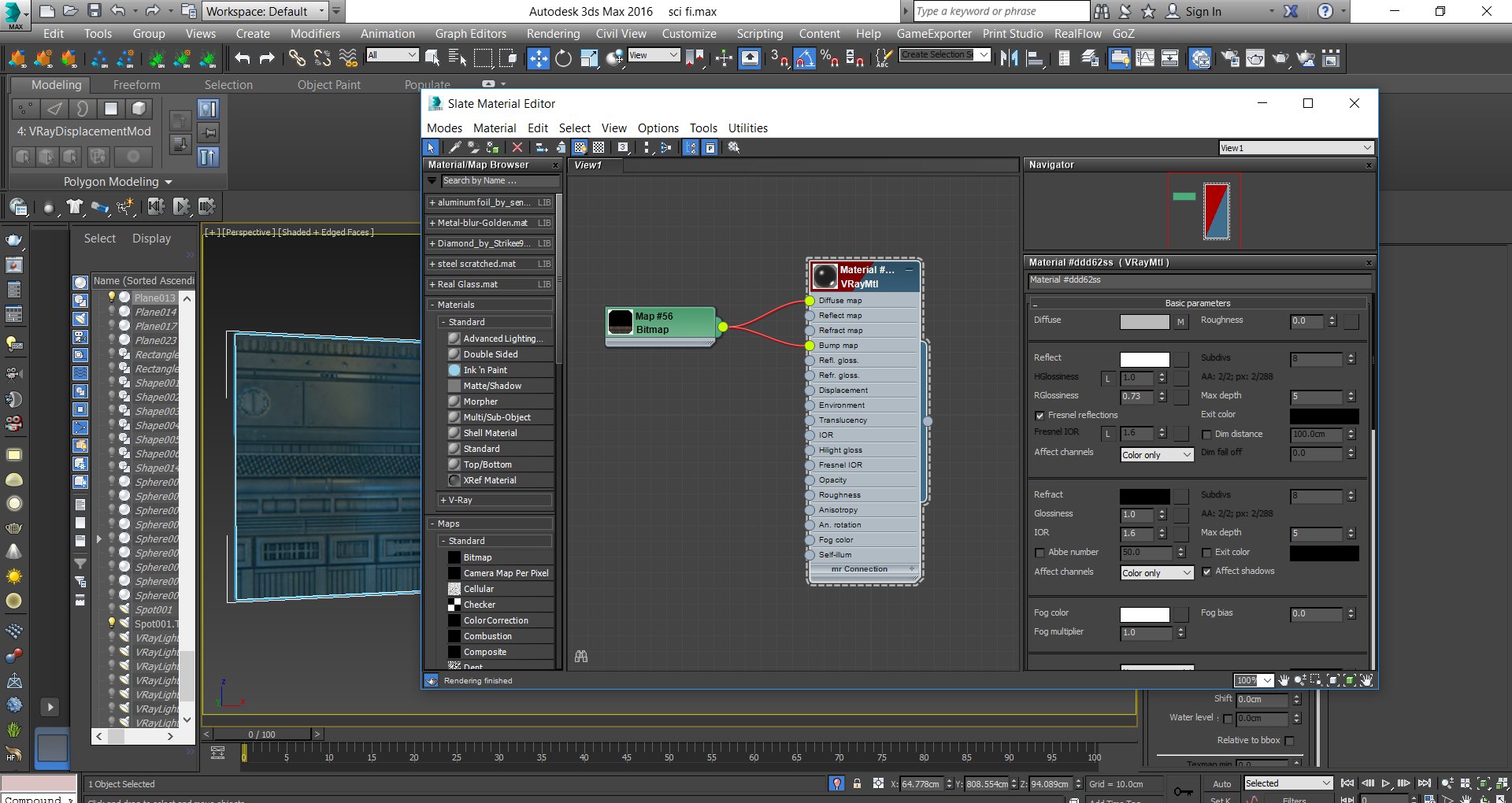
Wall material
Click on image to enlarge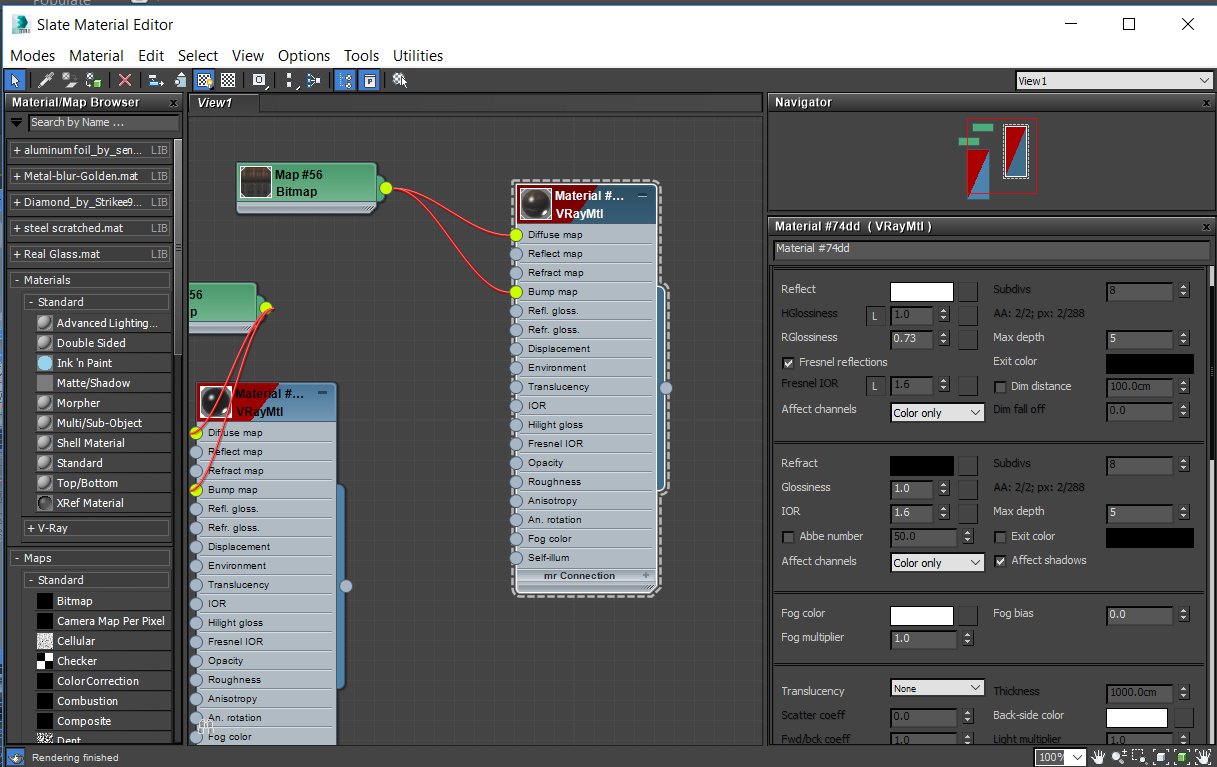
Floor material
Click on image to enlarge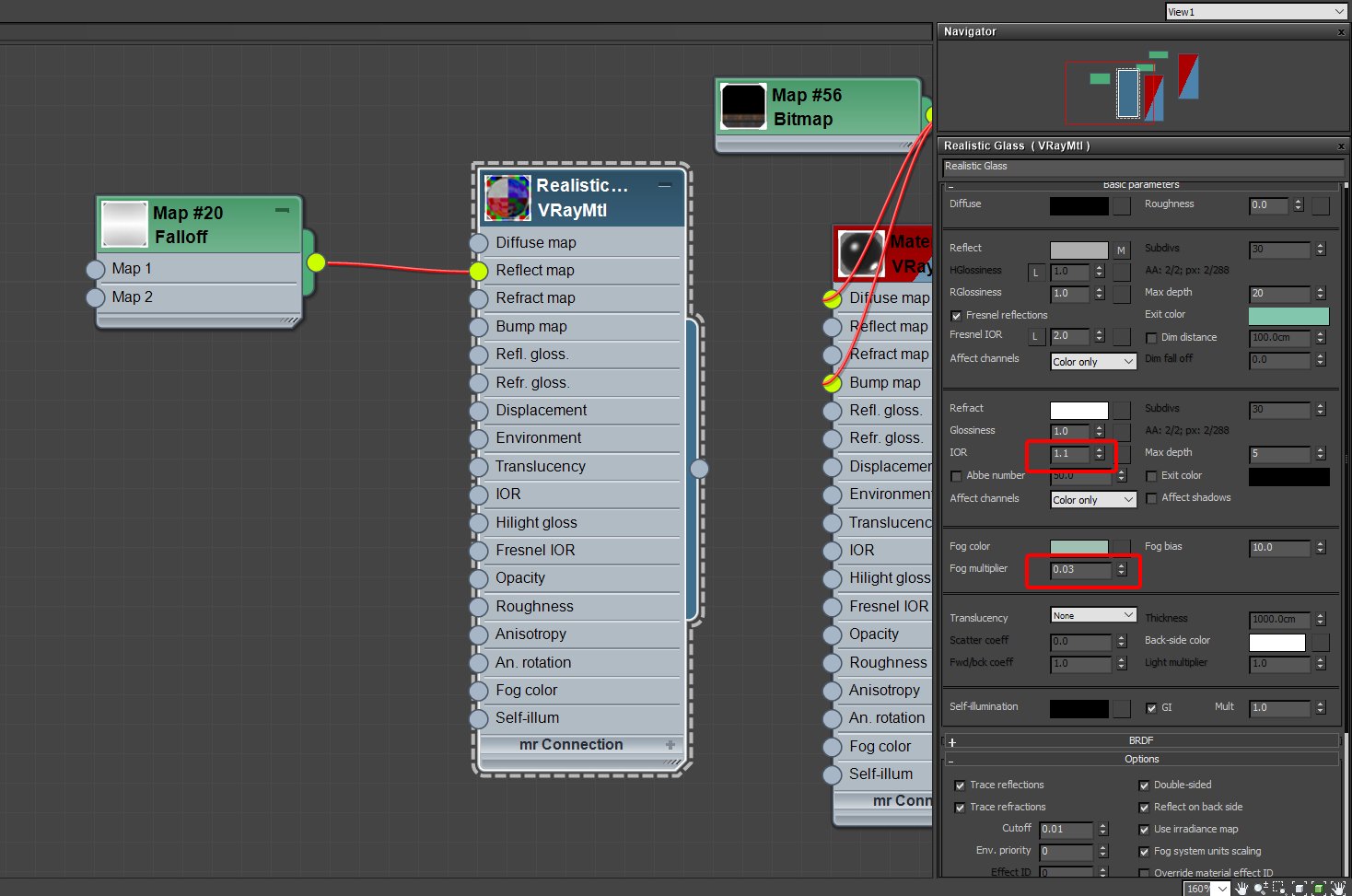
Glass material. The most important setting in this material is IOR. We need to see the alien and the light inside the glass so I used 1.1 for IOR.
Click on image to enlarge
For metallic material I usually use microfacet GTR from BRDF.
Click on image to enlarge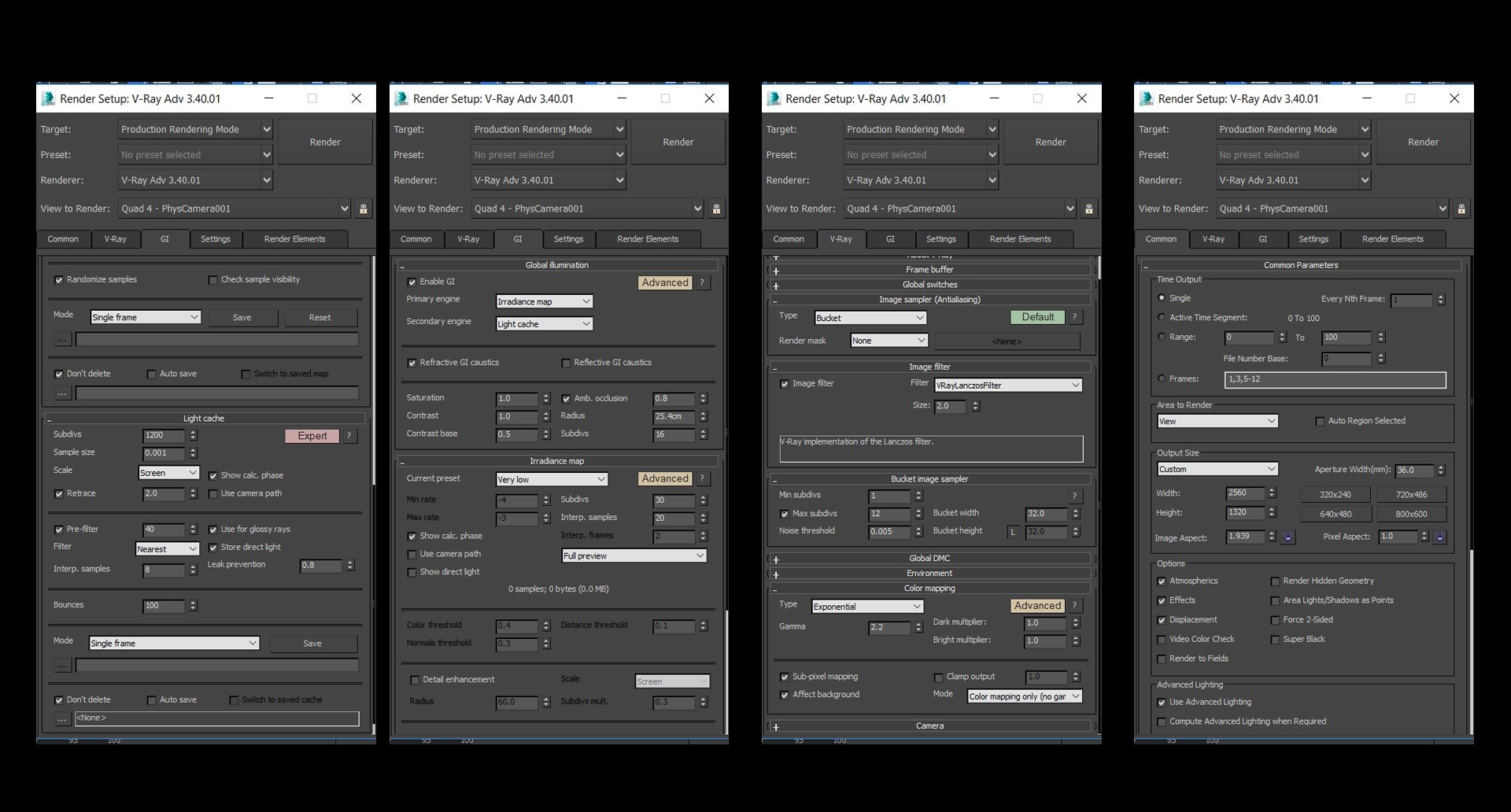
Render settings.
Click on image to enlarge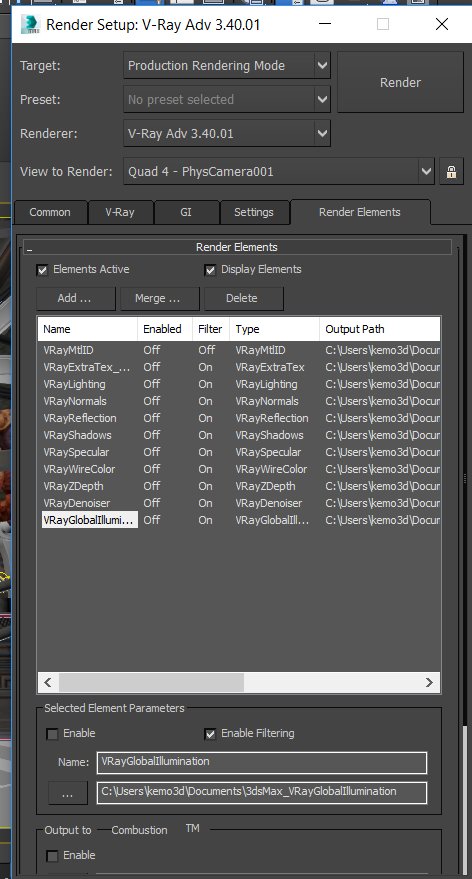
Render settings.
Click on image to enlarge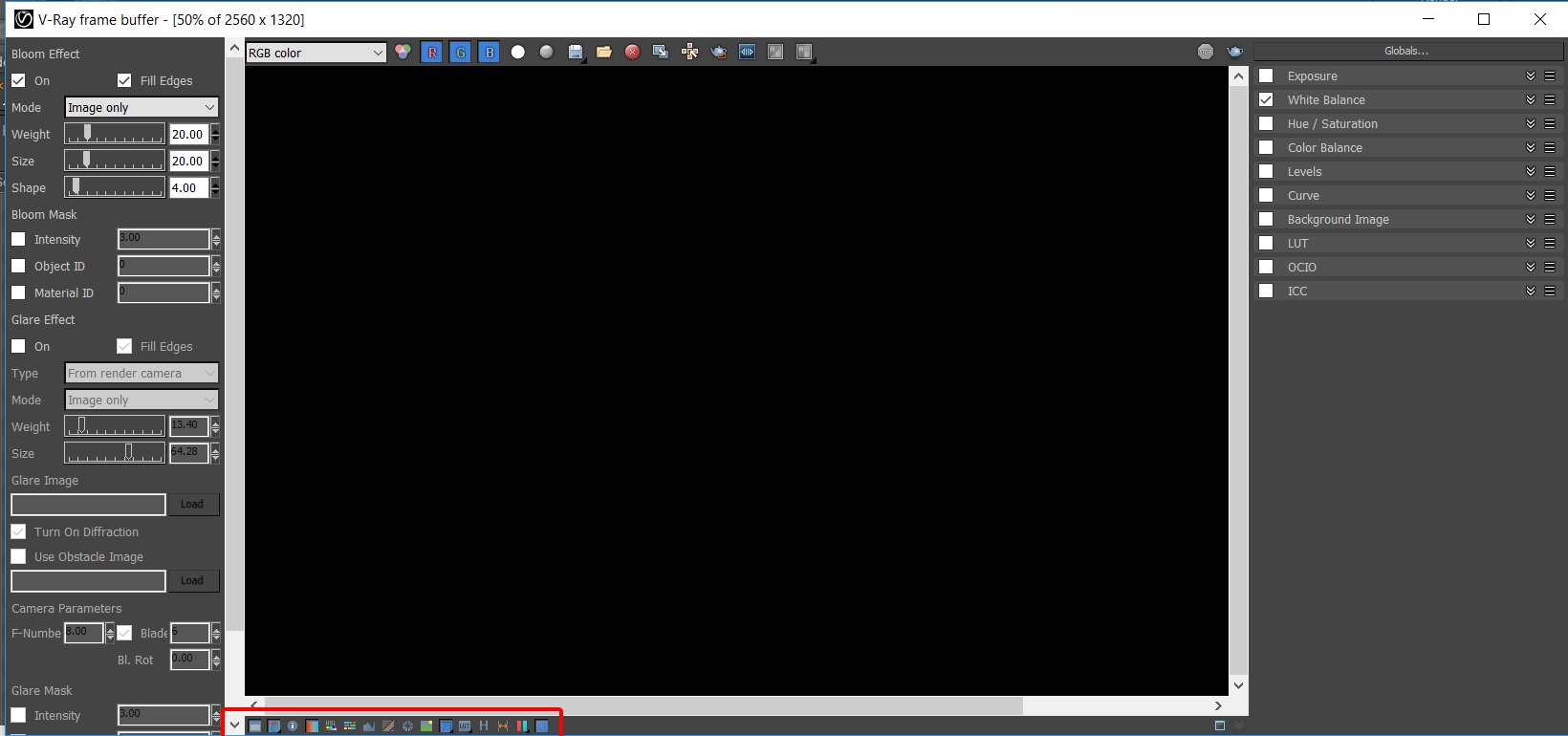
Before I start rendering I enable lens flare, bloom and color correction in frame buffer.
Click on image to enlarge
Here is the final raw image render that will be the base for post production.
Click on image to enlarge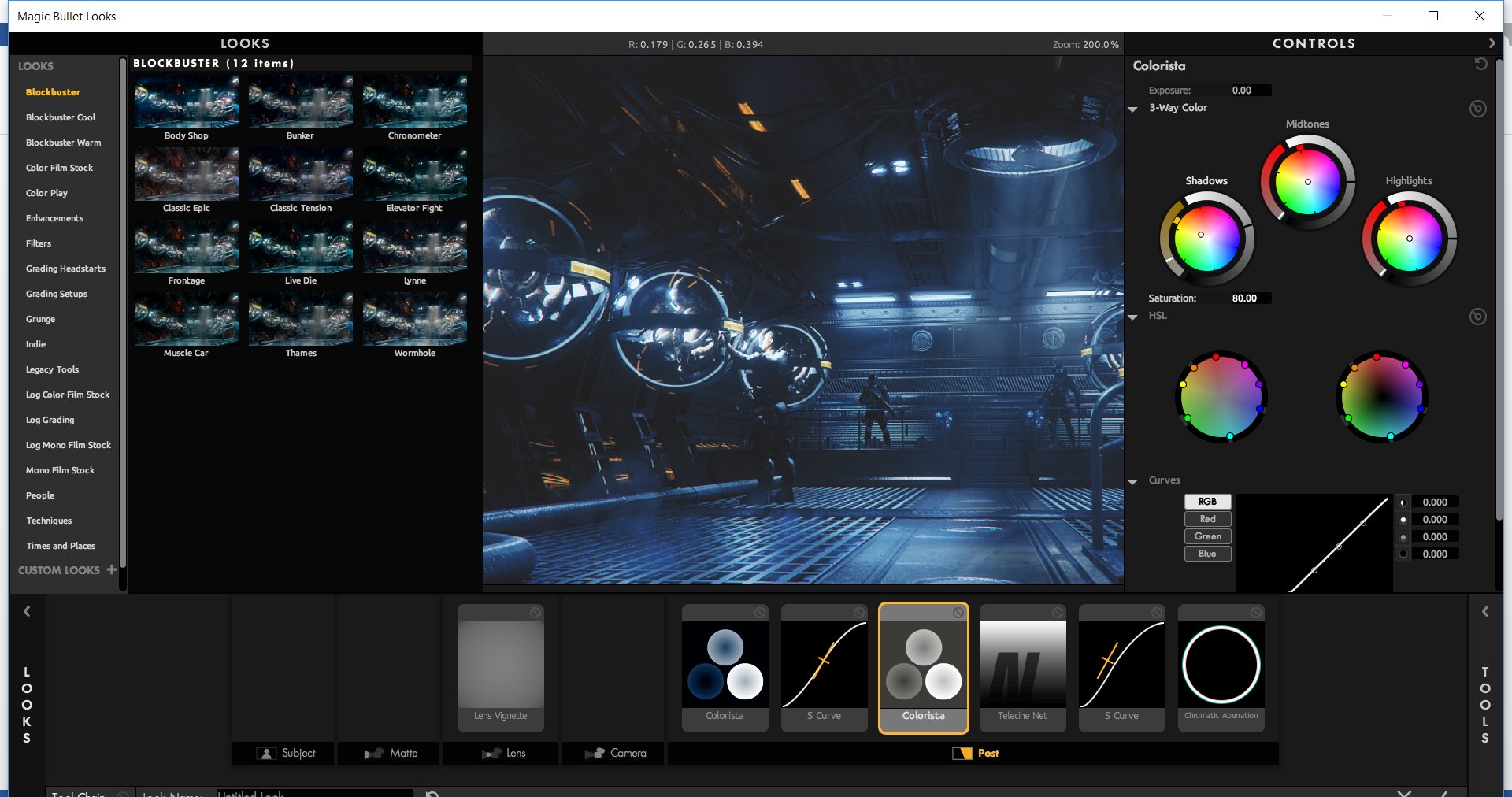
Magic Bullet Looks for sci-fi mood.
Click on image to enlarge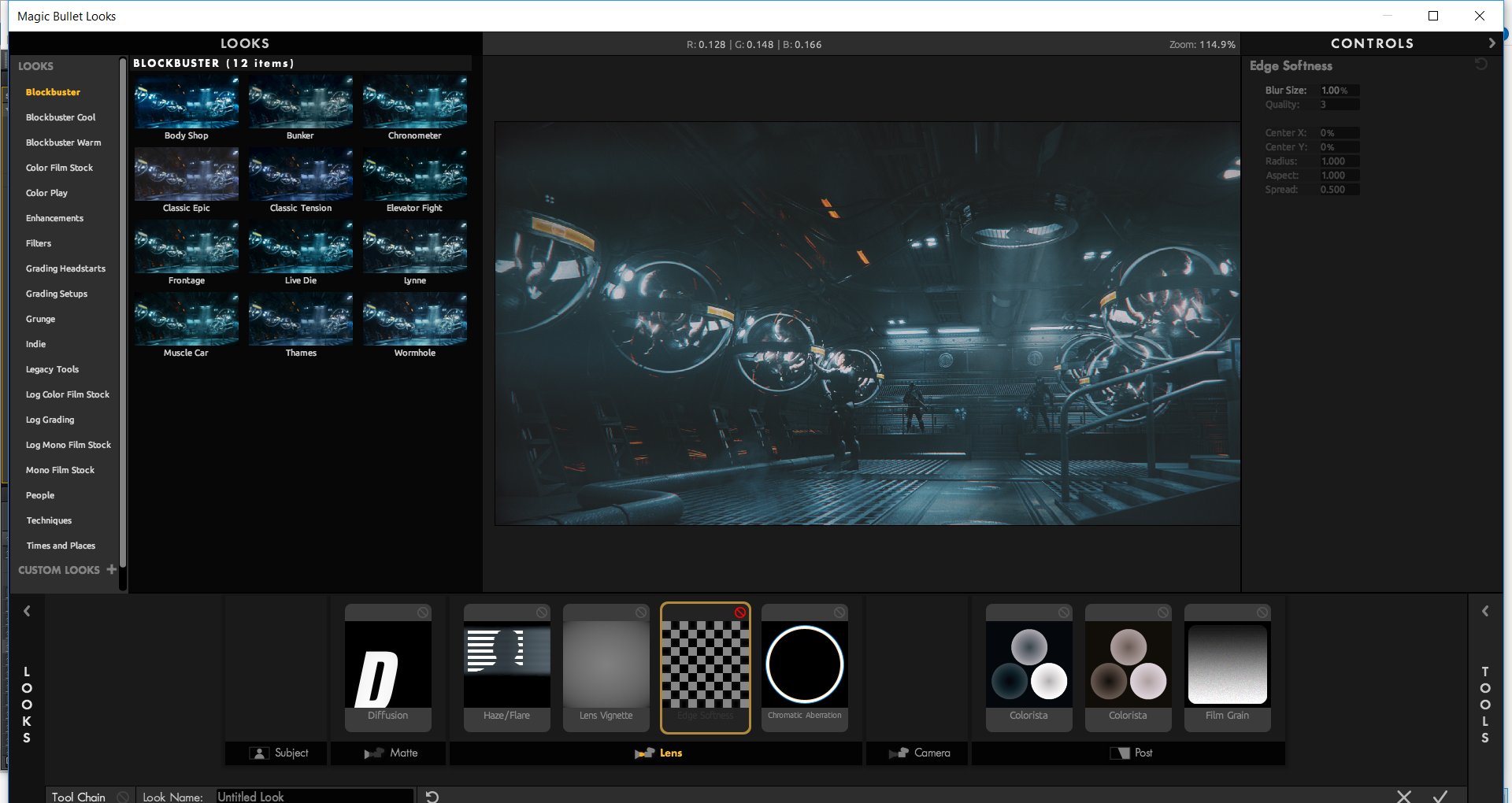
More tweaking in Magic Bullet Looks.
Click on image to enlarge
Final image.






















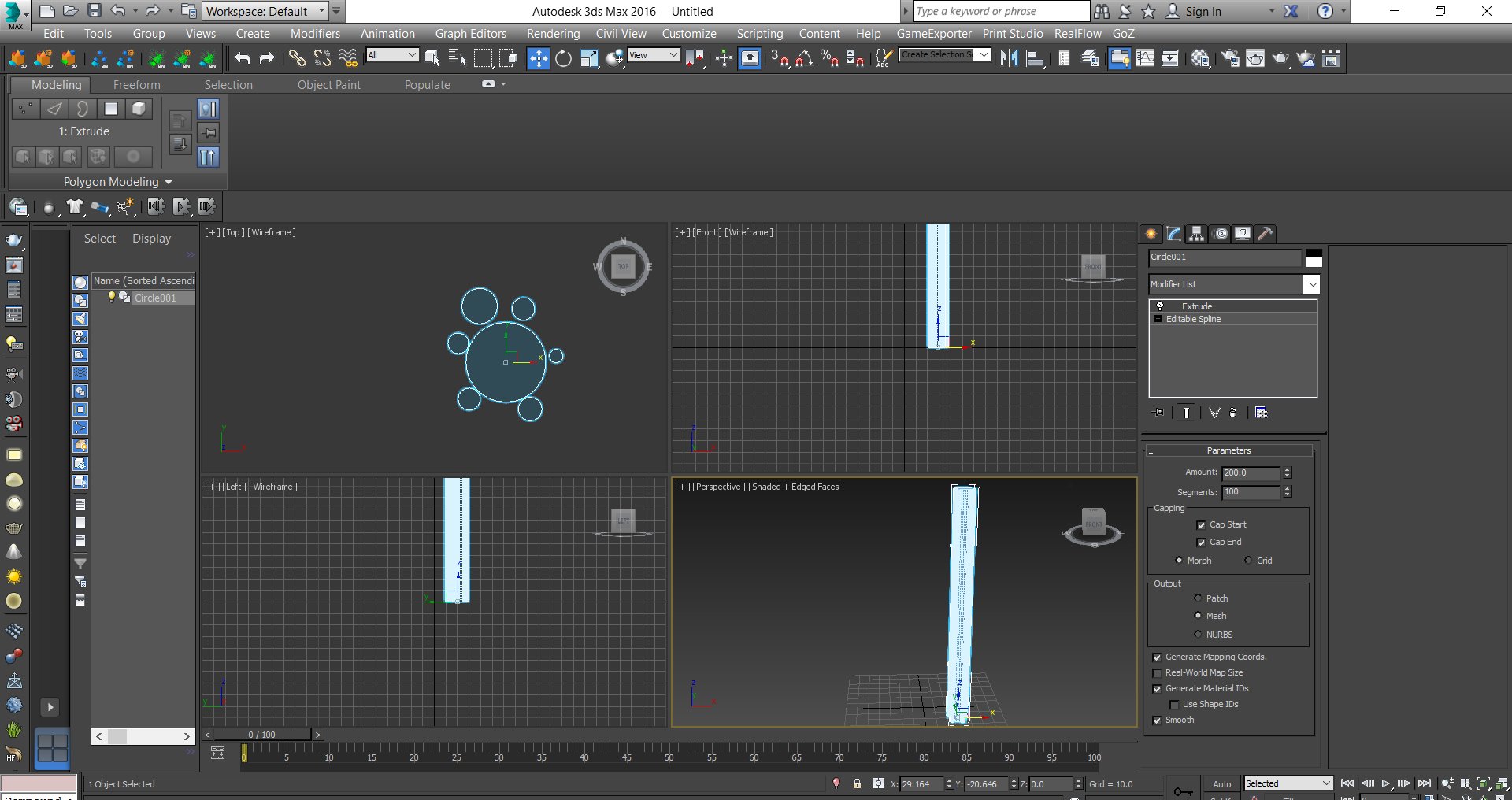
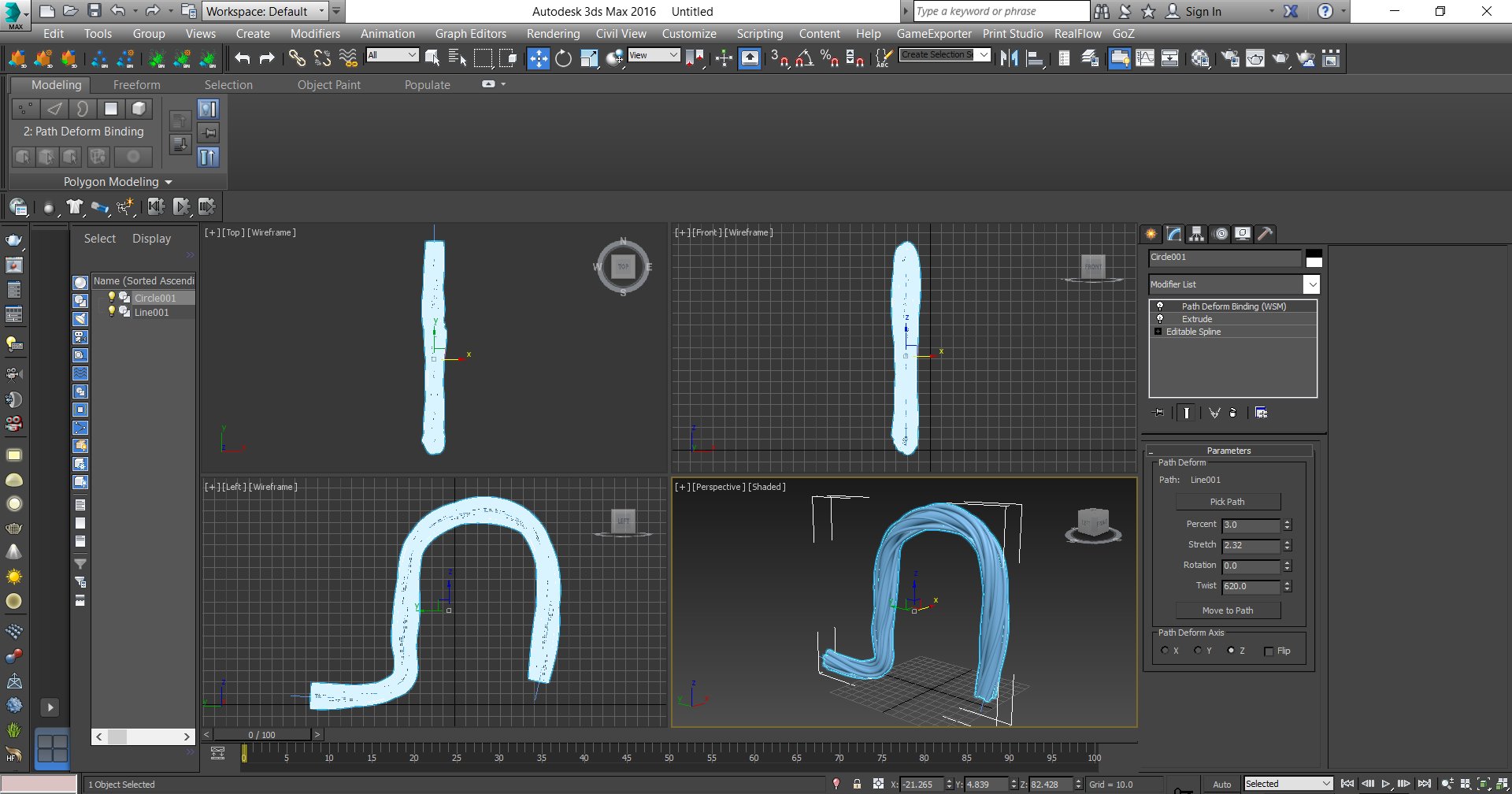
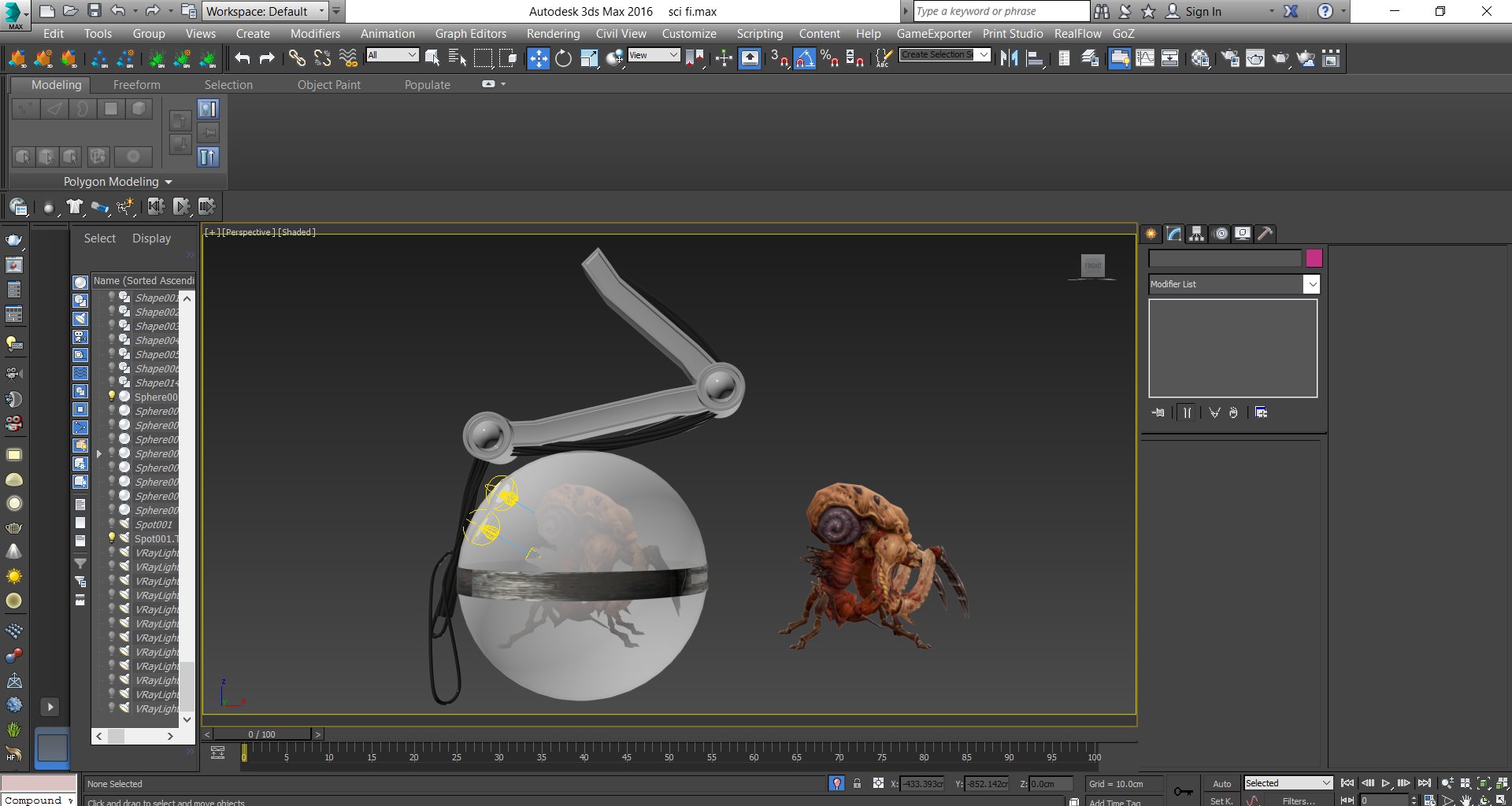
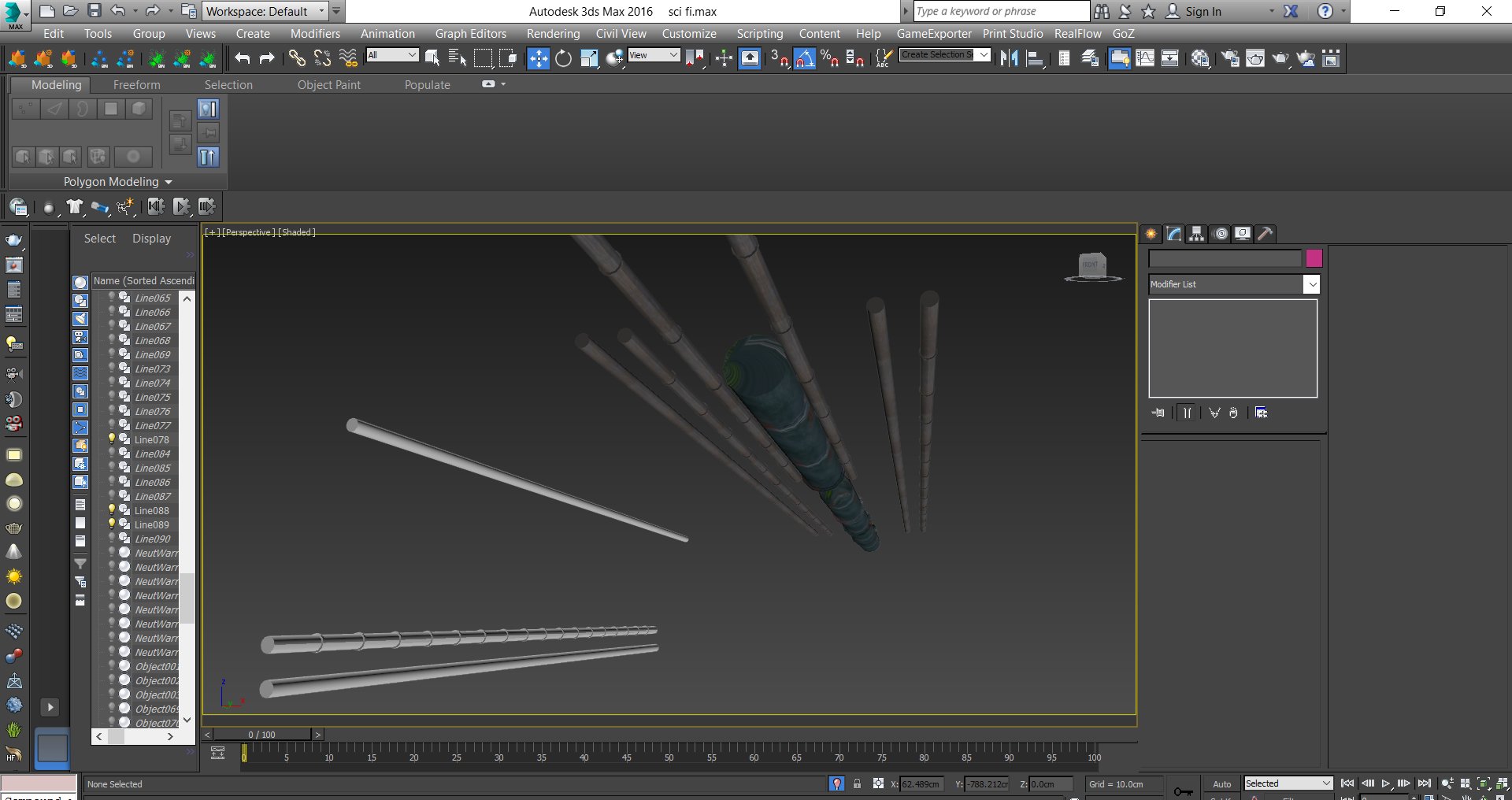


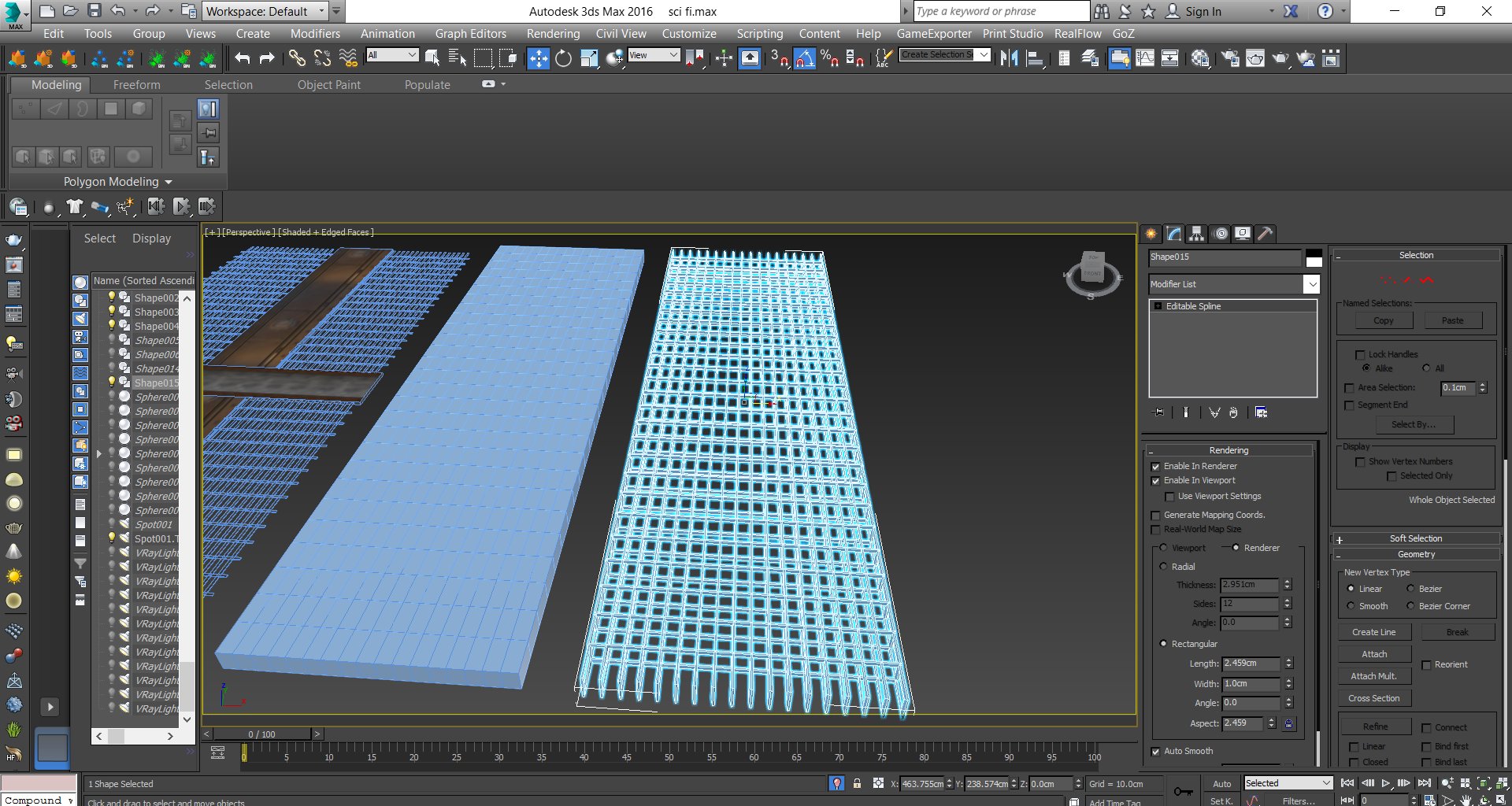
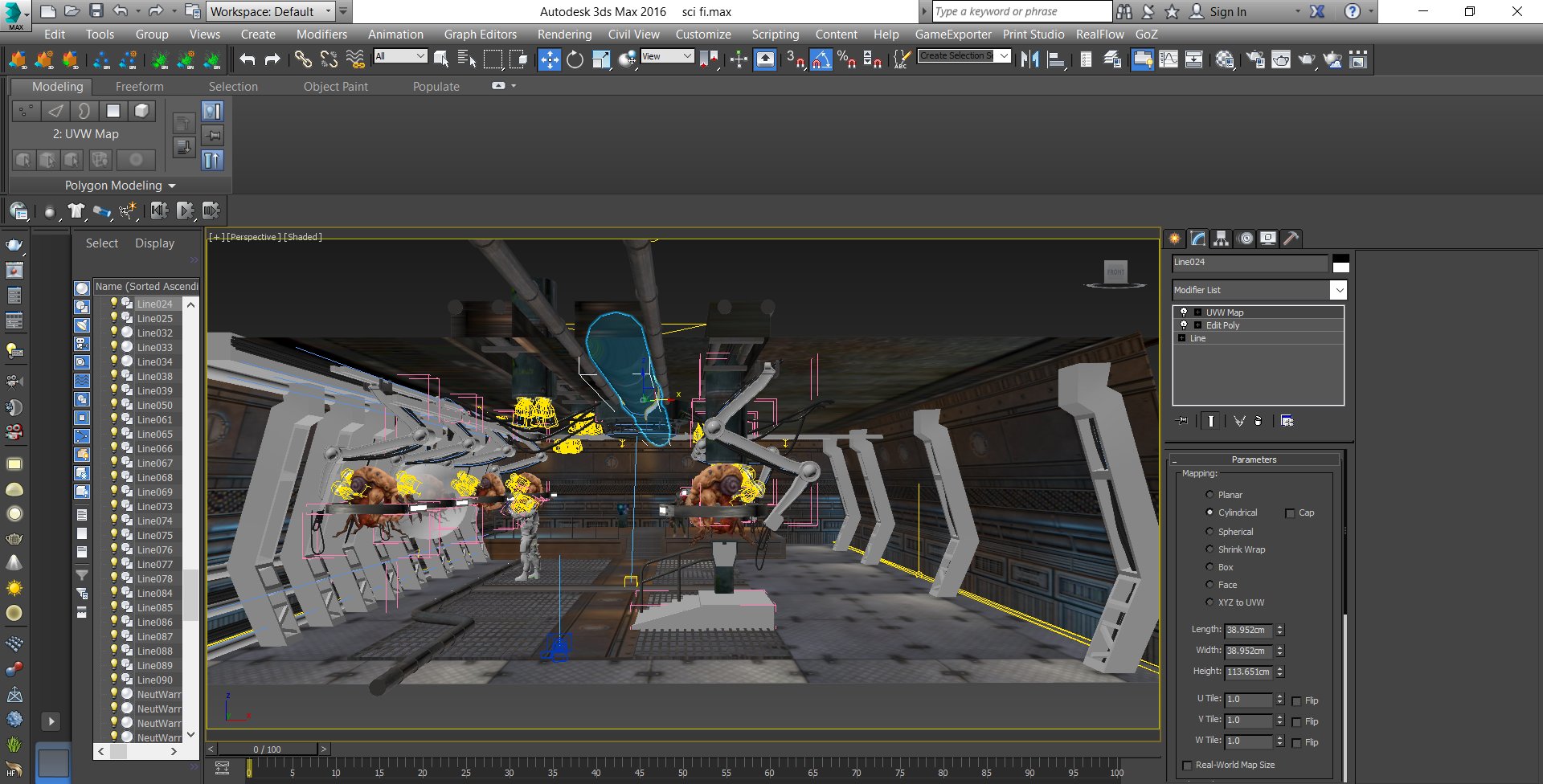
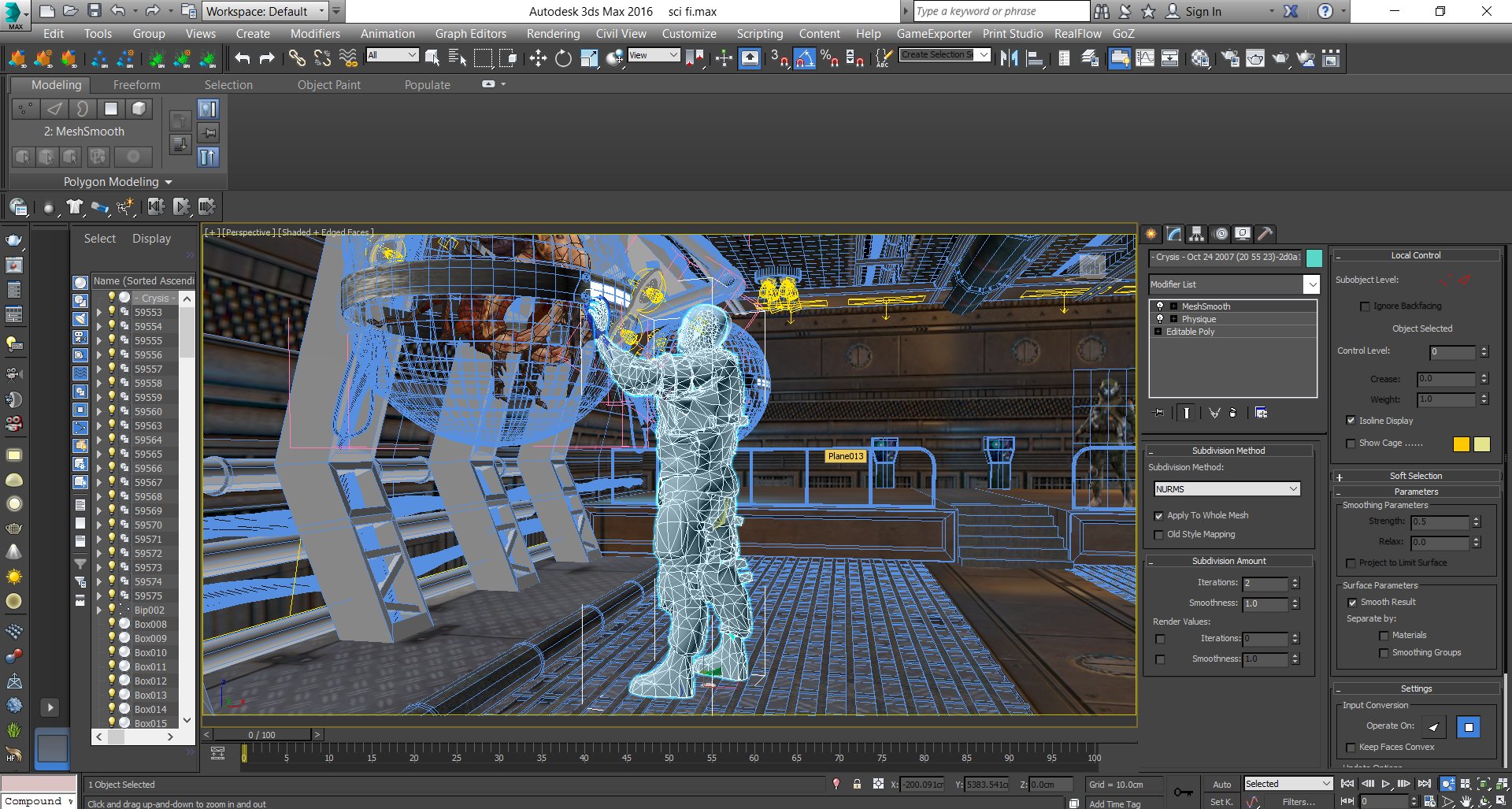
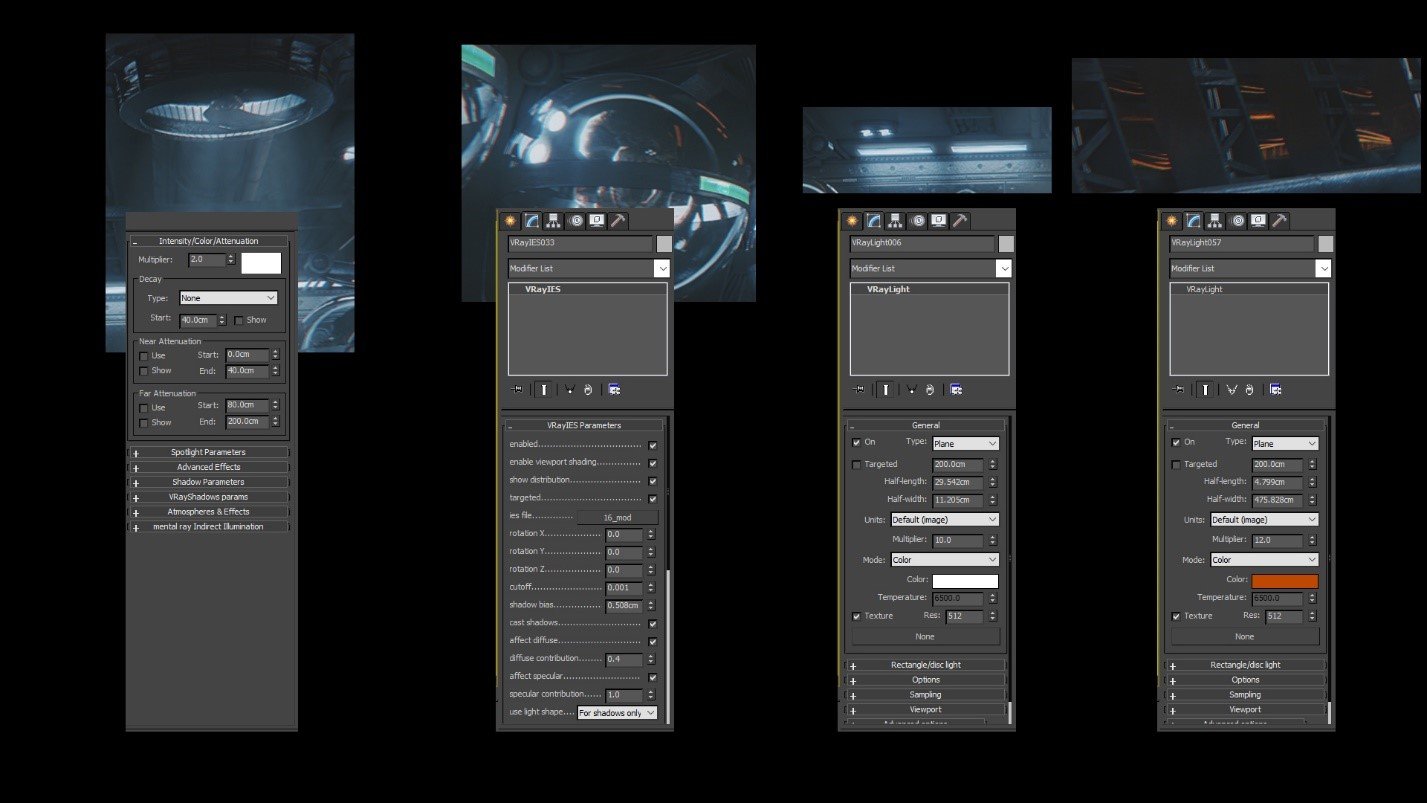
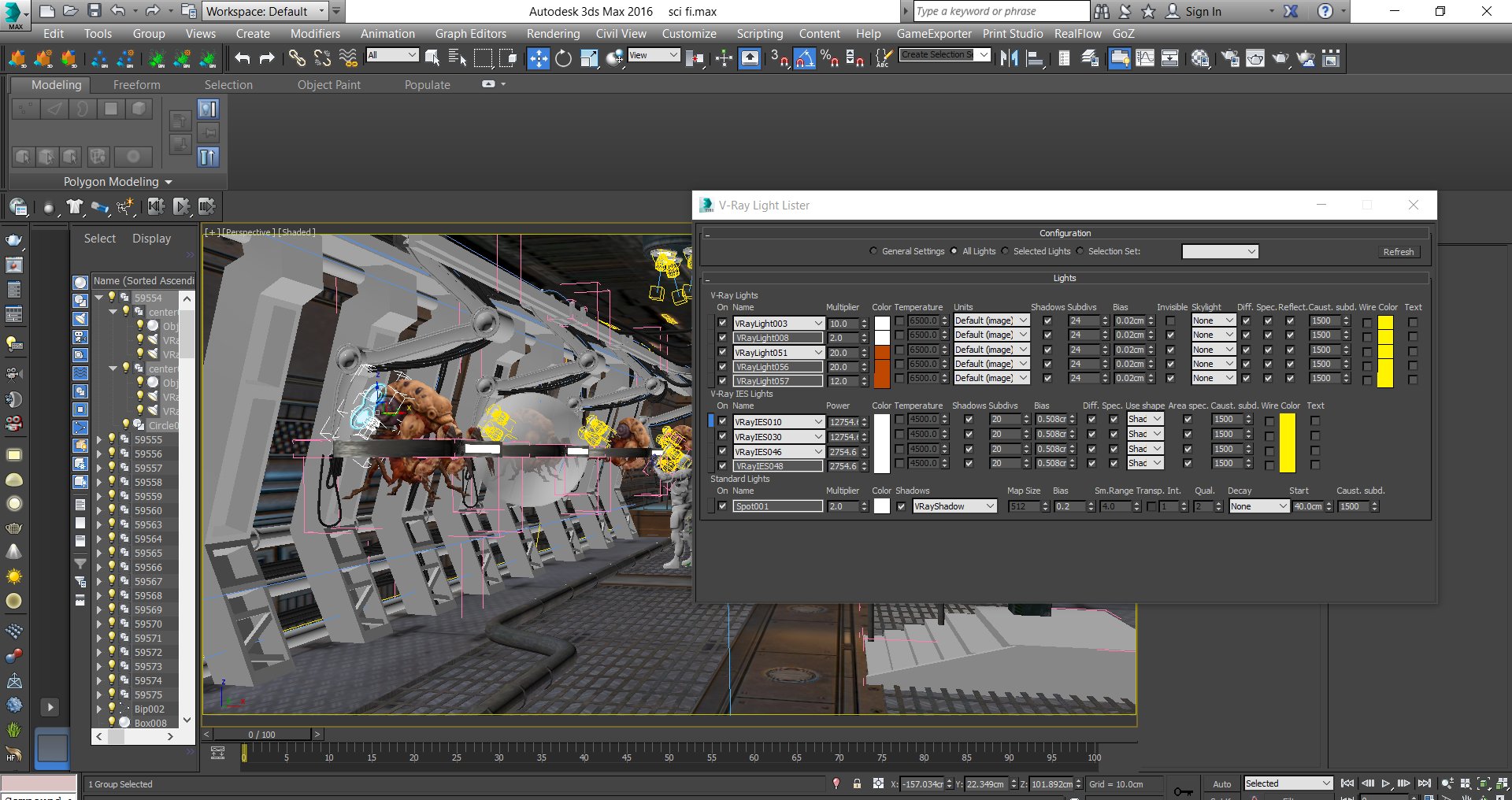

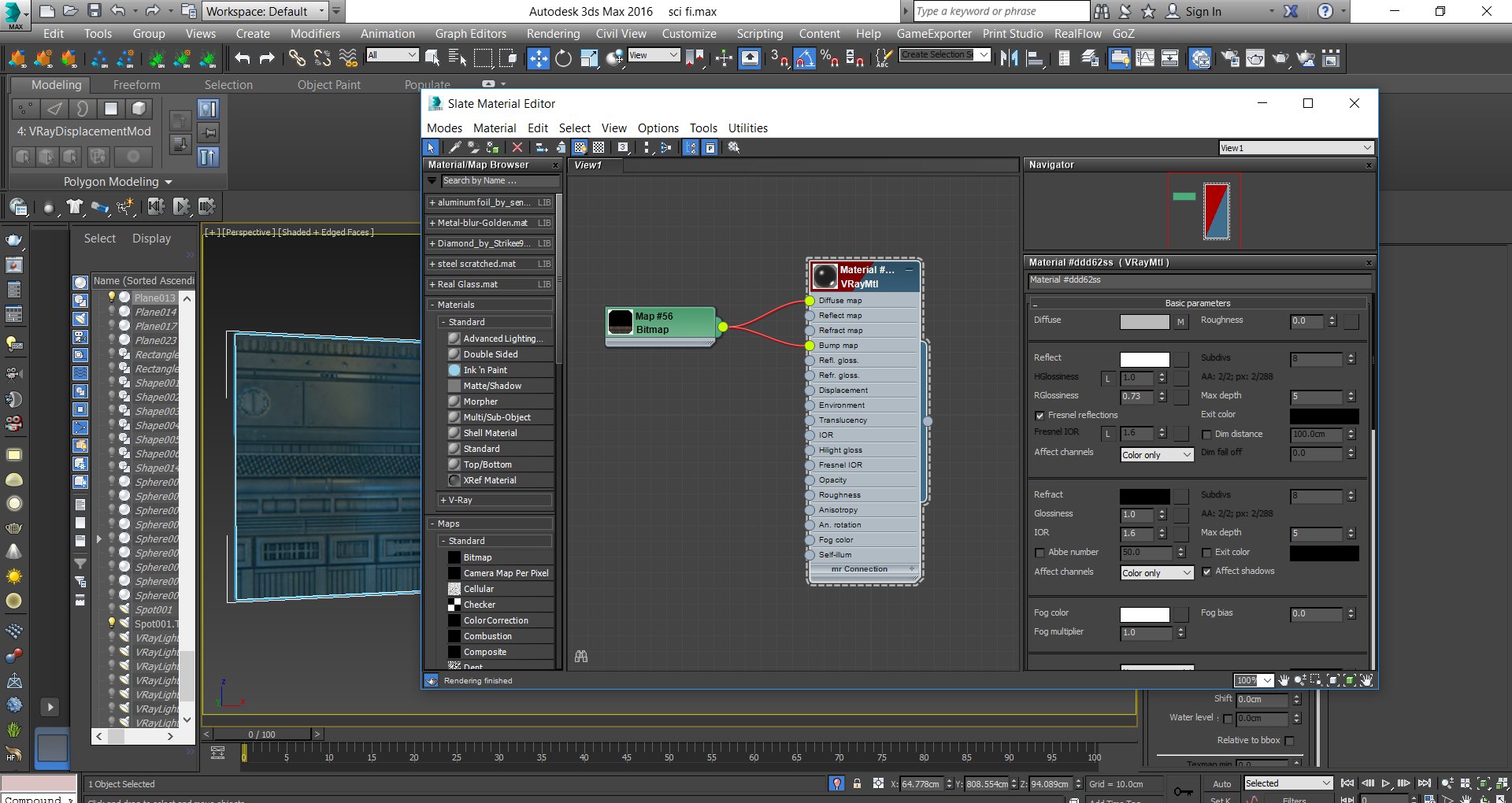
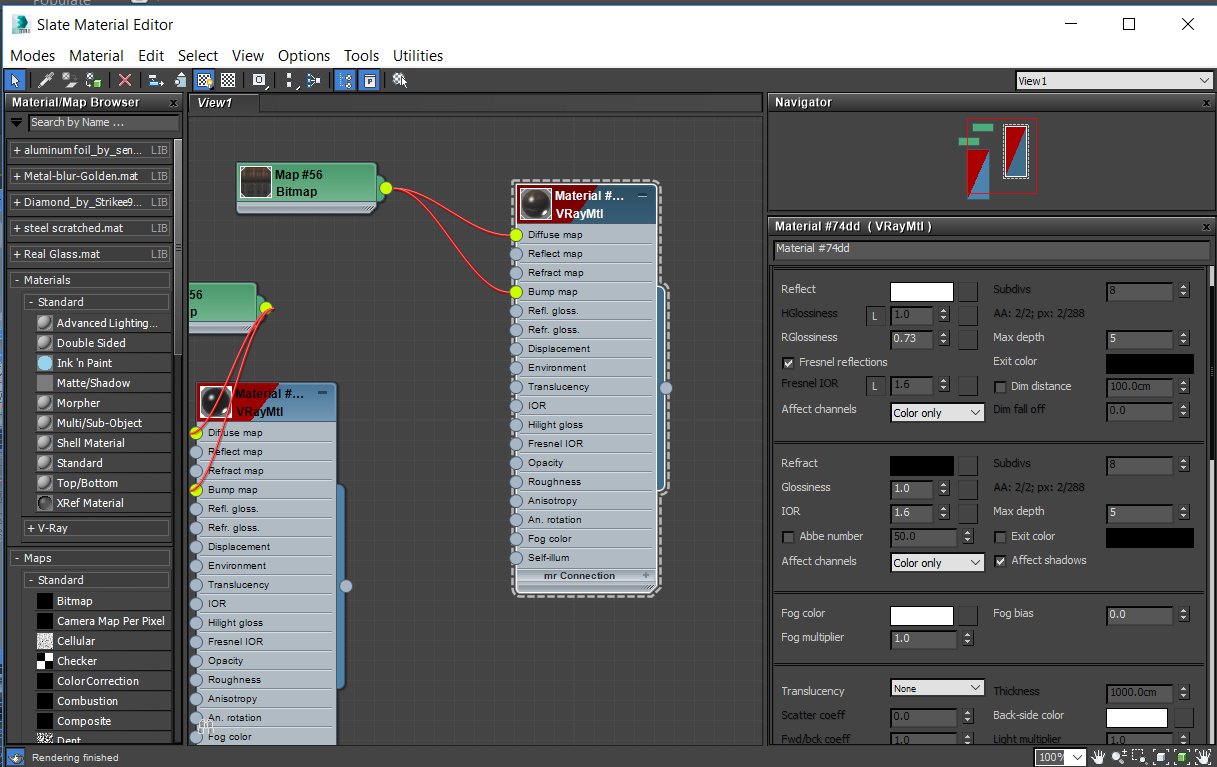
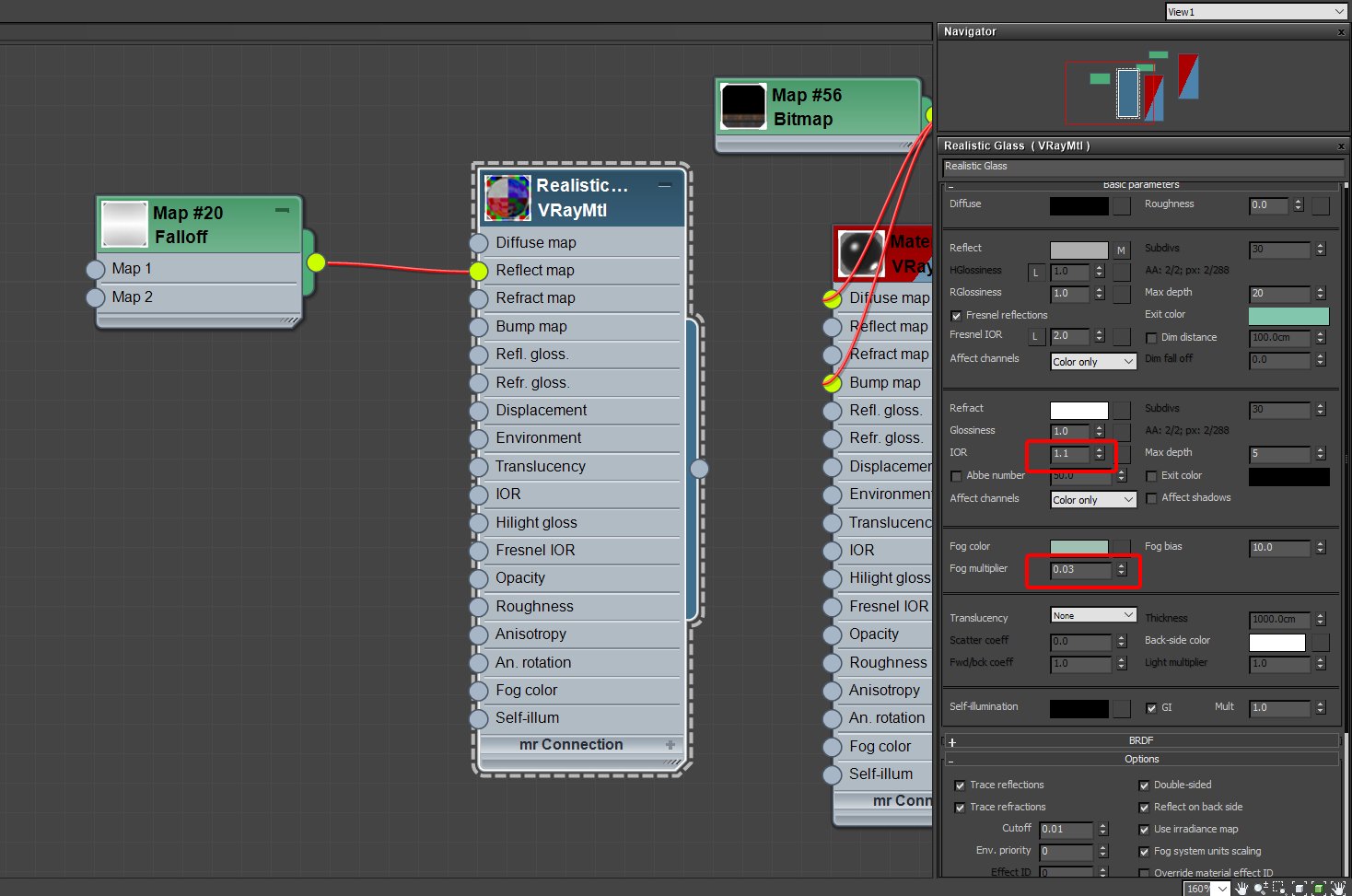

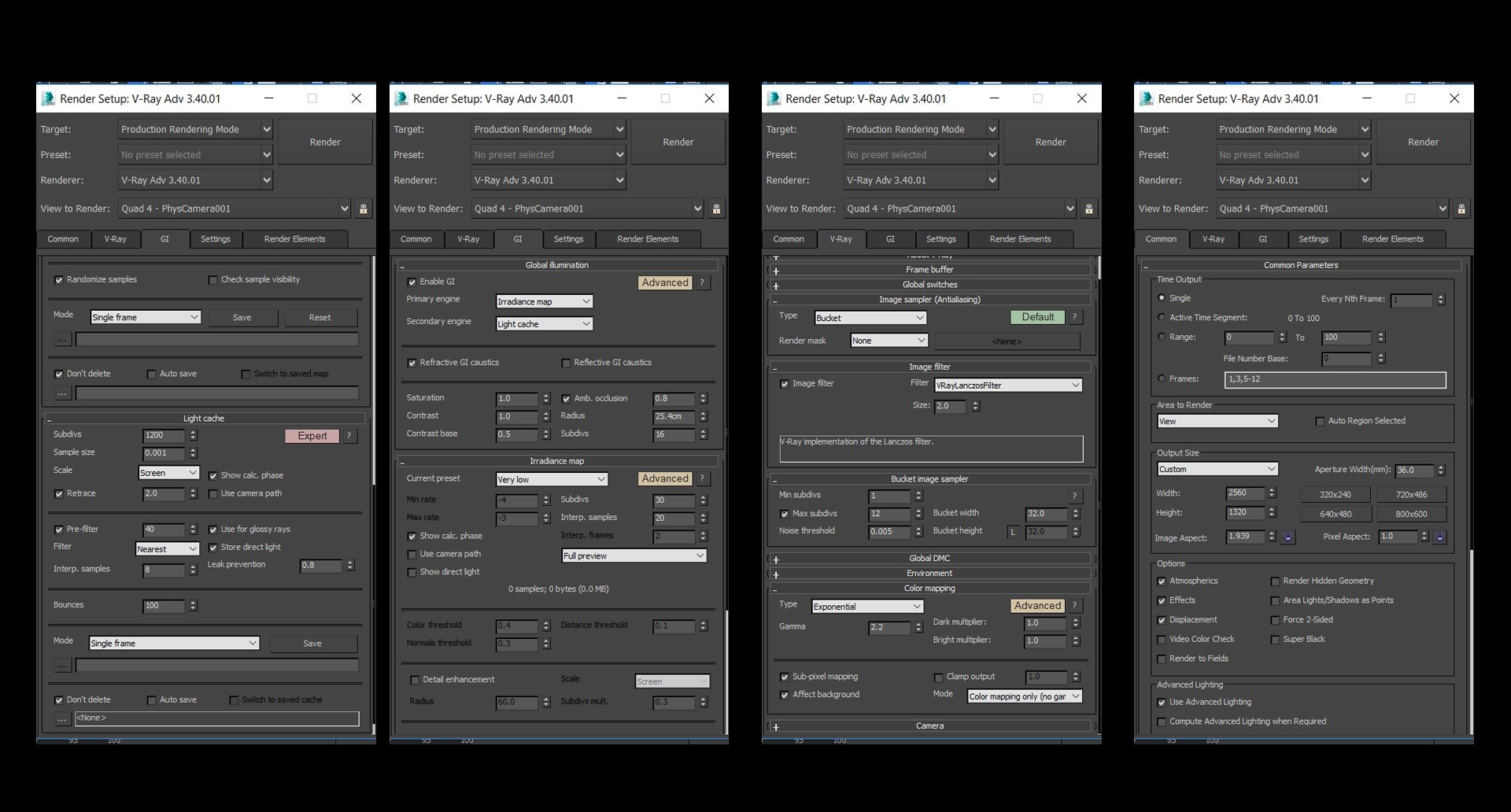
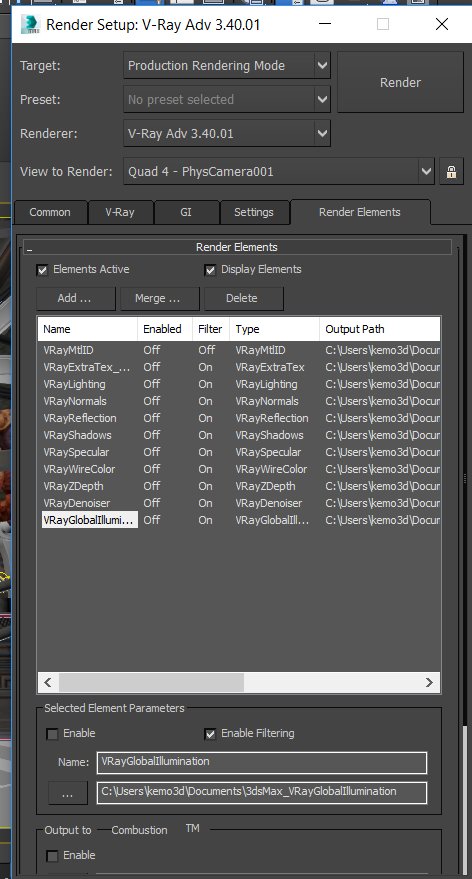
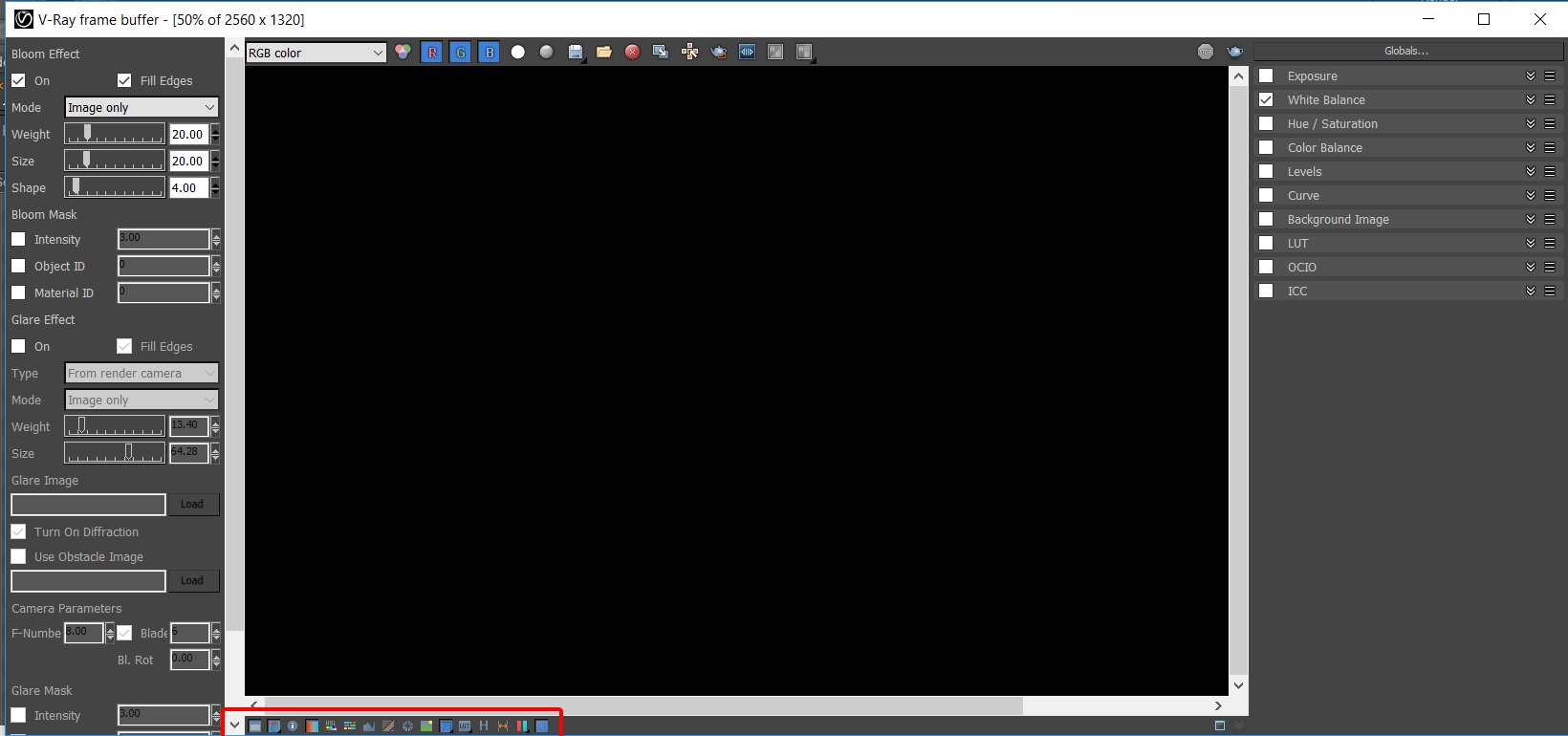

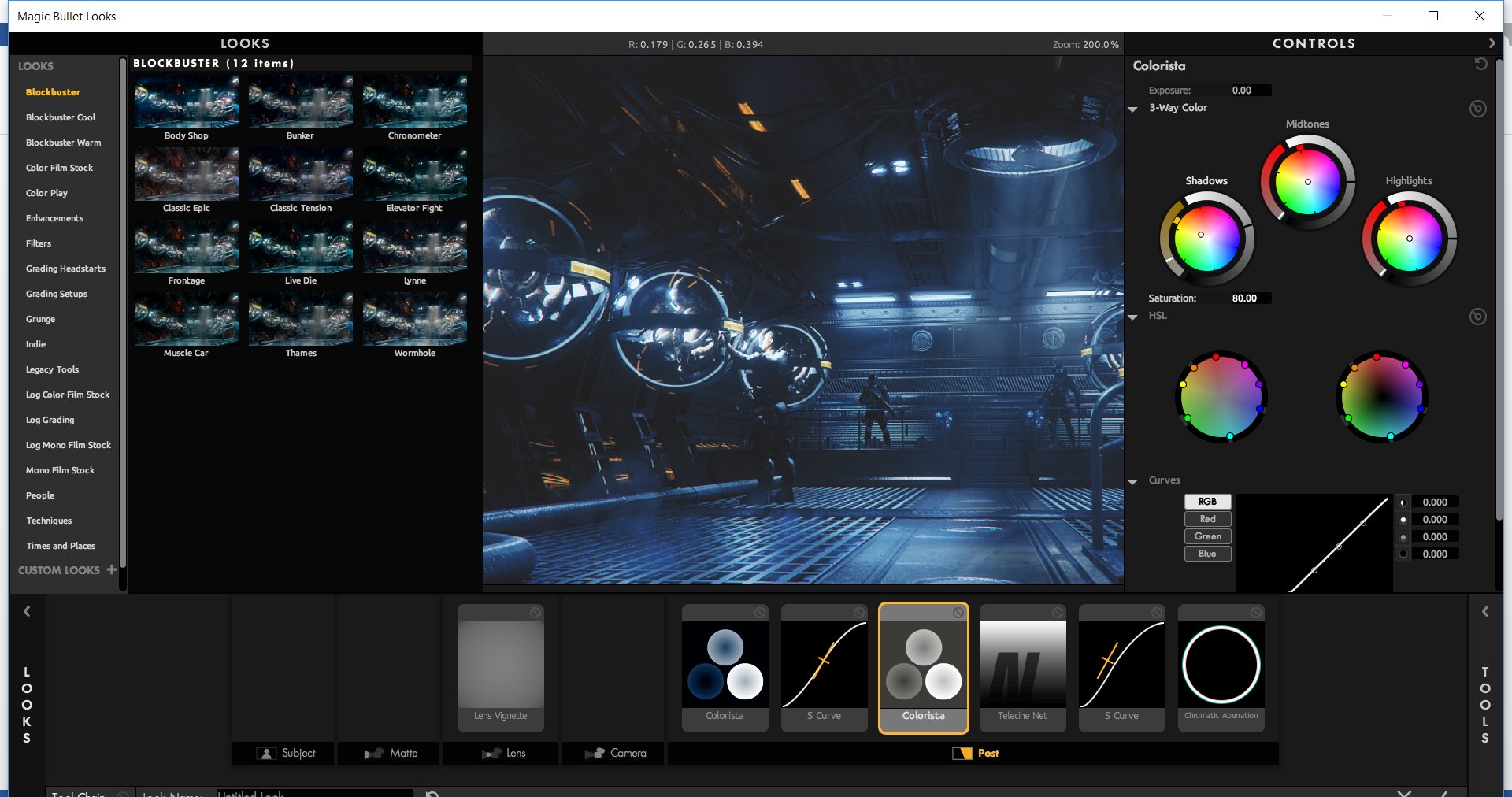
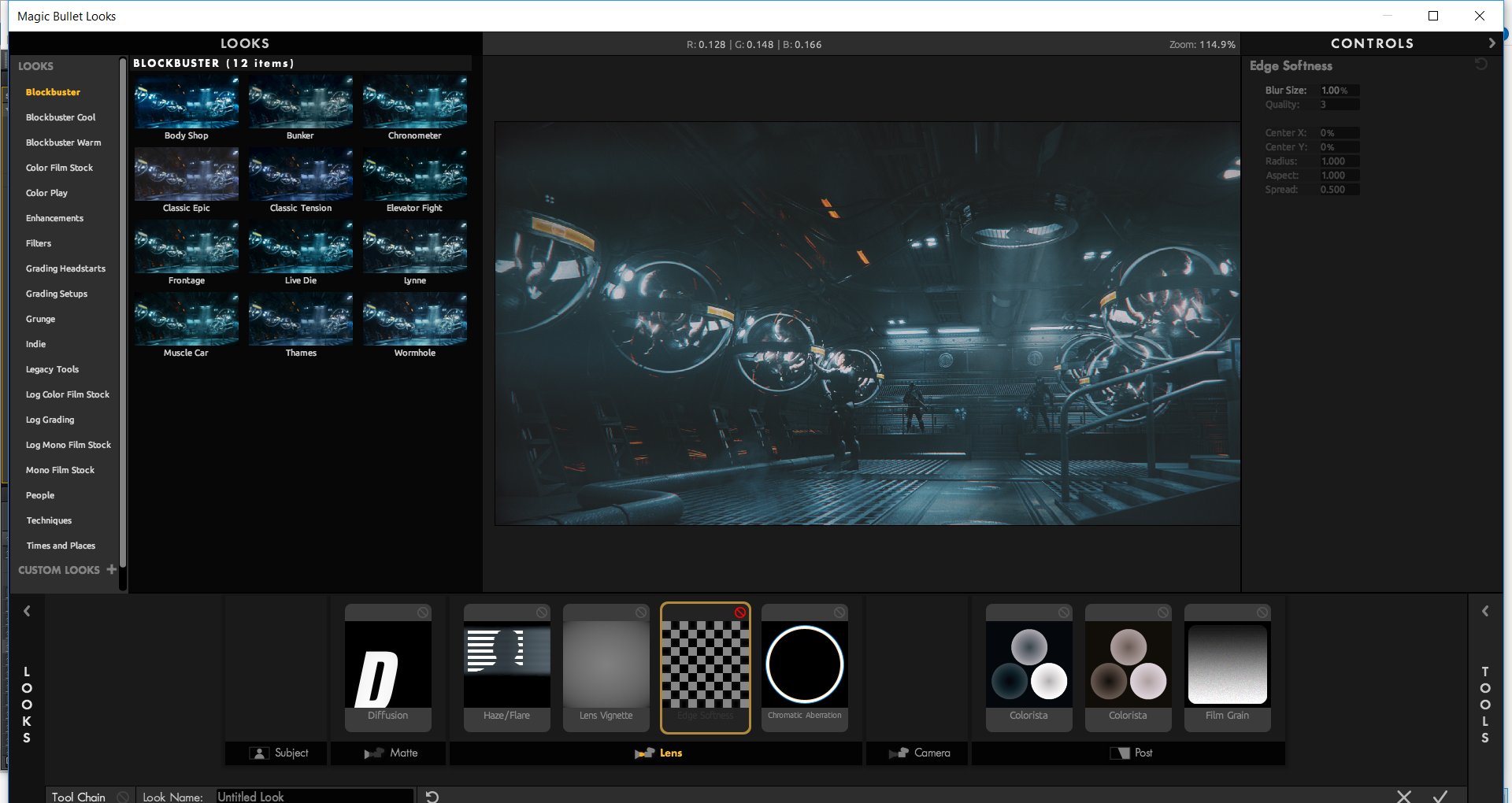














COMMENTS