This article was published with permission of Jeff Patton and was originally published on www.jeffpatton.net.
In this entry I thought I’d setup a basic HDRI + backplate scene in different render engines and start a discussion on workflows. The scenario is simple, you have a backplate image, and environment HDRI. You want to incorporate some CG elements into the backplate in one render, compositing not required. I will provide the files so you can see how the scene is configured & see if I’ve overlooked anything.
So, let’s begin.
Corona Render (CPU):

3ds Max file: https://jeffpatton.net/share/Corona_Basic_Comp.zip
Outline: In Corona Render you’ll setup a ground plane with a shadow catcher material. Assign the backplate to the scene environment or Direct Visibility Override. Then assign the HDR to the scene environment.
Pros: Simplicity, good results, able to render everything in one pass including color controls like LUT, bloom/glare, and tone mapping.
Cons: Can be difficult to get reflected light/caustics from CG elements.
iRay+ (GPU):
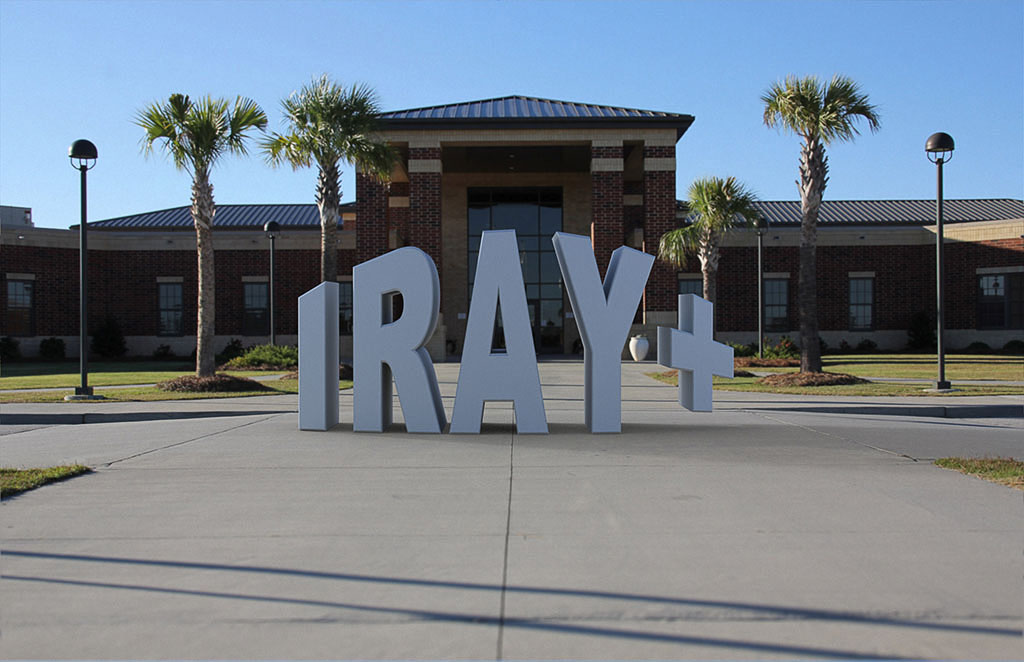
3ds Max file: https://jeffpatton.net/share/iray+_Basic_Comp.zip
Outline: In iRay+ you’ll setup an environment light source and assign the environment HDRI to it (enable shadows on the ground/shadow option). Assign the backplate to the scene environment.
Pros: Simple to configure. Their environment light is a neat approach to configuring IBL.
Cons: Difficult to get reflected light/caustics from CG elements. In other applications I can adjust the gamma/contrast on the HDRI to strengthen the ground shadows. That is locked in iray+ so the shadows here don’t match up as well. Yes, I could adjust the HDRI outside of 3ds Max for iray+, but that’s not the point here. It also needs glare/bloom/LUT options.
Arion Render (GPU):

3ds Max file: https://jeffpatton.net/share/Arion_Basic_Comp.zip
Outline: In Arion Render you assign the HDRI and backplate to the Arion IBL light source and enable the matte floor option in the settings.
Pros: Able to render everything in one pass including color controls like LUT, bloom/glare, and tone mapping.
Cons: Difficult to get reflected light/caustics from CG elements. Apparently the ground shadows don’t pick up HDRI illumination, it’s just an ambient occlusion type shadow.
Octane Render (GPU):
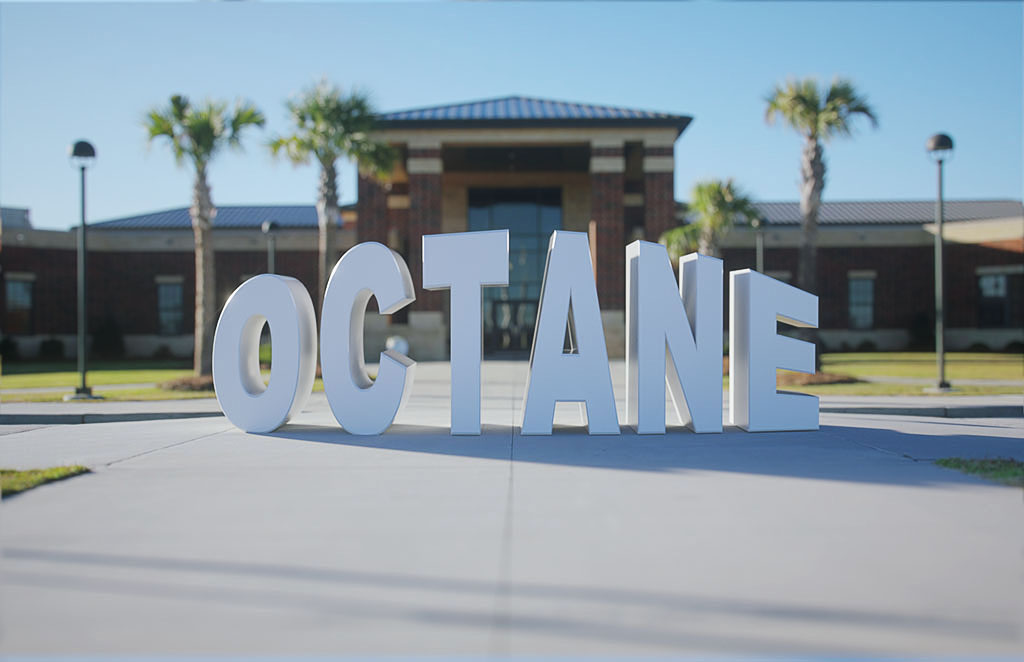
3ds Max file: https://jeffpatton.net/share/Octane_Basic_Comp.zip
Outline: In Octane Render you assign the HDRI to the scene environment via texture environment shader. There isn’t a simple method for implementing the backplate.
Pros: Fast. Nice looking results. Glow/Bloom and LUT options.
Cons: Not as easy to get the CG elements incorporated into a backplate in one pass/shot. You can either render the CG elements out with an alpha channel and/or passes and use a 3rd party program to comp the CG elements. I have used (incorrectly I’m sure) the diffuse material to make a ground and backplate with projected textures to pick up the shadows so I could render everything together without having to composite the 3d elements.
VRay (CPU):

3ds Max file: https://jeffpatton.net/share/VRay_Basic_Comp.zip
Outline: In VRay you can assign the HDRI to a VRay dome light. There are material & VRay setting options for a matte/shadow catcher. The backplate can be assigned to the scene environment.
Pros: Nice looking results with bounced light onto the backplate. Glow/Bloom and LUT options.
Cons: None / Previous issues appear to be resolved in the latest release.
VRay RT (GPU):

3ds Max file: (same as VRay above, just switch it over to RT as the engine)
Outline: Same as VRay above.
Pros: Nice looking results with bounced light onto the backplate and it didn’t require any changes from VRay CPU. Glow/Bloom and LUT options.
Cons: A lot of the previous issues appear to be resolved in the latest release.
FStorm (GPU): *DEMO*

3ds Max file: https://jeffpatton.net/share/FStorm_Basic_Comp.zip
Outline: In FStorm you assign the HDRI to the environment option of FStorm settings. At this point in time there isn’t a simple method for implementing the backplate (that I’m aware of). It requires compositing the CG elements into the backplate post render.

Pros: Fast. LUT, Bloom/Glare, and color control options. Simple to configure.
Cons: New to market and not fully featured yet.
mental ray (CPU):

3ds Max file: https://jeffpatton.net/share/mentalray_Basic_Comp.zip
Outline: In mental ray you’ll assign the HDRI to a skylight light. Assign a matte/shadow/reflection material to the ground plane. The backplate can be assigned to the scene environment directly or via the environment/background switcher.
Pros: Nice looking results and simple to configure. It comes free with 3ds Max.
Cons: Nothing major. Bounced light and/or caustics can be configured but it’s not automatic. Would be nice to have LUT & glow/glare options built into the frame buffer.
Notes:
There is nothing wrong with compositing 3d elements onto backplates outside of 3ds Max. Sometimes that’s the most efficient way to handle a specific project or task. I’m simply listing the workflows for different applications where the goal is to render directly onto a backplate. A “one and done” type scenario if you will.
Thanks to Jeff Patton for this article. Visit JeffPatton.net for more.















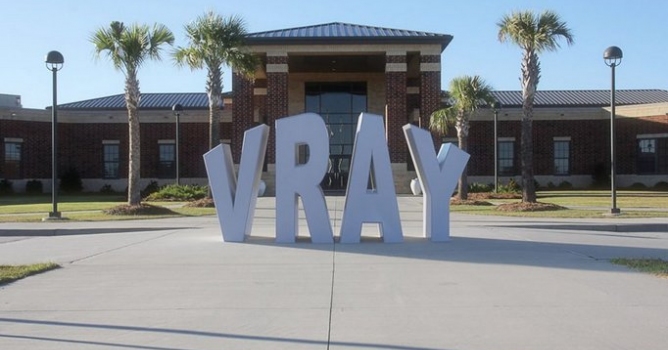



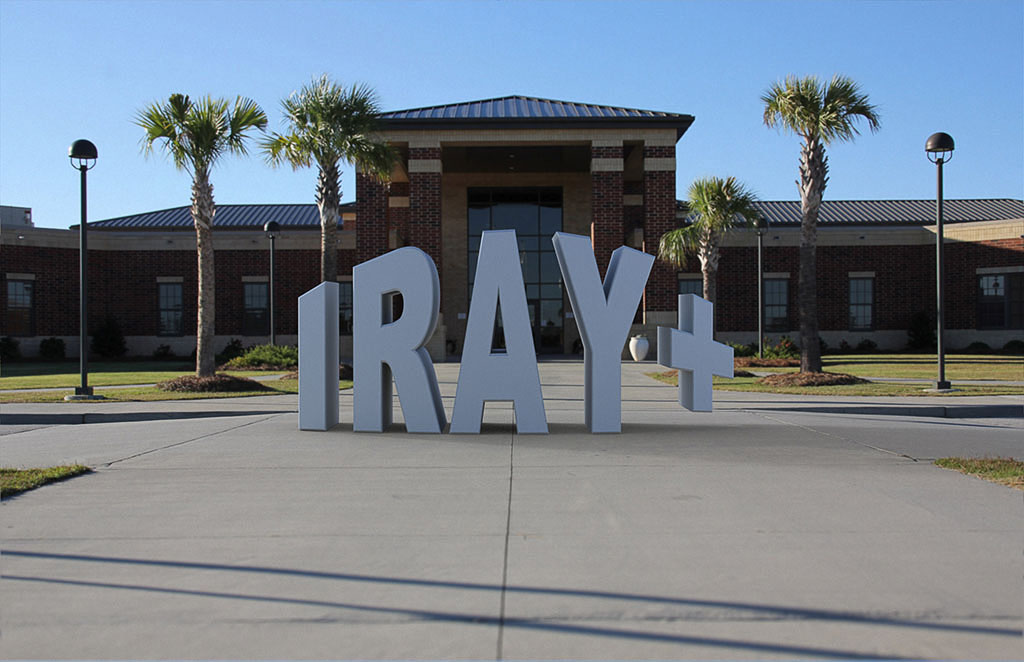

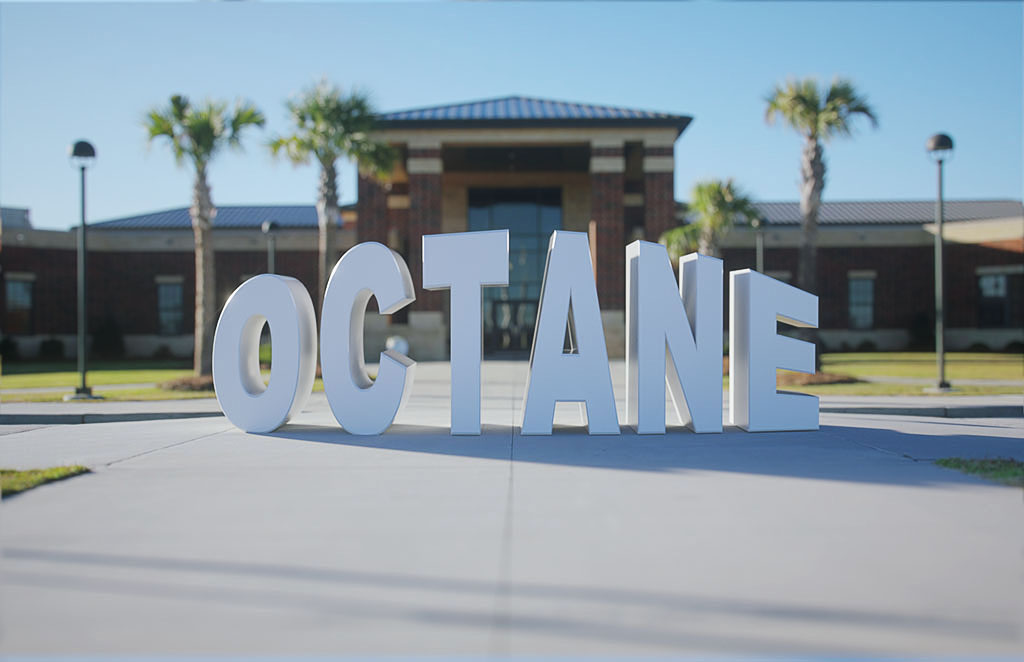








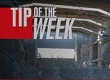
















COMMENTS